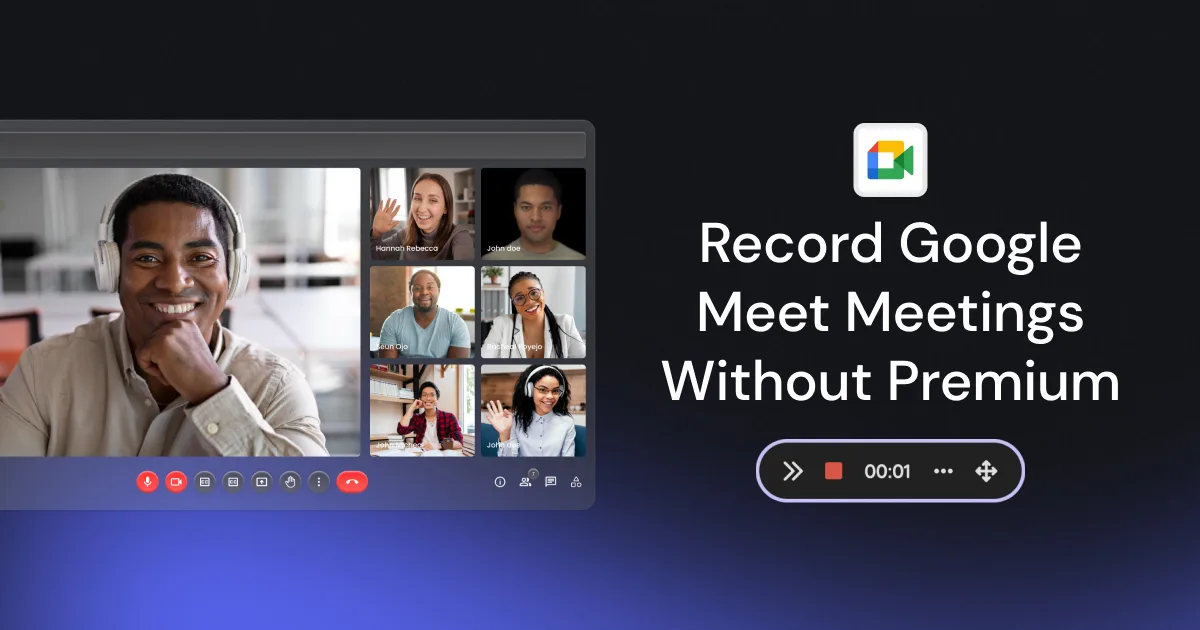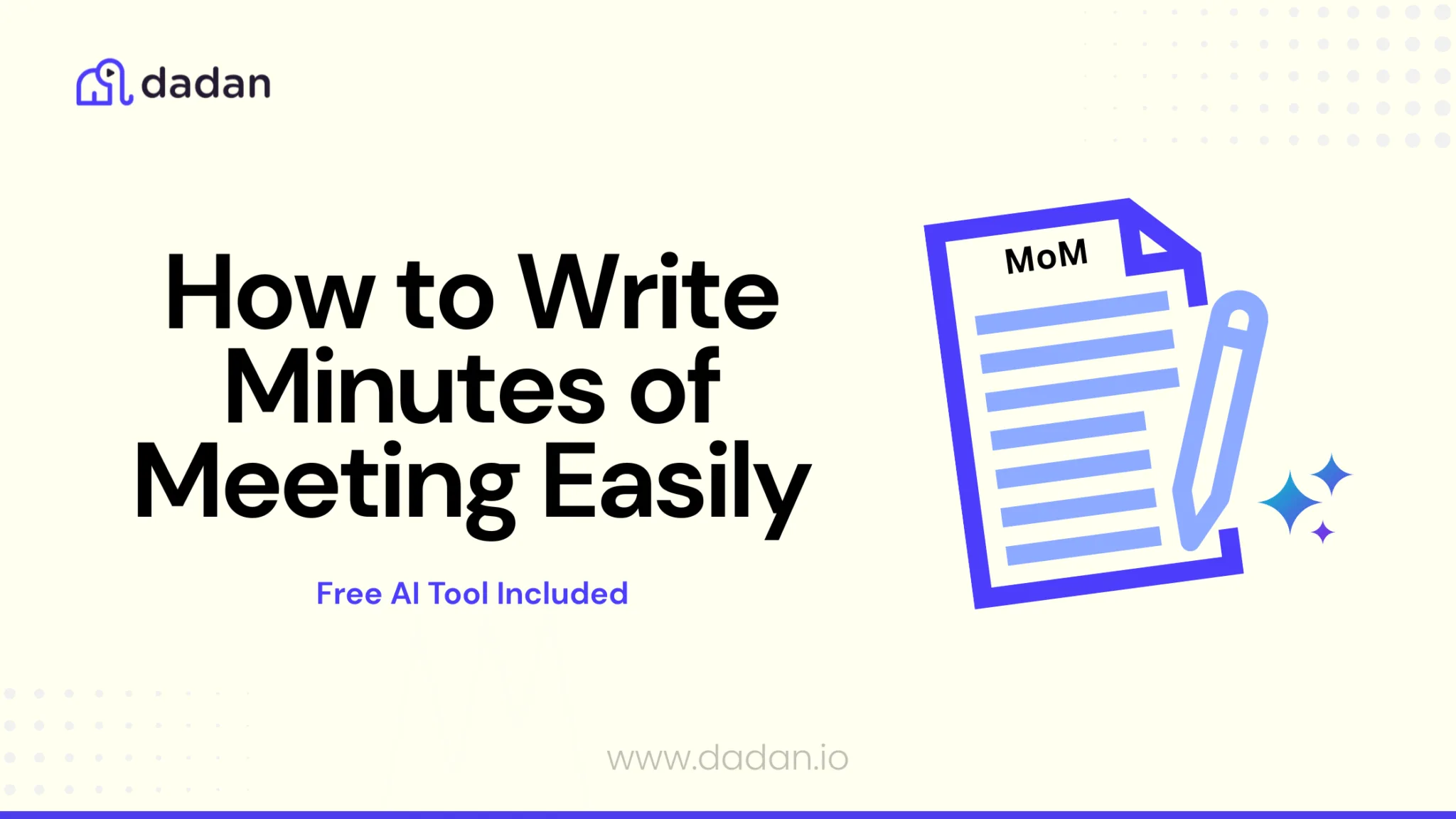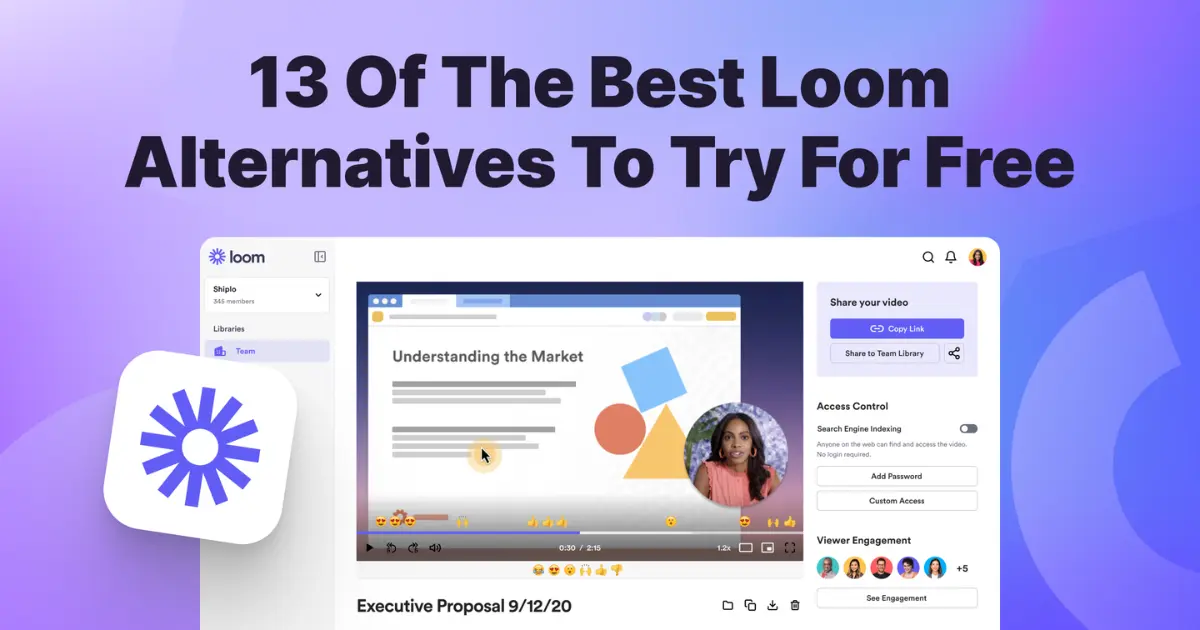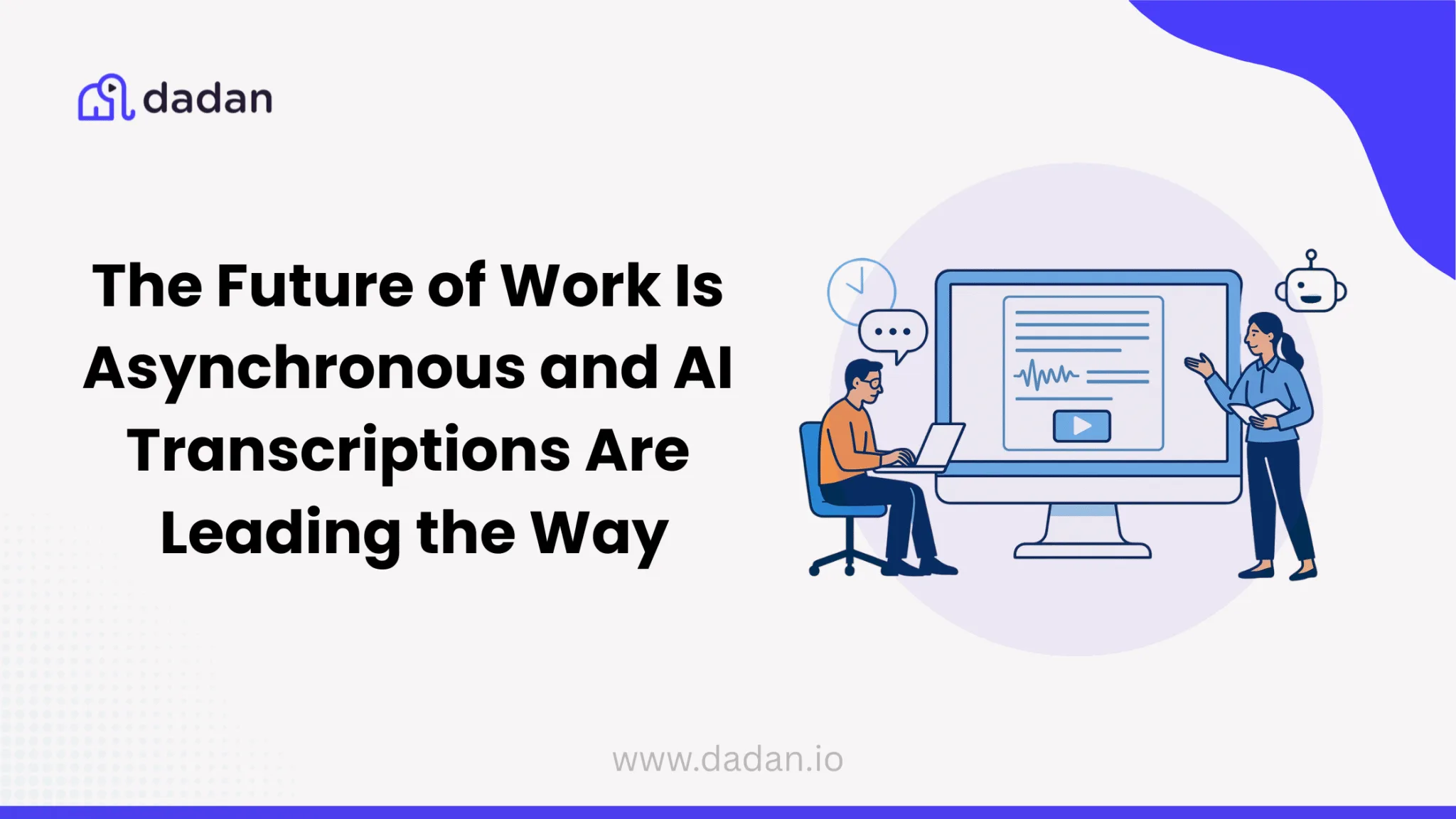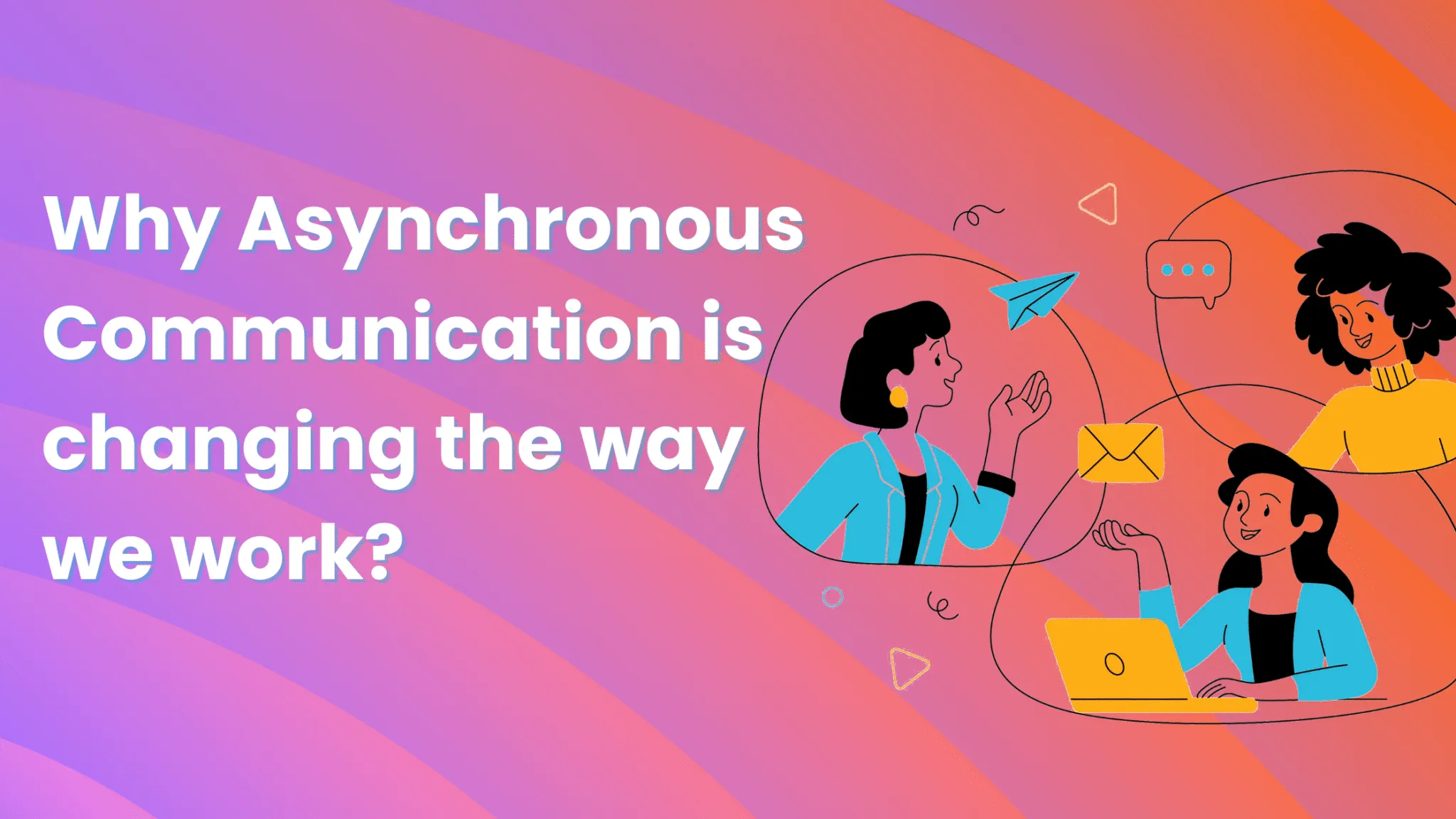You can record a Google Meet meeting even when you don’t have a premium subscription. One technique is using the tool itself, but there are certain conditions for that. We will explore all these conditions and the entire process to record the meeting using Google Meet if you fulfill those conditions.
We will also explore an alternative way to record Google Meet meetings using a screen recorder. This technique is recommended if you want to bypass those conditions and record unlimited meetings on your own.
We suggest you read this blog till the end, so that you have the clarity about which tool you must pick to record your next Google Meet meeting.
Using Google Meet’s Built-in Recording
Google Meet offers a built-in recording feature, but access is restricted. To use Google Meet’s built-in recording, you must meet these conditions:
- Your Google account must be part of an eligible Google Workspace edition, such as:
- Essentials
- Business Standard
- Business Plus
- Enterprise Starter/Essentials/Standard/Plus
- Education Plus (with “staff” or “student” license)
- Teaching and Learning Upgrade
- Workspace Individual Subscriber
- Google One users with 2 TB or more storage
- You must be the meeting host, co-host, or have recording permissions granted by your admin
- The recording feature must be enabled by your Google Workspace administrator
- You’re not in a breakout room
If you meet these requirements, you can record the next Google Meet meeting using Google Meet by following these steps:
Steps to Record a Meeting in Google Meet
- Open Google Meet and start or join your meeting.
- Click the three-dot menu (More) at the bottom right.
- Select “Record meeting”: Click on “Record meeting” (if you don’t see this, you may not have the required permissions).
- All participants will be notified that the recording has started.
- When finished, click the three-dot menu again and select “Stop recording.”
- The recording will be saved automatically to the meeting organizer’s Google Drive in the “Meet Recordings” folder. An email with the recording link will also be sent to the organizer and the person who started the recording.
Using dadan Screen Recorder
If you don’t have access to Google Meet’s built-in recording, a third-party screen recorder like dadan is a great alternative. Dadan is free, easy to use, and works on Windows, Mac, and as a Chrome extension.
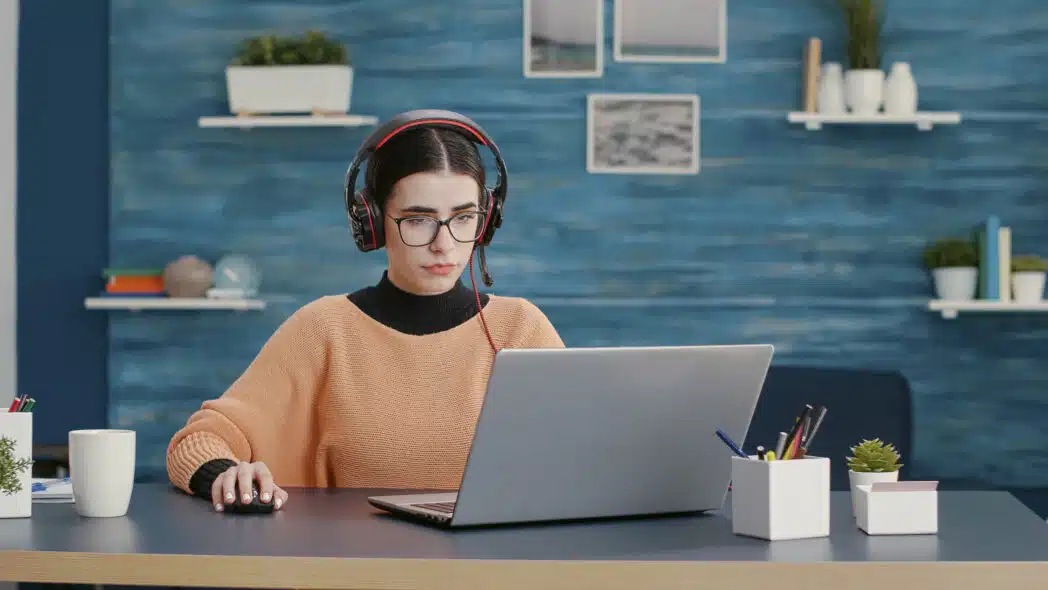
Steps to Record Google Meet with dadan
- Head over to the Dadan website to download the Mac or Windows app. You can also visit the Chrome Web Store to install the dadan Google Chrome extension if you prefer screen recording from the browser
- Sign up for a free account with your email address only. No credit card information required
- Grant access to your camera and microphone when prompted
- Choose the Recording Mode from the screen, webcam, or both
- Click “Start Recording”
- Choose whether to record the entire screen, a window, or a Chrome tab.
- After a short countdown, your recording begins.
- Click the red square button to stop recording. The video will be automatically uploaded to your dadan library.
- You can use dadan’s built-in trim feature to edit your video. This will help you remove unwanted sections of the meeting and retain only those that are important to you
- If you plan to share the recording with your colleagues, you can do that instantly via a link or email. You can also set privacy controls and add password protection to ensure no one else can watch it.
Why dadan is a great choice for recording Google Meet meetings without permission?
- No watermark on screen recordings
- Cloud storage for easy access from any device
- Built-in editor to trim, blur, zoom, and add annotations to the recordings
- Secure: Strong data encryption and privacy controls
Google Meet or a screen recorder like dadan
If you’re still stuck on this, then let us summarize the blog and make it easy for you.
If you meet all the conditions we listed above, then use Google Meet’s built-in recording. Alright, here’s a scenario that will help you get a complete understanding of how this works.
Assume your organization is a part of one of the Google Workspace editions listed above, but you’re not the host. In that case, you must either become a co-host or ask the administrator to grant you the recording rights. Only then can you use Google Meet to record the meetings.
Otherwise, use a screen recorder like dadan that provides a free and flexible way to record Google Meet meetings. With no watermark, easy sharing, and editing, you can start recording your next meeting without waiting for rights or permission.
If dadan sounds like a great deal, we invite you to a 14-day free trial with no limits on the recordings.