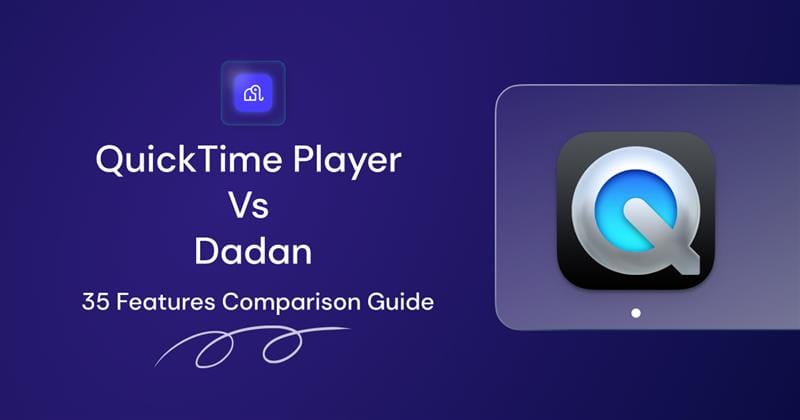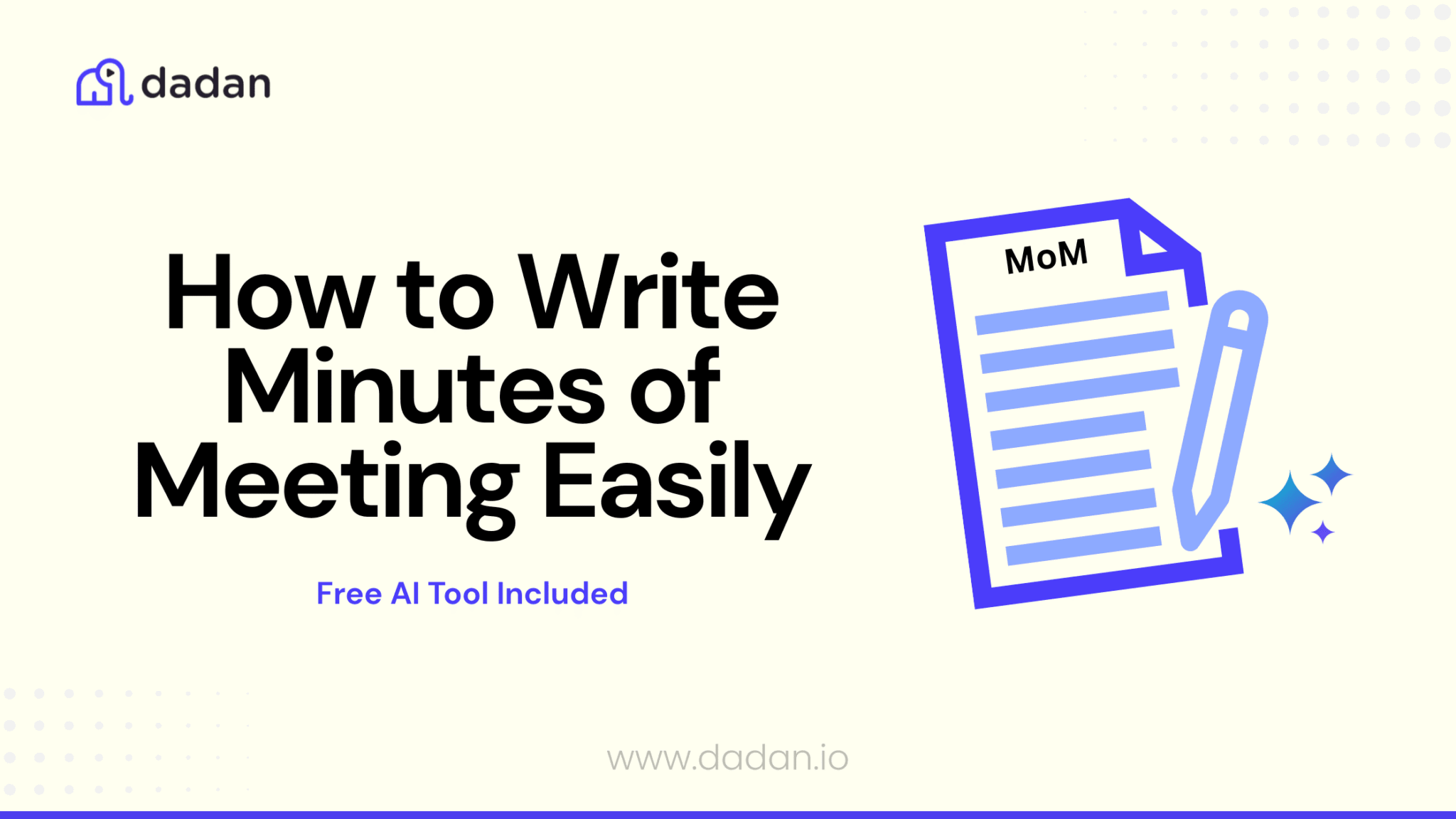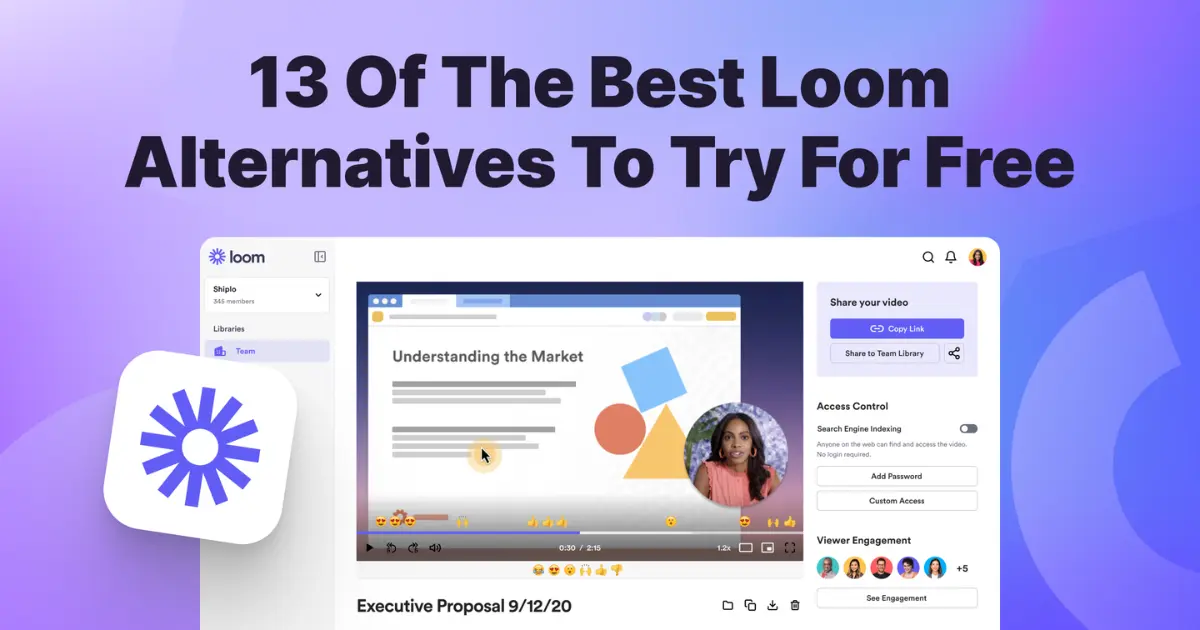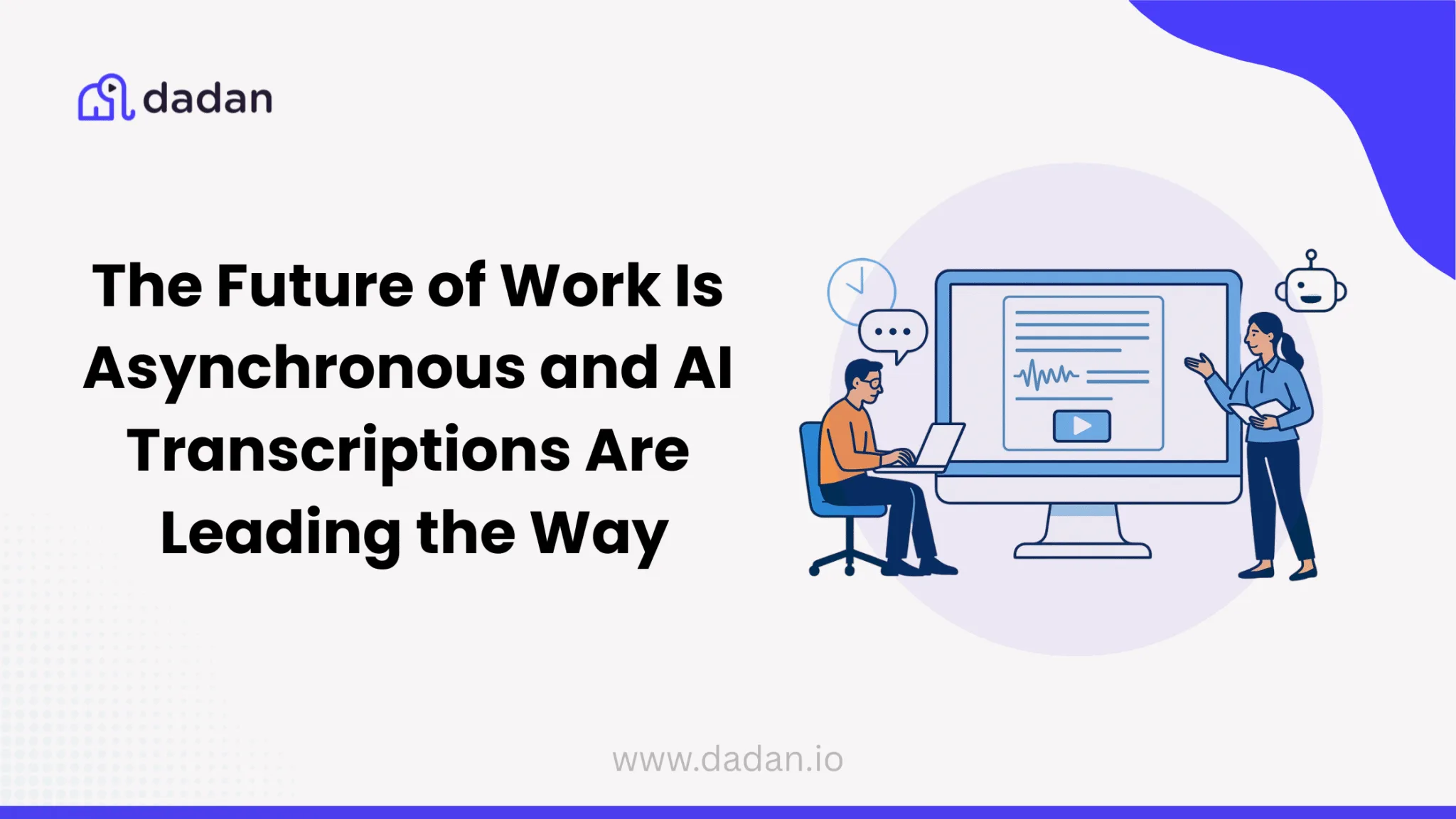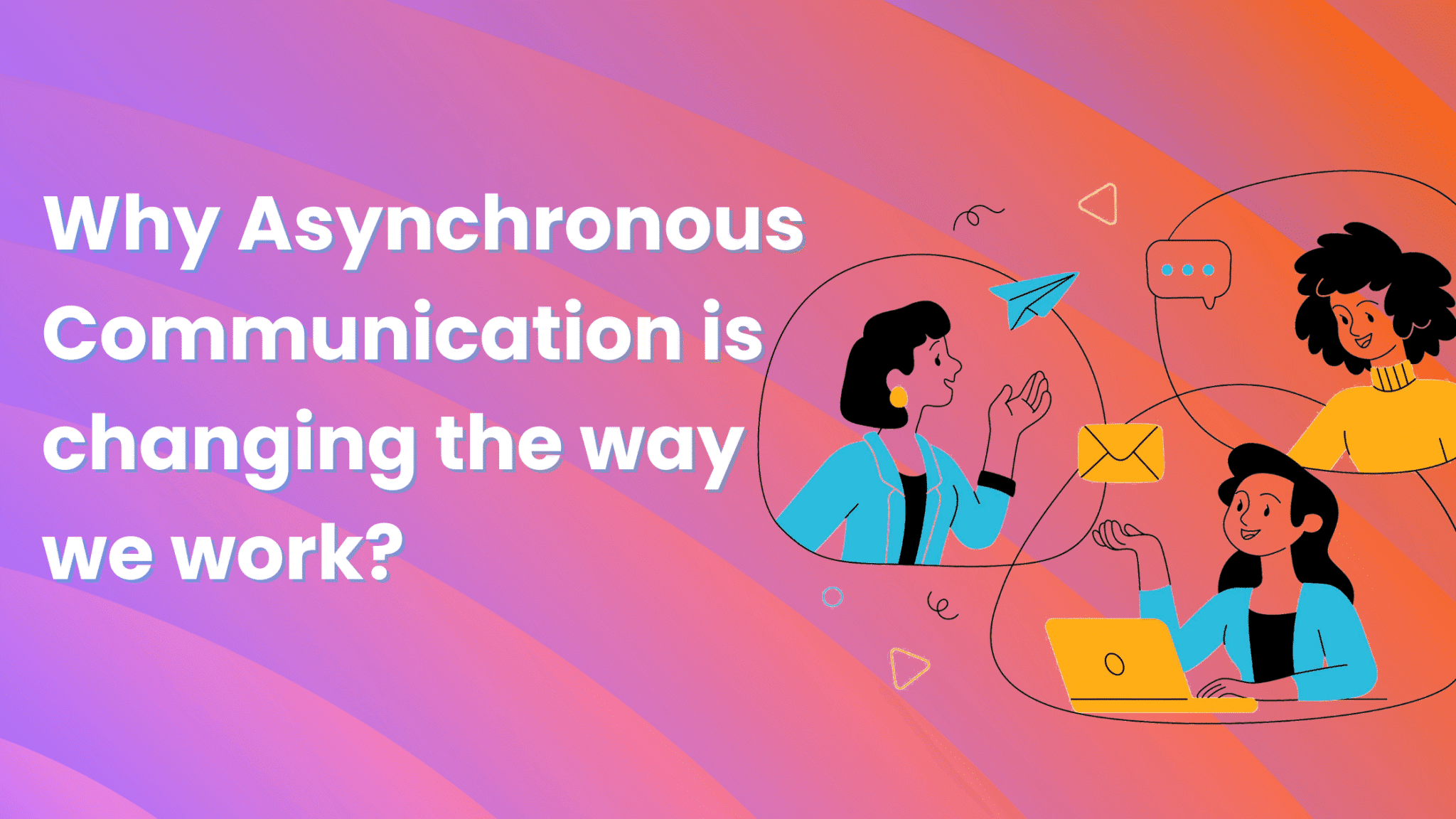Most macOS users recording tutorials, presentations or demo videos have this common question: should I use QuickTime Player as my go-to screen recorder? Or should I look for an alternative?
QuickTime Player comes with several benefits, like it’s a built-in app, free, easy-to-use, and has the basic features. For simple, shorter videos, it gets the job done. However, if you’re creating videos with webcam overlays, annotations, or need a recorder with professional-quality output QuickTime’s limitations become apparent.
This is where dadan screen recorder comes in. dadan is an advanced tool for video making and offers much more than QuickTime Player – dual recording, built-in video editor, and AI assist.
In this blog, we will compare the core features of dadan with QuickTime Player and walk through the recording process of each.
Platform Compatibility
Before we get to the features comparison and the recording process, here’s a quick overview of each platform’s compatibility:
QuickTime Player: It is only compatible with Mac computers
dadan: dadan is compatible with both Mac and Windows computers and Chromebooks. You also have the option to download the application or use it as a Chrome browser extension.
Core Features Comparison
This is where we help you understand how QuickTime Player and dadan are different. The feature comparison table will give you a quick overview, but don’t forget to read through the detailed breakdown of the key differences between these two tools.
| Feature | QuickTime Player | dadan |
| Recording Capabilities | ||
| Screen Recording | ✅ | ✅ |
| Webcam Recording | ✅ | ✅ |
| Screen + Webcam | ❌ | ✅ |
| Audio Recording | ✅ | ✅ |
| Internal audio recording | ❌ | ✅ |
| Cross-Platform Support (Windows,Mac) | ❌ (Mac Only) | ✅ |
| Chrome Extension | ❌ | ✅ |
| Recording Quality & Options | ||
| 4K Recording | ✅ | ✅ (Pro Plan) |
| 1080p Recording | ✅ | ✅ |
| 720p Recording | ✅ | ✅ |
| Custom Recording Areas | ✅ | ✅ |
| Real-Time Features | ||
| On-Screen Annotations/Drawing | ❌ | ✅ |
| Mouse Highlighting | ❌ | ✅ |
| Editing Capabilities | ||
| Basic Video Editing (Trim/Split) | ✅ | ✅ |
| Video Rotation | ✅ | ✅ |
| Advanced Video Editor | ❌ | ✅ |
| Export & Sharing | ||
| Multiple Export Formats | ✅ (MOV, H.264, HEVC) | ✅ |
| Resolution Options | ✅ | ✅ |
| Direct Platform Sharing | ❌ | ✅ |
| Cloud Storage | ❌ | ✅ |
| Password-Protected Sharing | ❌ | ✅ |
| AI-Powered Features | ||
| Auto Transcription | ❌ | ✅ |
| Auto-Generated Titles/Tags | ❌ | ✅ |
| Chapter Generation | ❌ | ✅ |
| Meeting Notes Generation | ❌ | ✅ |
| Collaboration & Workflow | ||
| Real-Time Collaboration | ❌ | ✅ |
| Team Workspaces | ❌ | ✅ |
| Integration with Project Management Tools | ❌ | ✅ |
Critical Feature Analysis
We picked some of the critical missing features in QuickTime from the above table and analyzed here to tell you why their absence could be a deal-breaker for you.
Screen and Webcam Recording
The ability to record both screen and webcam simultaneously is a powerful feature for creators. It is useful for creating the popular “talking head” style videos commonly used in tutorials, presentations, and online education. QuickTime Player lacks this capability, which means you must use workarounds or additional software to achieve this recording setup.
dadan provides seamless simultaneous recording of screen and webcam content. You get clear recording with picture-in-picture layouts, no additional software required.
AI-Powered Content Enhancement
QuickTime Player doesn’t have intelligent content processing capabilities. The infusion of AI in screen recording makes your life a lot easier, especially when you want to add advanced elements to it. So, if you’re using QuickTime, you can record the video, then upload it on a separate platform to add AI visual elements.
dadan’s built-in AI Assist suite provides automated transcription services, auto-generation of video metadata, automatic chapter detection, and even meeting notes generation.
These AI-powered features significantly reduce post-production time. When you have to manage multiple videos under tight deadlines, these automation features give you that much-needed productivity boost.
Cloud Integration and Modern Sharing Capabilities
In QuickTime Player recorded files are stored locally. So, when you want to share these files with someone, you either have to use a manual file transfer program or email as attachment. This is not necessarily bad, but when there is more modern collaborative option like cloud storage, this feels archaic.
dadan follows a cloud-first approach meaning your recordings are automatically uploaded to a secure cloud library. Sharing becomes a lot easier and secure with password-protected links. Cloud integration with over 20 different platforms is another useful feature addition as it enables easy upload to different platforms like Slack, Gmail, and Jira and faster collaboration.
How to screen record on QuickTime Player
If this is your first time using QuickTime Player, here are the steps to follow to record your first video:
- Go to your Applications folder and launch QuickTime Player
- Go to File and select New Screen Recording
- Click on Options to choose your microphone
- Click anywhere on the screen, to record the entire screen. To record a specific area, drag the mouse pointer and selection the desired portion, then click Start Recording within that area
- If you are recording the entire screen, then tap on the red Record button
- Click on the Stop button placed in the menu bar at the top right corner of the screen or press Command+Control+Esc
- After you stop recording, QuickTime will automatically open your recording for you to review or edit. To save the recording, go to File –> Save, add a name and destination, then click on the Save button.
How to screen record on dadan
Here are the exact steps to follow to start using dadan as your go-to screen recorder for making professional videos:
- Visit the dadan website to download the Mac or Windows app. Or the Chrome Web Store to install the dadan Google Chrome extension
- Sign up for a free account with your email address only. No credit card information required
- In the next step, give permissions to use microphone and camera for the dadan app
- Choose screen only, webcam only, or both as your recording mode
- Click “Start Recording”
- Choose whether to record the entire screen, a window, or a Chrome tab
- After a short countdown, your recording will begin
- Click the red square button to stop recording, it will automatically upload to your dadan library.
- You can use dadan’s built-in trim feature to edit your video to remove unwanted sections
- You can create a link or share the video with your colleagues through an email. You can also set privacy controls and add password protection to ensure no one else can watch it.
Cons of QuickTime Player
Before we head to the conclusion, here’s a numbered list of QuickTime Player cons that you must know:
- No internal audio recording.
- Cannot record screen and webcam simultaneously.
- Video recording up to 1080p
- Recordings are saved locally; No cloud storage options
- Basic editing features
- Compatible only with macOS
- Users have reported performance issues with long recordings or large files.
- Occasional playback or saving bugs reported by users.
Your Takeaway
QuickTime Player is not a bad choice for screen recording provided you are perfectly fine with its imperfections. While it cannot record the screen and webcam together, it gets the job done when you want to send a personalized video message or code review feedback. But for professional recordings like tutorials or product demos, it falls short.
dadan is an effective alternative for QuickTime Player. Its advanced recording modes paired with 4K resolution, AI features, easy collaboration, and a well stacked video editor, offers a bank for your buck value. It’s for sure that once you start using dadan, you don’t have to rely on multiple video tools to generate good recordings.
We invite you to sign up for dadan and try out the 14-day free trial. Create as many videos as you like and get a hands-on experience on the interface.
Frequently Asked Questions (FAQs)
- Is QuickTime Player free to use for screen recording?
QuickTime Player is free and comes pre-installed on Mac computer. There are no paid plans, so all the feature you see are free to use - Can I record webcam video with QuickTime Player?
You can record webcam video by selecting “New Movie Recording” in QuickTime Player. But you cannot record webcam along with screen. This feature is not available in QuickTime Player - Does dadan offer editing tools after recording?
dadan provides built-in editing tools to trim, cut, blur, and add text to your recordings. You can also add emojis, fine-tune audio, and zoom in critical video sections right within the tool - Are there any AI features in dadan?
- dadan includes AI features like auto-generated transcriptions, video chapters, meeting notes, and a metadata generator. The AI assist features make your job easier by identifying sections to enhance the quality or get more viewer engagement
- Can I collaborate with others using Dadan?
- dadan supports collaboration with features like sharing via links or through emails. You can assign roles and permissions to team members for specific projects and allow them to leave comments on specific video sections
- Does QuickTime Player add any watermark to recordings?
QuickTime Player does not add any watermark to your recordings - Is Dadan free to use?
dadan offers a free version with limited features. It also offers a 14-day free trial where you have access to all the advanced features. - Which tool is better for professional content creation?
Out of the two, dadan is better suited for professional content creation. It has advanced features like screen+webcam recording, annotations, video editing, AI assist, collaboration tools, and cross-platform support
Recommended Readings: