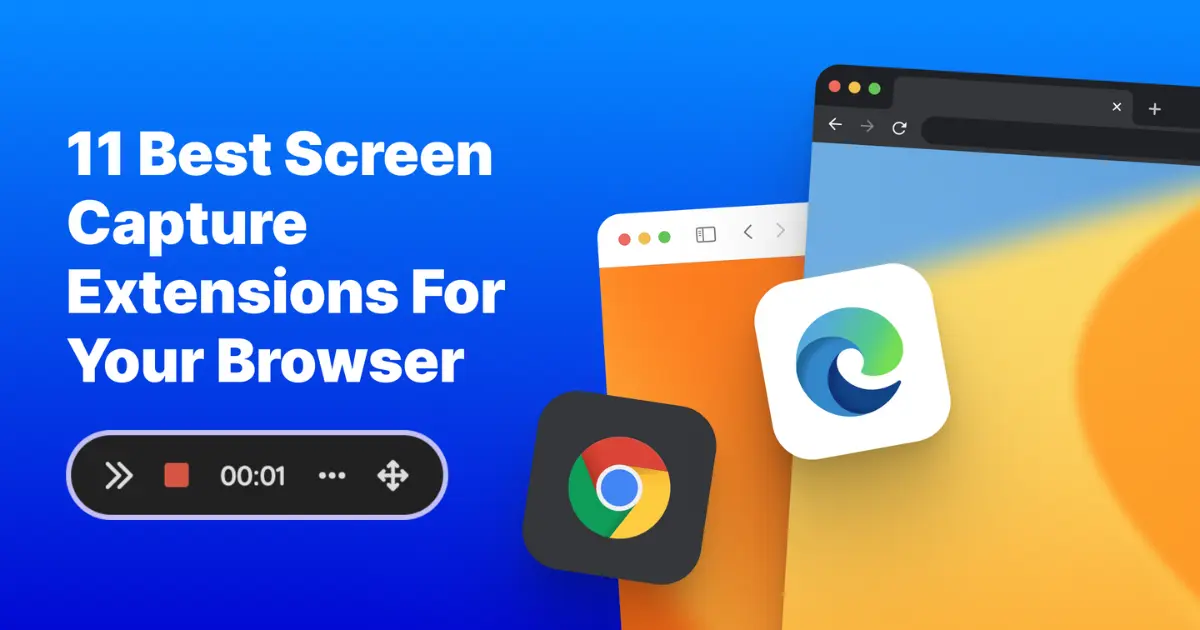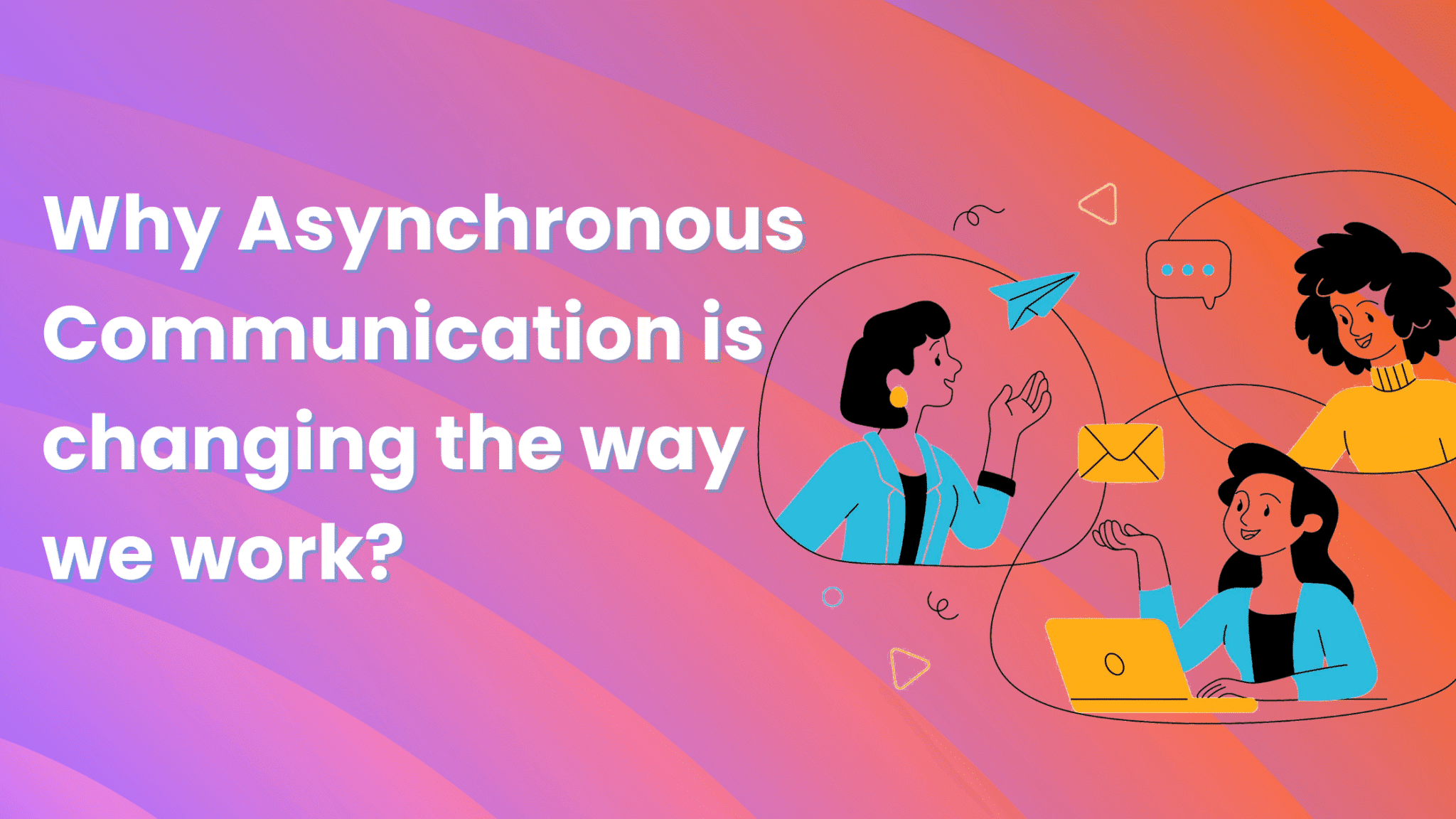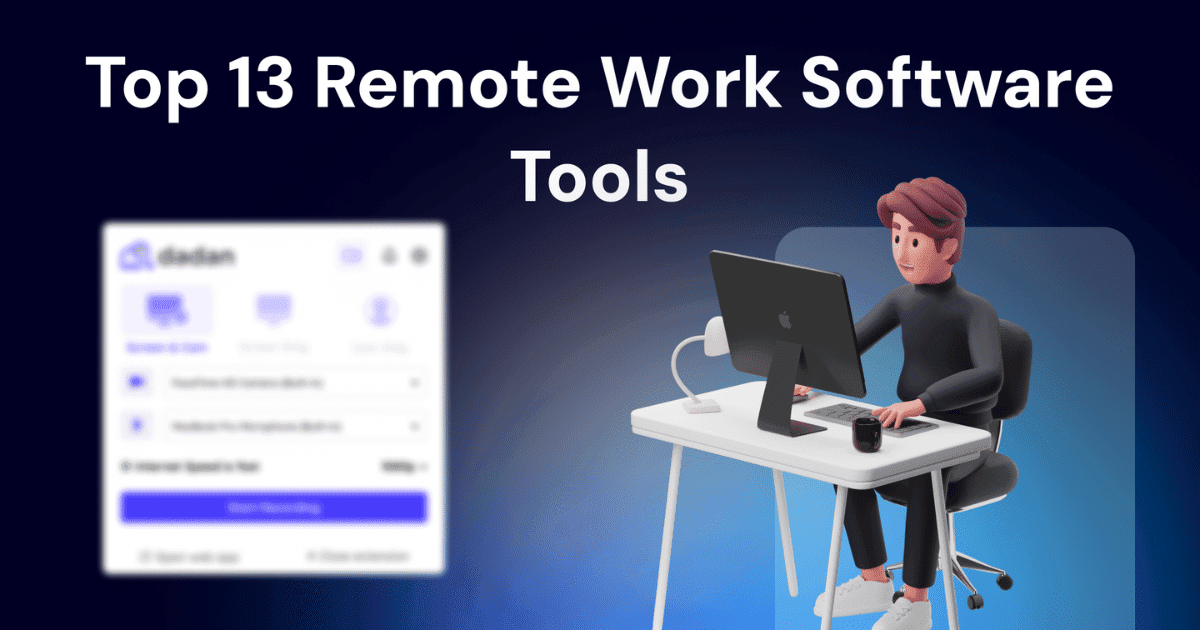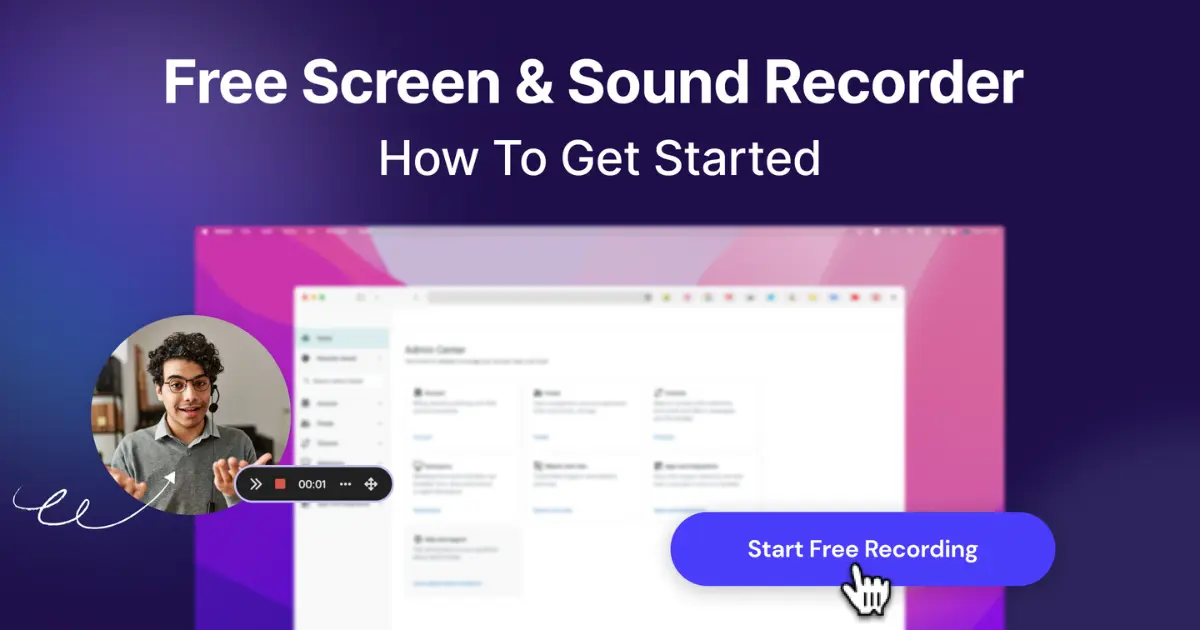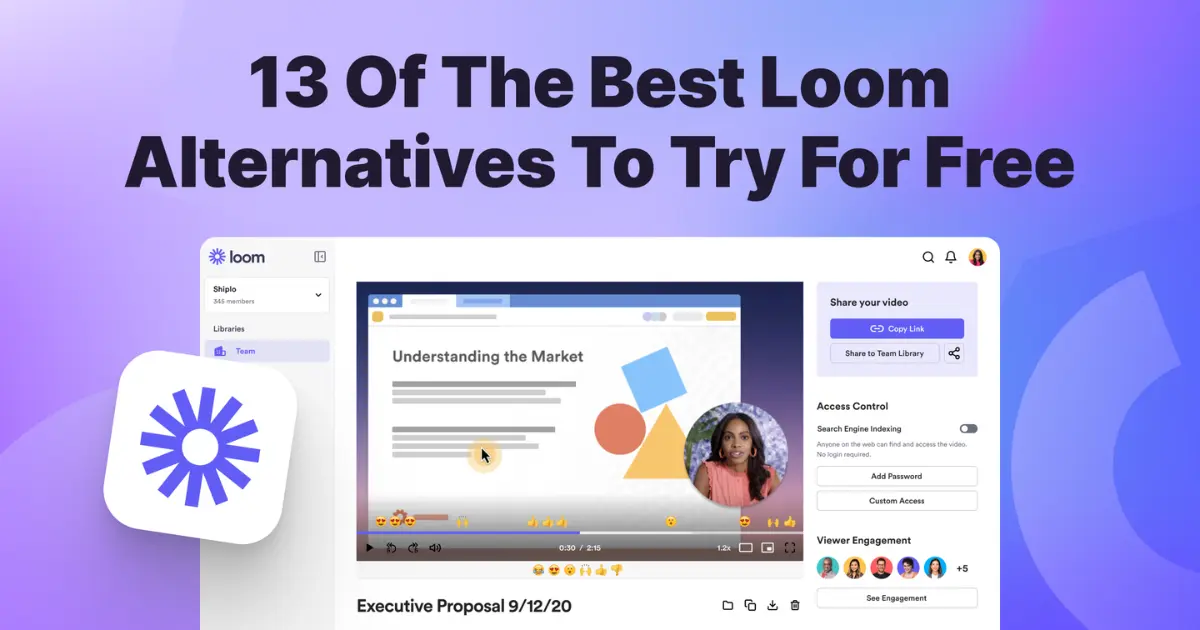Between January 2012 and February 2024, Google Chrome accounted for two-thirds of all global web browser usage, making it the market’s most popular browser.
With the increase in remote working, teams are often split across a diverse range of locations, meaning that screen capture technology is increasingly essential to enabling co-working within and between teams.
Yet, with so many screen capture technology choices, finding the best one can take time and effort.
That’s why we’ve done the hard work for you and exhaustively reviewed the massive range of screen capture extensions for Google Chrome to bring you the 11 best options on the market.
So, if you’re ready to go, let’s dive right in.
Why are Screen Capture Tools Important?
The COVID-19 pandemic marked a totemic shift in the way businesses work. Enforced lockdowns meant that workers could no longer co-work together in an office environment. Since the pandemic ended, many companies and employees have embraced remote and hybrid working, recognizing the massive benefits to work/life balance and reducing overheads.
Screen capture tools have played a massive role in enabling collaboration and cross-team work by allowing you to capture what’s on their screen and share it with others across remote teams – often cross-border – instantaneously.
Businesses realize tremendous benefits with screen capture tools by enabling asynchronous communication. Projects move faster with reduced delays by allowing team members to communicate remotely, sometimes across time zones. Screen capture tools have also added a new dimension to learning environments by enabling workers to tap into new remote training opportunities.
What to Look for in a Screen Capture Extension
The benefits of using a screen capture browser extension are evident. But what should you be looking for when choosing the best one for your business?
Features: Consider the functions needed to meet your business needs and find an extension that fulfills each. For example, do you need a full-page screen capture extension? Do you need to be able to select a section of a screen? Do you want touch-screen capability?
User-friendliness: Have your team members in mind when selecting your screen capture Chrome extension, and find one that is easy to use. Using one that is intuitive and accessible reduces the time needed to train other users and helps them hit the ground running.
Video quality: Finding a screen capture extension that allows asynchronous video messaging or screen video recording in HD or 4K helps you get across key messaging to your team, clients, or students. Pixelated and blurry videos are likely to get people turning off in their droves, so look for a high-quality video recording tool helps build trust and get your message across during presentations, tutorials, or product demos.
Editing tools: Editing tools on your screen capture extension allows you to add more insight into their captures. Highlighting sections or adding annotations helps provide feedback and exchange ideas between users, speeding up the project process.
Sharing options: Your screen capture Chrome extension must integrate seamlessly with your existing platforms to ensure smooth sharing between users. Look for ones that interact with Slack, Zoom, Trello, Outlook, Google, or any other communication tool embedded in your business. In addition, regardless of whether or not you’re sharing sensitive information, find an extension where you can just share a link while controlling access to who sees it.
Now that you know what to look for when selecting an awesome screenshot Chrome extension, this article compares the best browser screen capture extensions to help you find the best one for your business.
Top Chrome Extensions for Screen Capture
Here are the 11 top Chrome screen capture extensions for screen capture reviewed in full:
1. Dadan
![11 Best Screen Capture Extensions for Your Browser [2024] 1 Dadan screen recorder](https://www.dadan.io/wp-content/uploads/Dadan-screen-recorder.webp)
Dadan is a screen capture extension that allows you to record, edit, and collaborate via video messaging through its browser-based editor. You can create informative and easy-to-follow visual run-throughs for work, education, remote collaboration, and content creation.
It is easy to use with signup through a secure cloud account and allows you to add interactive elements for the audience to engage with. Chrome’s inbuilt security systems also protect shared videos between users.
Key Features
- Excellent range of editing tools, including cropping tool
- Create thumbnails
- Add chapters, buttons, and tag
- Share videos with password protection
- Audience engagement metrics
- Integrate across different business applications
![11 Best Screen Capture Extensions for Your Browser [2024] 2 Dadan online video editor](https://www.dadan.io/wp-content/uploads/Dadan-editor.webp)
Pros
- Easily create tutorials, demos, and personal videos.
- Enables e-learning between teachers and students
- Helps remote teams with asynchronous communication to work efficiently across time zones
- Helps grow sales through video messaging and promotion
- Easy-to-use functionality
Cons
- Dadan doesn’t have a mobile app (yet) but has dedicated Windows and Mac apps and a Chrome extension.
Pricing
Dadan has a free plan which allows up to 25 videos.
The Pro plan is available with unlimited videos for just $9 per month.
You can also take advantage of a free, no-obligation trial of the Pro plan.
Ideal Use Cases
- Marketing – in-depth product demos
- Collaboration – enabling direct communication between remote team members
- Customer service – interacting directly with customers and troubleshooting with immediate videos
- Remote learning – create informative visual tutorials for students
- Content creation – creating video content for any business or personal usage
2. Loom
![11 Best Screen Capture Extensions for Your Browser [2024] 3 Loom video recorder UI](https://www.dadan.io/wp-content/uploads/Loom.webp)
Loom is a communication program that businesses use to collaborate. In addition to screenshot capabilities, Loom also offers note-taking functionality.
It’s a very popular screen capture extension tool in the Chrome store with over 10k ratings.
Teams can provide direct feedback on shared videos, removing the need for lengthy email chains and helping reduce the need for time-consuming team meetings.
Key Features
- Integrated screen and webcam image capturing
- Audio capture from microphone and PC
- Video hosting
- Direct sharing to social media platforms
Pros
- Easy-to-use editing suite
- Fast video uploads
- Simple screen recording
Cons
- Inaccurate closed captioning
- Poor customer service
Pricing
Business subscriptions start from $12.50 per-user
Ideal Use Cases
- Asynchronous communication – allows remote teams to stay in touch
- Customer service – troubleshooting specific issues
- Training – enable fast communication between teachers and students
3. Nimbus
![11 Best Screen Capture Extensions for Your Browser [2024] 4 Nimbus capture](https://www.dadan.io/wp-content/uploads/Nimbus.webp)
Nimbus is a good all-round screenshot and screen capture extension that ticks many boxes, making it a good tool for many user requirements. It is perfect for users wanting to watermark images and videos, which is helpful for influencers and YouTubers.
Key Features
- Records from video and webcam
- Supports customized resolution and frame waits
- Converts videos to GIF
- Watermark images and videos
- Good range of editing tools
Pros
- Advanced options for screencasting
- Free installation
- Watermark feature
Cons
- Minimal range of tools in the free option
- Takes longer to take a simple screenshot than other extensions
Pricing
Free with limited functionality. Premium options begin at $9 monthly.
Ideal Use Cases
- Content creation – for individuals and businesses wanting to watermark their images
- Client interaction – a good range of feedback and editing tools make it suitable for project management
4. FireShot
At first glance, FireShot’s user interface appears dated. However, this has everything you need if you’re after a simple, easy-to-use screen capture tool.
Key Features
- Captures screenshots of all open tabs in one click
- Supports attaching shots to Gmail
- Captures screens at different sizes
- Standard editing tools
Pros
- No need to register for quick sharing
- Offline capability
- Has multiple functions
- Editing and annotations
Cons
- Can take a while to get the settings right
- Basic user interface
- No video recording
Pricing
The standard lifetime price for FireShot Pro is $59.95
Ideal Use Cases
- Manuals – take screenshots for user guides and how-to manuals
- Customer service – screenshot issues
5. GoFullPage
![11 Best Screen Capture Extensions for Your Browser [2024] 5 Gofullpage](https://www.dadan.io/wp-content/uploads/Gofullpage.webp)
GoFullPage does precisely what the title suggests. Click on the icon in your Chrome browser or use the Alt+Shift+P shortcut to open an image of the entire web page in a new tab.
Key Features
- Full-page screen capture extension
- Simple functionality
- Captures the entire web page
Pros
- Quick and easy to use
- Supports multiple image formats
- No image length limits
- Free installation
Cons
- No editing or cropping capability
- No direct sharing links
- No feedback or annotation function on the free version
Cost
FullPageCapture is free. However, a premium option is available for $1/month
Ideal Use Cases
- Web development and design – full page sharing provides full context
- Customer service – full page sharing enables simple troubleshooting and feedback
6. Web Paint Online
![11 Best Screen Capture Extensions for Your Browser [2024] 6 Web paint online](https://www.dadan.io/wp-content/uploads/Web-paint-online.webp)
Web Paint Online is another easy-to-use screen capture tool with editing, painting, and annotation capabilities.
Key Features
- Capture the whole screen or an area
- Draw or write directly onto the image
- Undo feature to erase mistakes
Pros
- Simple user interface
- Excellent annotation tools for feedback
- Annotate or draw directly on the screen capture
Cons
- No direct sharing links
- No video or audio recording capability
Cost
Web Paint Online is free to use
Ideal Use Cases
- Remote collaboration – provide feedback via annotations on websites or articles
- Education – allowing teachers to provide feedback on essays and assignments
7. Awesome Screenshot
![11 Best Screen Capture Extensions for Your Browser [2024] 7 AwesomeScreenshot](https://www.dadan.io/wp-content/uploads/AwesomeScreenshot.webp)
Awesome Screenshot is a widely used Chrome capture extension with a decent range of core features. While it allows screenshots and screen video recording, with annotation capability, the video recording can be clunky.
Key Features
- Record your browser screen or webcam only
- Audio recording available
- Share via Jira, Slack, Trello, Asan, and GitHub
- Good editing tools
Pros
- Wide range of functionalities
- Share content easily with colleagues
- Video and audio recording
Cons
- Need to register on the website for a shareable link
- Setting up screen capture is time-consuming
- Unfriendly user interface
- Voice recording can be distorted
Cost
Professional subscription package is $8/month
Ideal Use Cases
- SaaS clients – enabling fast interaction between suppliers and customers
- Product demonstrations – video recording is good for demos
8. HTML Elements Screenshot
HTML Elements Screenshot is an excellent option if you’re a web developer or designer. You can use it to take screencaps of a page’s HTML elements, so you don’t have to crop them out of a full-page capture.
Key Features
- Full-page screenshotting
- HTML element captures
Pros
- No cropping required
- Can customize capture size
- Free installation
Cons
- Cannot isolate single HTML elements on pages with multiple HTML elements
- No editing function
- No direct sharing links
Cost
HTML Elements Screenshot is free
Key Use Cases
- Web and software developers – allows easy capture of a web page’s code
9. Droplr
![11 Best Screen Capture Extensions for Your Browser [2024] 8 Droplr](https://www.dadan.io/wp-content/uploads/Droplr.webp)
Droplr is a great starting point for anyone wanting a basic Chrome screen capture extension with recording and simple editing functions.
Key Features
- Screen recording function, including audio
- Basic editing tools, including emojis
- Easy sharing links
Pros
- Easy to use
- Good introductory screen capture software
- Can annotate recordings
Cons
- Straightforward functionality, not for more advanced users
- Need to register via the Droplr website
Cost
Subscription packages begin from $8/month or $72/annually
Ideal Use Cases
- Great for beginners – simple user interface makes it a great entry point
- Social media creators – use of emojis makes it perfect for your company’s social media
10. Atarim
![11 Best Screen Capture Extensions for Your Browser [2024] 9 Atarim](https://www.dadan.io/wp-content/uploads/Atarim.webp)
Atarim is a screenshot capture extension Chrome supports that offers interactive collaboration possibilities between teams and their stakeholders. Targeting web developers, Atarim provides the potential to enhance project management with fast feedback through virtual sticky notes.
Key Features
- Visual feedback and collaboration tool
- Each screenshot becomes a task to be actioned
- Full dashboard for project management
Pros
- Task-focused functionality
- Easy to track tasks, deadlines, and tools
- Excellent editing and feedback capability
Cons of Atarim
- Narrow user focus with web development-specific design
- Difficult to navigate and use
- No video or audio sharing
Pricing
Subscription plans start from $20/month.
Ideal Use Case
- Web designers – for use between team members and to get sign-off from end users
11. Movavi
![11 Best Screen Capture Extensions for Your Browser [2024] 10 Movavi interface](https://www.dadan.io/wp-content/uploads/Movavi-interface.webp)
Movavi is a screenshot tool that allows you to grab screenshots of your entire screen, specific sections of the screen, or what you can see on your screen, including all open tabs and windows.
This user-friendly extension captures screenshots in JPG format and can be easily converted before sharing.
Key Features
- Capture the entire webpage without scrolling
- Capture the visible area on your screen
- Capture a cropped area of your screen
Pros of Movavi
- Simple to use and requires no permissions for installation
- Can be used in Chrome incognito mode
- Download screenshots for free
- One-click screenshots
Cons of Movavi
- No editing tools
- Cannot directly share screenshots via social media networks
- No video or audio capture capabilities
Pricing
Subscriptions begin from $19 per month
Ideal Use Cases
- Customer service – help troubleshooting, especially with IT issues
- Image sharing – sharing screen images or part of the screen in JPG format
Tips for Choosing the Right Extension
As you can see, each screen capture extension has its strengths and weaknesses. To help you find the right one, here are five questions to ask yourself:
- Do I need editing tools?
Each of the 11 extensions offers screen-capturing functionality. However, do you need to edit the captures once they’re saved? If so, find one that enables you, your teams, and your clients to interact most effectively.
2. What is the easiest way to communicate?
Screen capture tools can enhance communication, but what level of communication works best? Do you want to present over video, or do you need your remote teams to benefit from asynchronous communication? Recording your screen and yourself via webcam can greatly aid your interactions with your team and customers.
3. Will the extension integrate with existing software?
What software, storage, and communication tools do you use to manage your projects? Finding a screen capture extension that allows seamless links and integration with these workflow tools will ensure your projects run smoothly without delay.
4. Does the extension fit my budget?
Some screen capture Chrome extensions are free to use, but they usually have limited functionality. The best screen capture extensions come with a subscription. Check each supplier for more information and ensure your choice meets your budget.
5. Does the extension meet my needs?
A simple single-function extension may meet your immediate requirements, but will it meet your future needs as you scale your business? Futureproofing your business to meet your needs as it grows will save you time and money.
Conclusion
As remote working and digital communication become the norm across a wide range of industries, the need for effective screen capture software will grow. The software listed in this guide offers a range of solutions, each meeting different requirements.
Check out each recommended extension before you buy, and choose the best one that meets your business requirements. Finding an awesome screenshot Chrome extension can help your business work effectively, saving you time and money while boosting productivity. Why not try Dadan’s superb screen capture and collaboration features today to help your collaborative projects thrive?