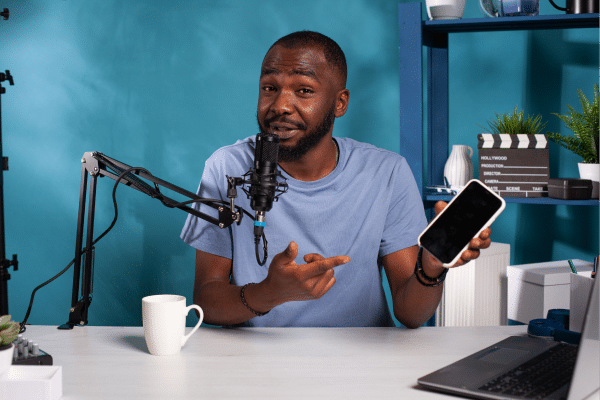Free Online screen recorder
Record your screen online like a pro
with no watermark
Record your screen, webcam, or both with audio, all without any lag. Cut, trim, blur, add AI interactions, and share instantly with a link.
Join 30,000 + users already using dadanto communicate via async video











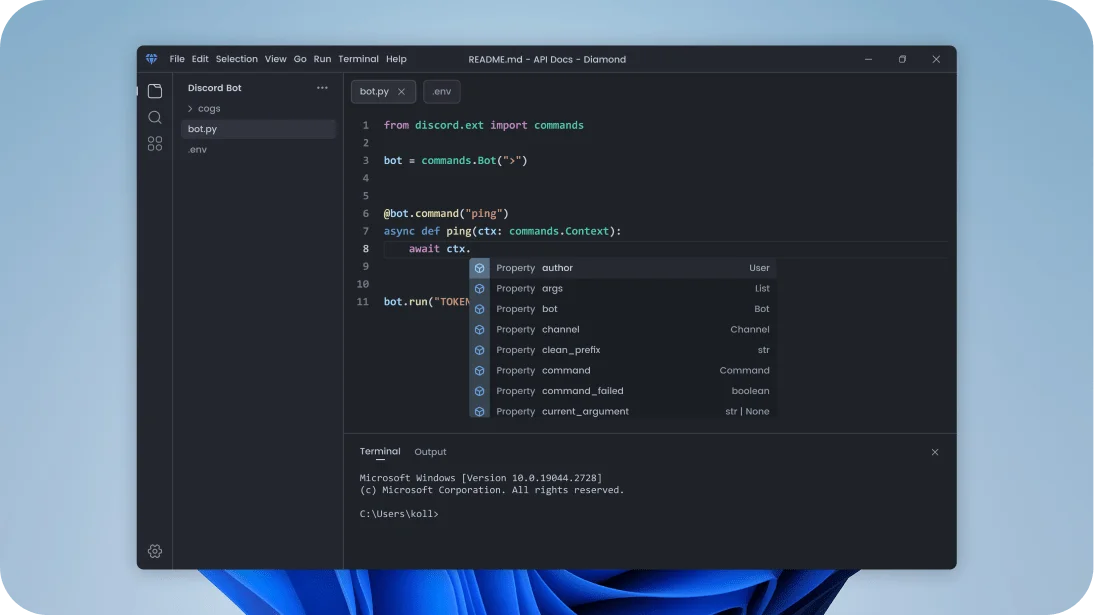

Record Your Screen with Audio in just 4 Steps for free
Step 1
Sign up to Dadan for free
Sign up with your email address and start recording online. You can also download dadan’s Mac/Windows app on your PC. Or install the Chrome/Edge extension to record from the browser

Step 2
Choose what to record
Choose the recording mode: Screen, Webcam, or both. Tap on the mic icon if you also want to record your voice or an audio
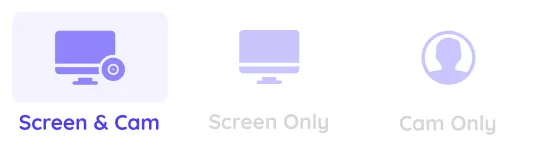
Step 3
Start recording
Once you’re ready, click on the “Start Recording” button. Use screen annotations and highlights to keep your viewers always engaged
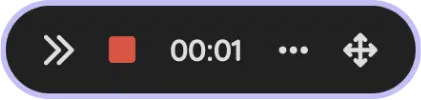
Step 4
Edit and Share
Press the red square button to stop the recording. The video is automatically uploaded to your cloud-based library. Use the built-in editor to polish your video, then copy the video link to share it with someone
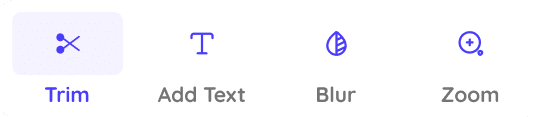
Why Dadan Is Your Go-To Screen Recording Software
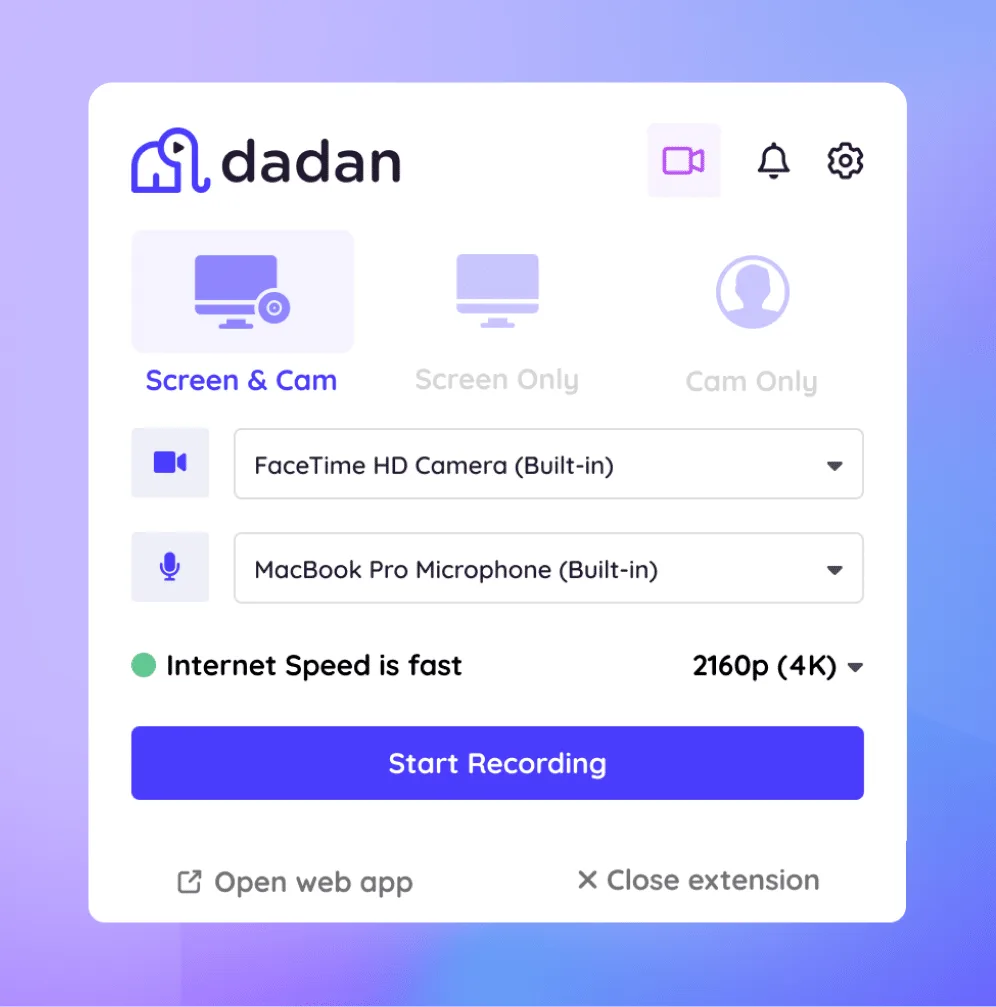
Record Seamlessly. Edit Smarter. Create More.
Easily record engaging videos
With dadan, you can record videos from your screen, webcam, or both. Capture from any application, then use our video editor to grab attention, add interactions, and engage your audience.
We also make it super easy to share your videos via URL. With the free dadan screen recorder you can record on 720p.
Need HD? Upgrade to our Pro plan for crystal clear 4K.

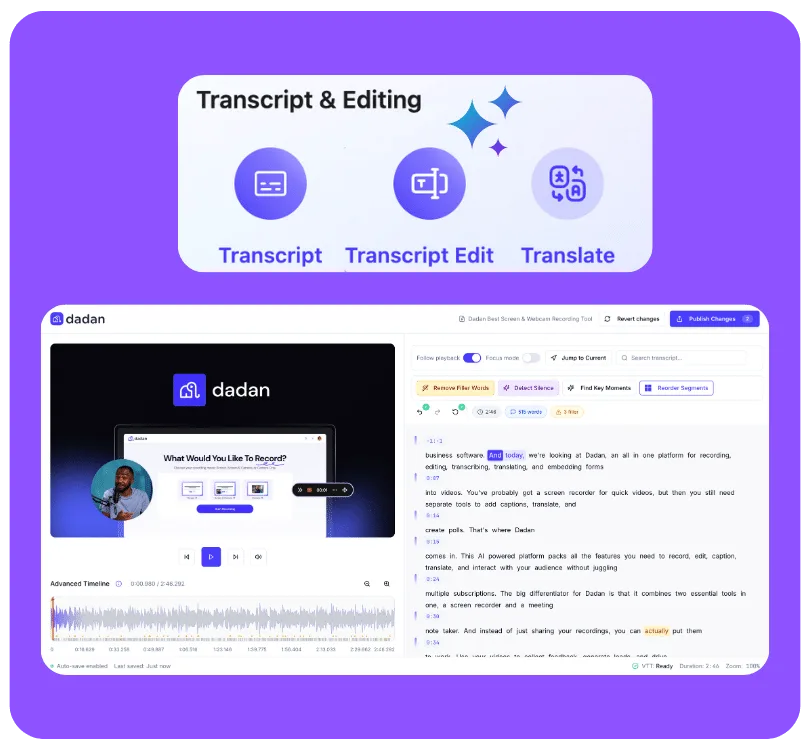
Edit like a Pro
Dadan makes editing a breeze. Now you can edit a video just like editing a document. Remove, replace, and rearrange words, or eliminate those “ah’s” and “ums” from the video using the simple text-based video editor. Add other elements like zoom and blur for more focus.
NEW
Make your video interactive with AI
Generate interactions and enhancements with AI Assist (Dadan’s brand-new suite of powerful AI Video tools). Add quizzes, polls, questions and overlay text automatically as well as transcripts, chapters, video metadata and more!

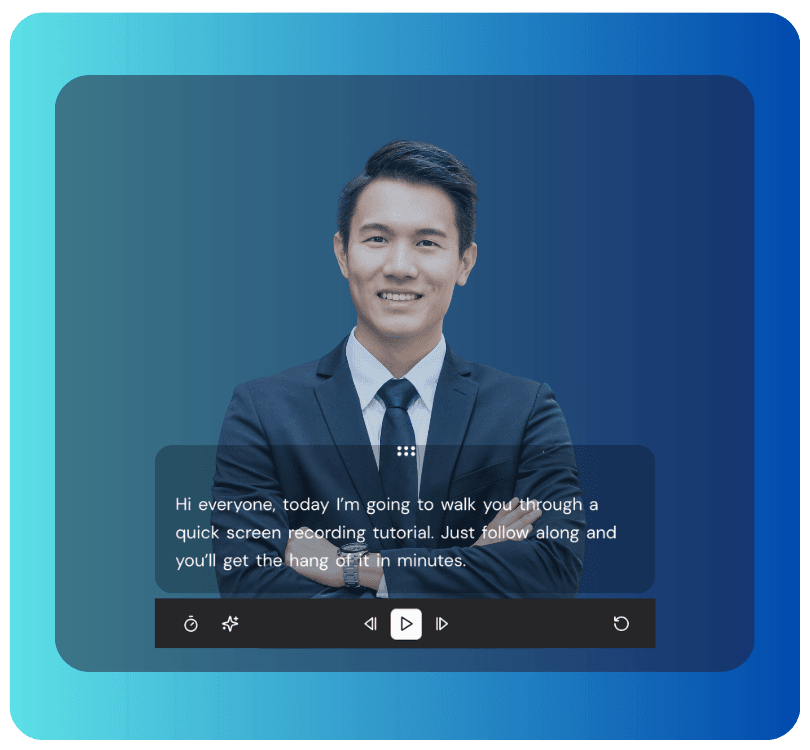
Speak Naturally with Teleprompter
It’s hard to record a video while reading from a script, but dadan’s teleprompter makes it easy.
It displays the text on screen by matching your pace, so you don’t fumble or look distracted while recording.
AI Clip Generator
Our AI Clip Generator helps you turn long videos into short, scroll-stopping clips for social media. Highlight key moments in the transcript or let AI detect them automatically, then convert those moments into engaging clips ready for Reels, Shorts, and TikTok.
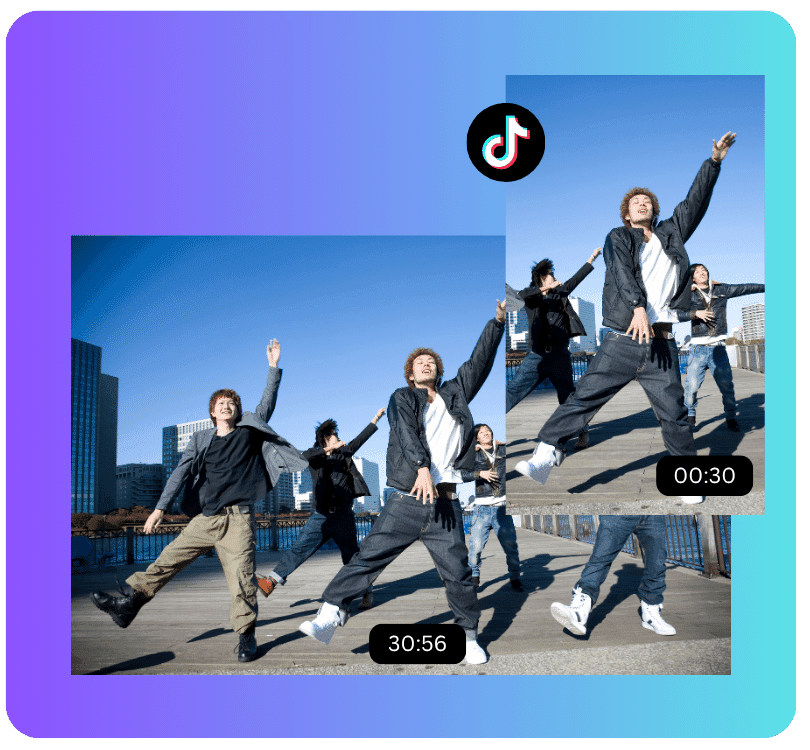
Meet Our Happy Customers

"At Youfibre, we’re a remote-first company with team members all over the UK. Dadan lets me work on projects and tasks with my team and keeps us moving fast."
Craig Tomkins
Director of Strategy & Operations

“ I love Dadan, it helps me communicate and get feedback from clients without needing meetings all the time. We use the interactive quizzes to speed up sign-off. ”
Jess Silver
Marketing Agency Owner

"Great tool! I work with retail partners all over the world and Dadan helps me keep those relationships strong."
Lewis Lingard
International Trade Sales Manager

Screen Recording Features Built for Everyone
Screen Annotation
Draw symbols or underlines to highlight areas in your video and grab audience’s attention
Inbuilt video editor
A built-in text-based editor with essential editing features to get your video production-ready
Video interaction with AI
Add quizzies, polls, sign up form, or questions in your recording and get viewer feedback instantly
Blur sensitive data
Mask information with a touch of button and maintain privacy easily
Auto transcriber
Dadan AI automatically transcribes your video to save time and help you get more done quickly

AI Subtitles
Auto-generate captions for your videos and help your audience follow your content better
Note taker
Our AI joins your meeting automatically to takes notes on your behalf, so you never miss a detail
Get feedback
Share your recordings with your team to get their comments on specific video sections

Video privacy
Mark videos as private or share them with others while having complete control on who can watch, edit or download them

AI Script Generator
Can’t decide how to write the video script? Add the keywords to our AI prompter to generate it automatically.
Screen + Webcam
Record screen and webcam with internal and mic audio to create tutorials or video presentations with interactive elements
No Download Needed
Start recording just after signing up. The online recorder is for creators wanting to capture videos on the fly
What Makes Dadan the Best Screen Recording Tool?
With AI Assist
Transcriptions
Auto-created
Multi-language
Coming Soon
Long video to Shorts
one-Click
Tags
Auto-created
Chapters
Auto-created
Summaries
Auto-created
Descriptions
Auto-created
Turn video into Meeting
Auto-created
Notes
Auto-created
Call to Actions
Auto-created
Interactions
Auto-created
Without AI Assist
Transcriptions
Unavailable
Multi-language
Unavailable
Long video to Shorts
Manual
Tags
Manual
Chapters
Manual
Summaries
Manual
Descriptions
Manual
Turn video into Meeting
Manual
Notes
Manual
Call to Actions
Manual
Interactions
Manual
Features
dadan
Other Screen recorders
4K Screen & Webcam Recording
Yes
Yes
Inbuilt Advanced Video Editor
Yes
Limited
No Watermark
Yes
Limited
Record System + Mic Audio
Yes
Limited
AI Note Taker
Yes
No
Automatic Chapters
Yes
No
Automated Multilingual captions
Yes
No
Request a video
Yes
No
Add forms, Quiz to video
Yes
No
LMS Integrations
Yes
No
Lead Forms and Email Integrations
Yes
No
Who Can Benefit from Dadan’s Screen Recorder

Record your screen and share thoughts, feedback or provide context instead of lengthy meetings.

Send quick recordings to cover your prospects’ questions and keep your deals moving forward.

For Support
Record walkthroughs and fixes and delight your customers.

For Design
Use video to walk through design options and speed up feedback.
Record Your Presentations, Demos, Courses, and Walkthroughs Online with No Watermark
Screen Recording Software FAQs
A screen recorder is a tool that captures everything happening on your computer screen. Screen recorders like dadan can also record webcam and voice while recording your screen. You also get the option to record the entire screen, a window or a tab based on your requirements. A screen recorder is a great investment for someone who wants to start creating videos for education purpose, work communication or to be a content creator
You can record videos on your computer without downloading software. An online screen recorder like dadan allows you to start recording just after you sign up. You can download the desktop app or the browser extension, but that’s not necessary.
You can record your screen for free using free screen recorders like dadan. You can install the Chrome extension or download the app to start making free screen recording videos
Not all screen recorders are compatible with all devices. There are certain versatile screen recorders like dadan that can work seamlessly with Mac and Windows computer.
Yes, most advanced screen recorders allow you to record screen and webcam at the same time. This recording mode is a great choice for content creators to share their content with their audience while being visible on screen all the time. In the same way, managers and team leaders can use this mode to share personalized feedback with their team
dadan supports audio recording while recording your screen and/or webcam. It’s a useful feature to record voice narration or an audio file saved in your device. It saves time because you don’t have to get into the hassle of recording the audio separately and then merging with the video to sync them. dadan does all of that for you.
There is a time limit of 5 mins if you are in the free plan. Once you are in the paid plan, you can record unlimited videos for unlimited duration
You can download a screen recorder that is compatible to work with Mac and Windows. You can start for free with dadan. It’s compatible with both Mac and Windows and you can use it as a Chrome extension too
There is no watermark on the videos your record with dadan even when you are in the free plan
dadan implements strong security measures to keep your videos secure and safe from cyberattacks. Some of the measure includes data encryption, regular security audits, continuous monitoring for vulnerabilities, and strict access controls
The best screen recorder depends on what you need. If you want something simple, online, and easy to share, Dadan is a strong choice because you can record your screen, webcam, and audio in one click, edit your video, and share it instantly with a link. It also has no watermark. Dadan works on Chrome, Mac, and Windows, making it convenient for tutorials, work communication, and product demos.
Dadan and Loom are both screen recorders, but Dadan offers more flexibility for editing and sharing.
Loom is great for quick recordings, but the workflow usually stops there. Dadan goes further by offering everything Loom is missing: a powerful in-browser video editor, lead capture forms inside the video, smarter team workflows like video requests, and detailed analytics. No add-ons and no hidden paywalls. Just a complete video platform that helps you do more with every recording.
OBS is a powerhouse for live streaming and high-control recordings, but it lacks simplicity and built-in editing tools. Dadan gives you a streamlined, zero-setup workflow where you can record, edit, and share in one place. It is ideal for teams and creators who need to move fast, instead of spending time configuring plugins or complex settings.
Check out the detailed comparison of Dadan vs OBS.