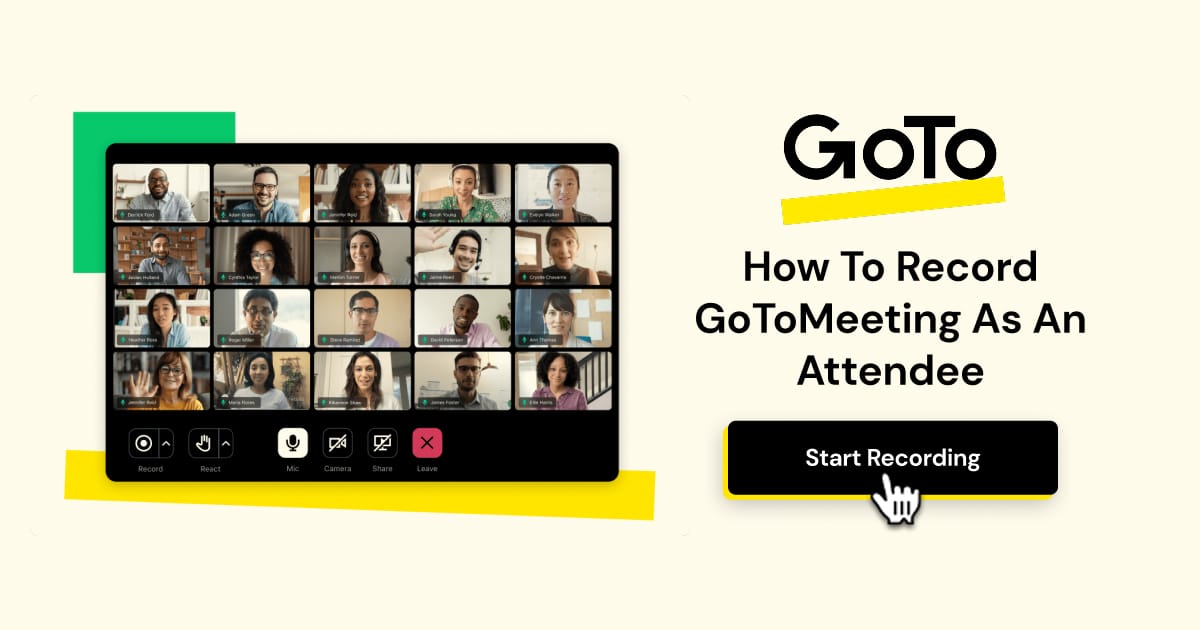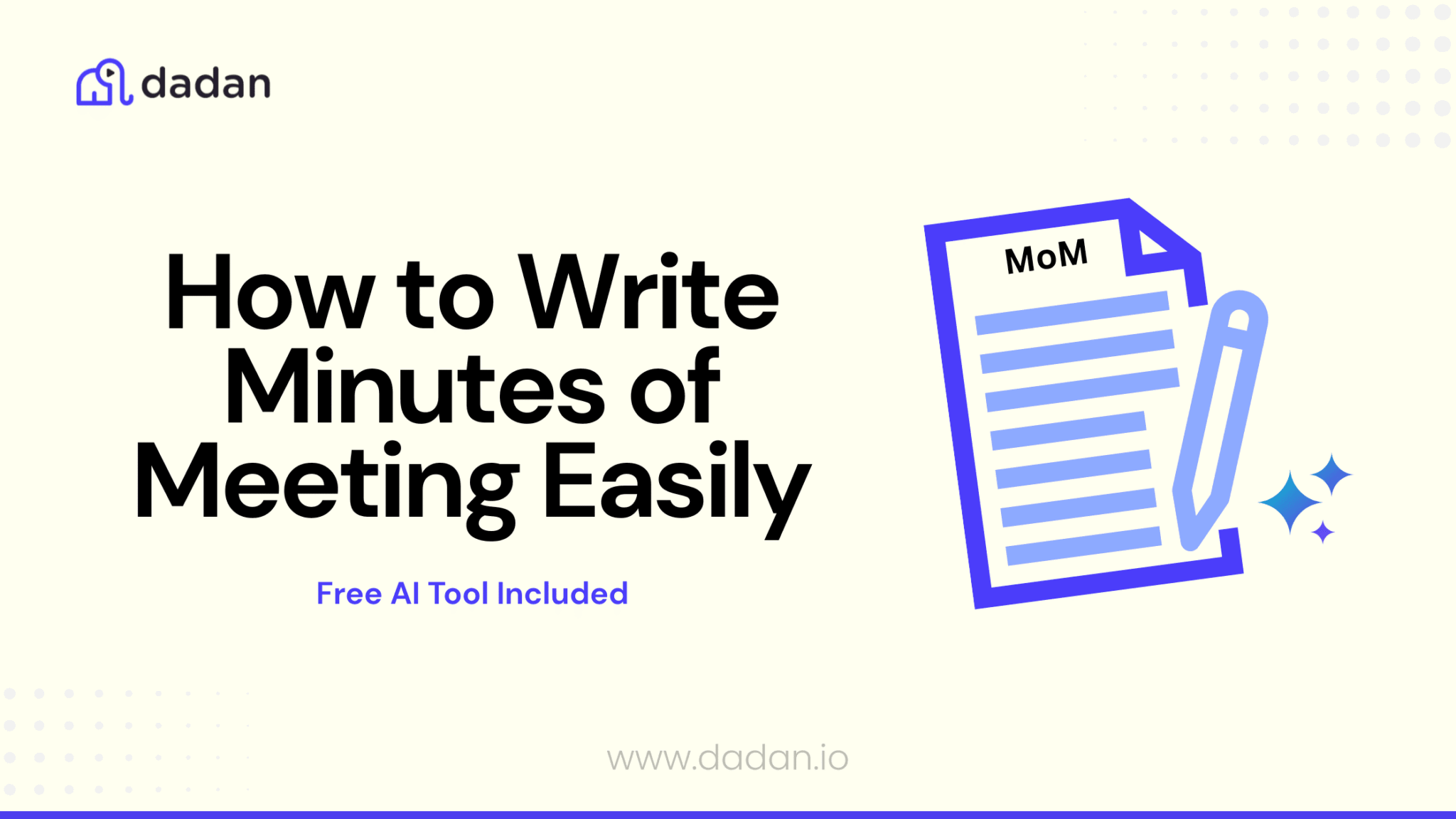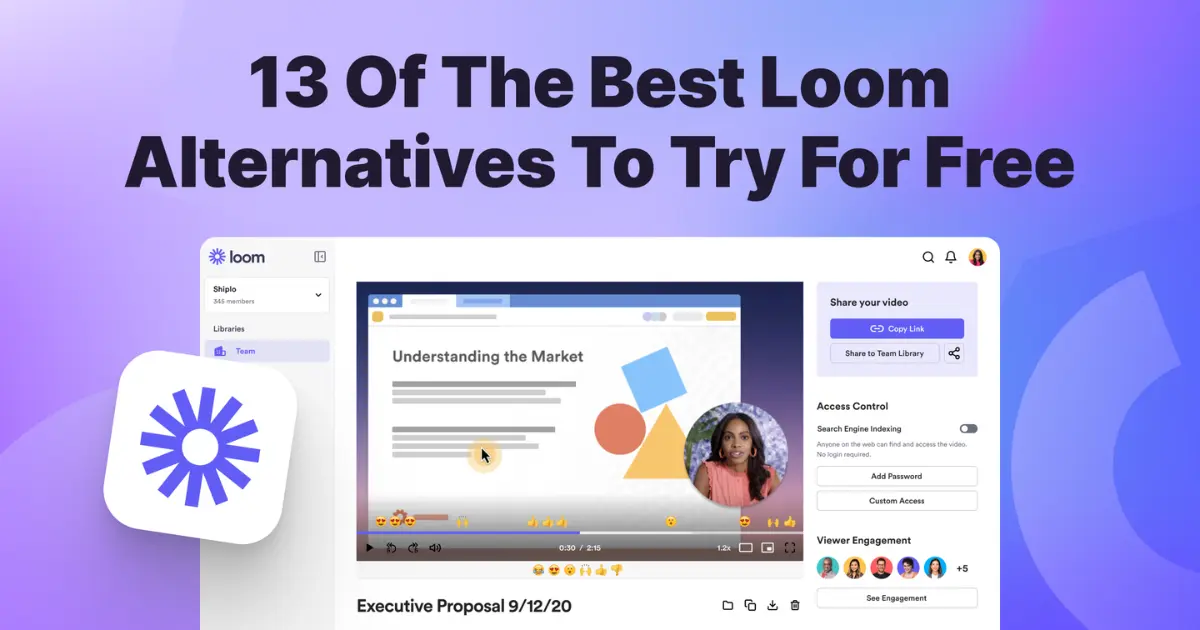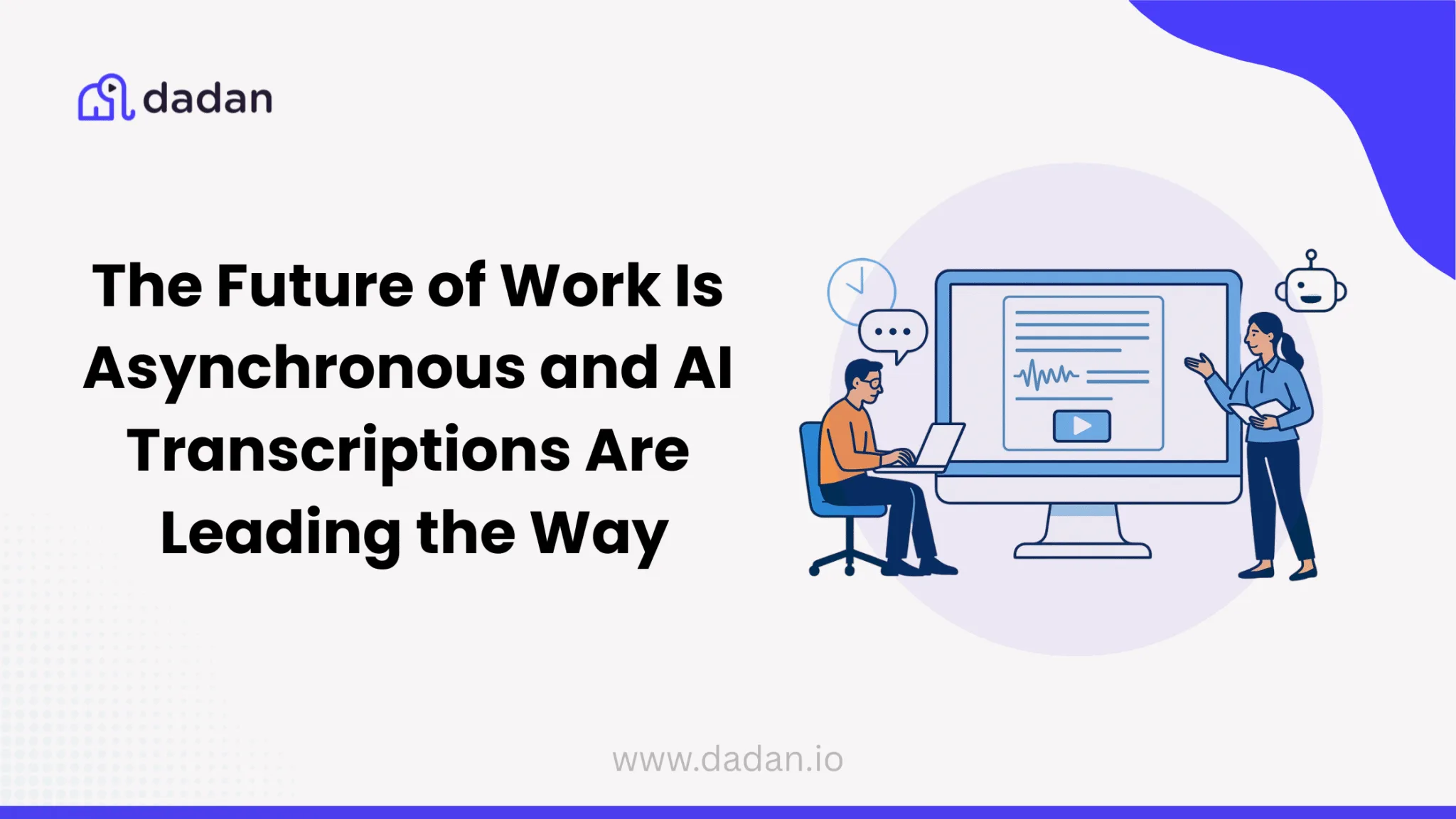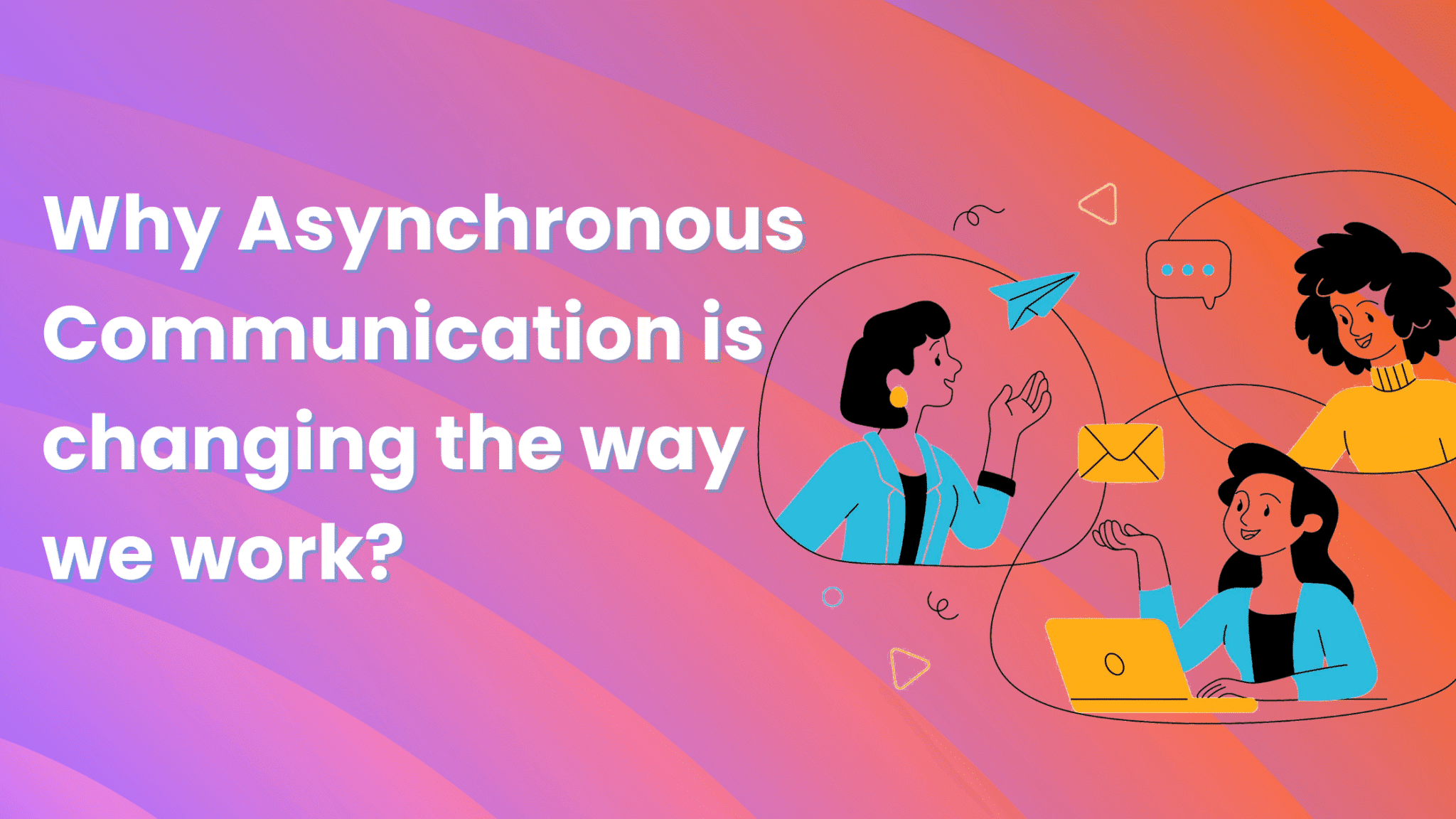If you’re the organizer or the co-organizer, you can record GoToMeeting using the built-in recording function. But if you’re an attendee, using a third-party tool like a screen recorder is the best option to record a GoTo meeting.
There are different methods to use a screen recorder. In this blog, we will explore those methods and share a step-by-step guide to record your first GoTo Meeting using a screen recorder.
Methods to Record GoToMeeting as an Attendee Without Premission
Any of the following methods is good enough to record a GoTo Meeting. Pick the one that is the most convenient so you can use it for the long term without complaints.
Method 1: Use built-in screen recorders
Both Windows and Mac offer built-in screen recorders to make video recordings. On Windows, there’s a Game Bar, which you can access by pressing the Windows + G keys. On Mac, there is QuickTime Player, which you find in the applications folder. These screen recorders are easy to use and do not add a watermark to your recordings.
Pros:
- Built-in software, so no installation is required
- Free with no premium plans
- Decent video quality
Cons
- Limited features – no webcam overlay, screen annotations, advanced editing
- QuickTime Player cannot record the system audio on its own. Meaning it cannot record the voices of other meeting attendees
- No cloud storage or instant sharing option is available
Best for:
If you’re looking for a simple screen recorder and don’t need advanced features, these tools are a great choice.
Method 2: Using a screen recording software
Meeting screen recorders like dadan offer greater flexibility and more features than built-in tools. You can record screen, webcam, system audio, and microphone at the same time. You also get access to an advanced video editing suite that lets you trim videos and add transcriptions as well.
The biggest plus of using these screen recorders is you can use them for purposes more than just recording a GoTo Meeting. You can create a video presentation or share personalized and detailed feedback with your colleagues. Head over to the website to sign up and download the software. Check for compatibility before you do that. dadan works the same on Windows PC and macOS. But a few others work on specific OS only.
Pros
- Rich feature set
- High-quality recording. Up to 4K in paid plans
- Cloud storage with easy sharing
Cons
- Requires installation and setup
- Few features might be reserved for paid plans
Best for
Marketers, product managers, developers, and designers who plan to use more screen recordings in their daily work schedule
Installing Browser-based Screen Recorders
These screen recorders can be accessed directly from your browser, like Google Chrome. In most screen recorders, like dadan and Loom, the Chrome extension offers all the features available in the downloadable software. All you need to do is visit the Google Chrome Web Store and tap on the install button to add the screen recorder to your browser. You can put the money in these screen recorders if you spend most of your time on Chrome and prefer to launch tools directly from the browser.
Pros
- No downloads required
- Easy to access
Cons
- Heavy dependency on the browser. If the browser crashes, you might lose your recording
Best for
Those who spend the maximum time on browsers and do not prefer to download third-party software on their PC
Step-by-Step: Recording with dadan
This is a step-by-step guide to record your first GoTo Meeting with dadan. You can follow this guide even if you have some other screen recorder in mind. Most screen recorders have a similar workflow, so if you read through one guide, you can replicate it on others as well.
i. Using the dadan Software
The following steps are for recording the meeting using the dadan software.
Step1: Head over to the dadan website to download the app

Step 2: Click on Windows or Mac, the app will start downloading and it will open on your screen after the download is complete and Sign up using your email address.

Step 3: Give the app permission to access the microphone and camera. This is a necessary step, unless these permissions are given, the app will not be able to record your face and voice
Step 4: Choose the recording mode from three options: screen, webcam, screen, and webcam.
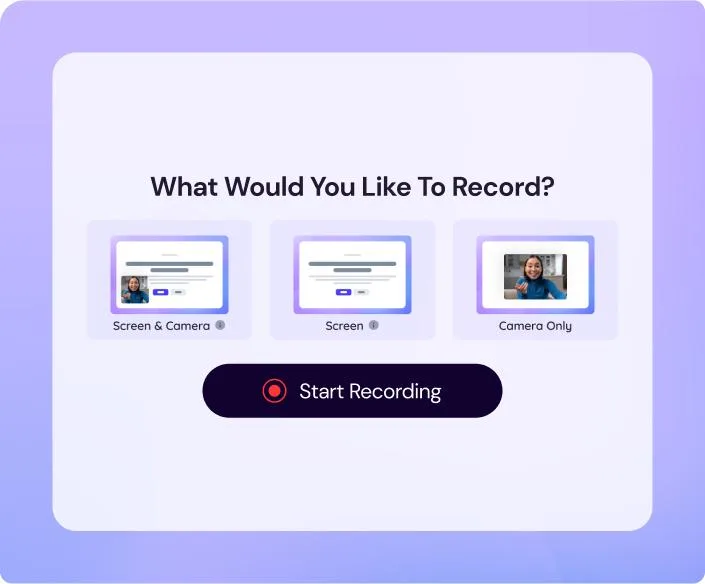
Step 5: Select the recording area as Full Screen, Window, or Custom Size. We recommend the Window mode, to keep the recording focused and avoid anything else getting recorded.
Step 6: Click on the “Start Recording” button. After a short countdown the recording begins
Step 7: Click on the red square button to stop the recording. The video will automatically get uploaded to your workspace
Step 8: Use dadan’s built-in video editor to trim the video length and keep the most important sections. You can also use our new text-based video editor, which lets you edit your videos just like editing a document. You can cut, move, rearrange, and remove filler words or pauses, and the changes will automatically reflect in the video.
ii. Using the dadan Browser Extension
The following steps are for recording the meeting using dadan’s Chrome or Edge extension
Step 1: Visit the dadan website and click on the Chrome or Edge icon. Depending on which one you clicked, you will be navigated to the Chrome Web Store or Edge Add-ons page
Step 2: Click on the Install button. After the app gets installed, it will appear under extensions placed on the top-right corner of your browser toolbar
Step 3: You will see a pin option next to the extensions. Tap the pin placed next to dadan. This way dadan will always be visible on the toolbar making it easy for you to access it every time
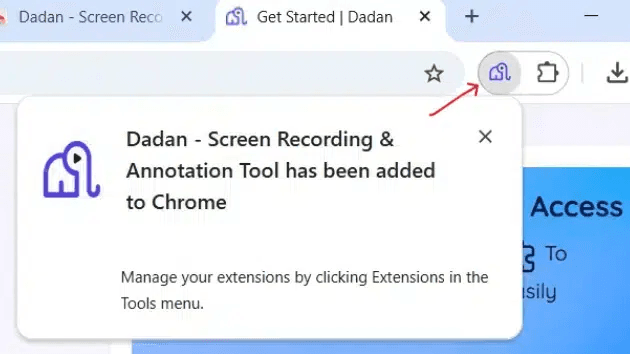
Step 4: Click on the app to sign up with your email address and give permissions for camera and microphone access. Click Allow while visiting the website or Allow this time to proceed
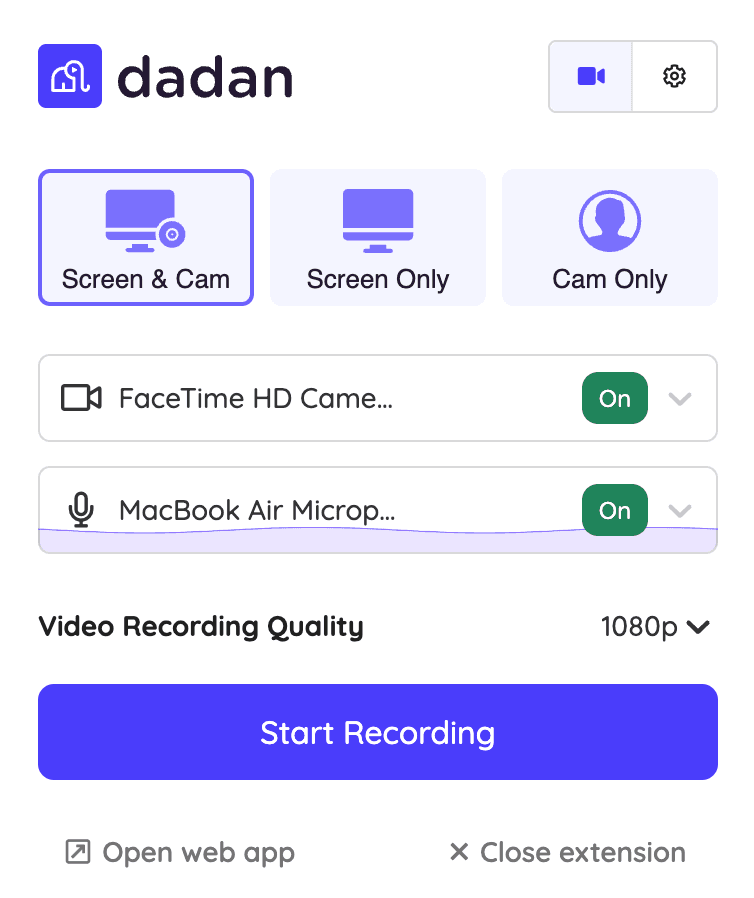
Step 5: Choose the recording mode: Screen, Webcam, or Screen + Webcam
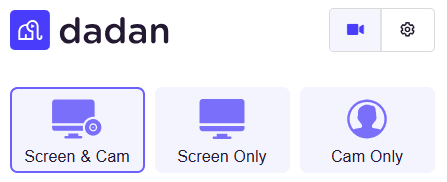
Step 6: The next step is choosing the recording area, the Entire screen, Window, or Tab
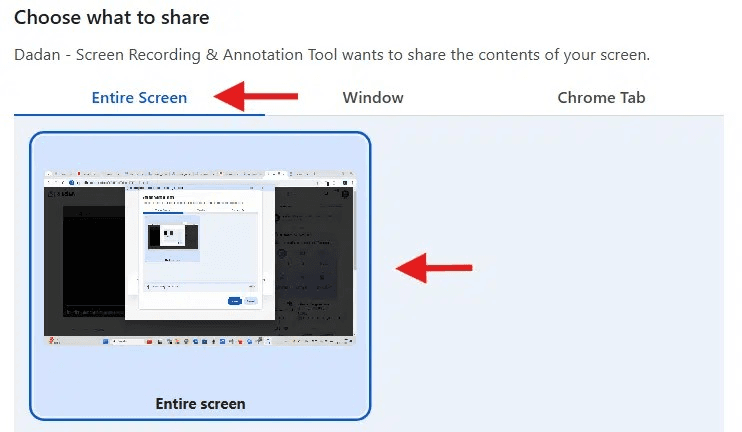
After you have made the selection, the recording will begin.
Tips For Quality Recordings
Before we wrap up this blog, here are 5 top tips for you to make quality GoTo Meeting recordings:
- Do a test run before you start recording the GoTo Meeting. This is just to check if the video and audio is clear and there are no technical issues
- Choose the correct window or tab before you start recording. This is crucial to record the correct space and audio
- Choose the right video quality settings. Dadan offers 720p as the default recording quality, which is the minimum resolution you must have for quality recording
- Use headphones to prevent echo
- Check software for updates. This applies to both the screen recorder and the GoTo Meeting app. Outdated software could create glitches and result in failed recordings
You’re All Set to Record Your First GoTo Meeting
You have all the information you need to record the first GoTo Meeting as a participant. If you’re still feeling under-confident, do a dry run. Ask your colleague to sign up for a free trial of GoTo Meeting and invite you as an attendee.
Once the meeting begins, fire up the screen recorder, and follow the steps we shared above. Do multiple runs, so you get comfortable with the interface and the features.
After you’re satisfied, examine the recording and tinker with the video editor to know how it works. Learning to use the video editor could be a life saver in long meeting recordings.
If you think dadan is worth giving a shot, we invite you to a 14-day free trial with access to all the premium features.
FAQs
Can an attendee record a GoTo Meeting session?
Attendees cannot record a GoTo Meeting session using the built-in screen recording feature. Only organizers and co-organizers have the authority to do that. But as an attendee you can use a third-party screen recorder like dadan to record the session. You can download the software on your Windows or Mac computer, or install the browser extension
How can I record GoTo Meeting as an attendee?
Use a third-party screen recorder to record the session. Download the app or use browser extension, select the right window or tab, and hit the record button
Is it legal to record a GoTo Meeting without the host’s permission?
This depends on the local laws. If your country or stat follows “all-party consent” laws, then it’s wise to inform the host before recording the session
What’s the best free software to record GoTo Meeting as an attendee?
There are many choices. You can use the built-in screen recorders in Windows and Mac PC. They are free and do not require an installation. Other screen recorders like dadan, Vmaker, and Screencastify are worth checking out too.
Can I record audio from GoTo Meeting when screen recording?
Yes, most screen recording tools let you capture both system audio (meeting audio) and microphone input. Make sure to select the correct audio sources in your recorder’s settings before you start
Can I record GoTo Meeting on my phone as an attendee?
Yes, you can record GoToMeeting sessions on your phone using the built-in screen recorder on iOS or Android devices. On iPhone/iPad, enable screen recording in the Control Center and start recording before joining the meeting. On Android, use the built-in Screen Recorder from the quick settings panel. Make sure to turn on microphone audio if you want to capture both video and sound