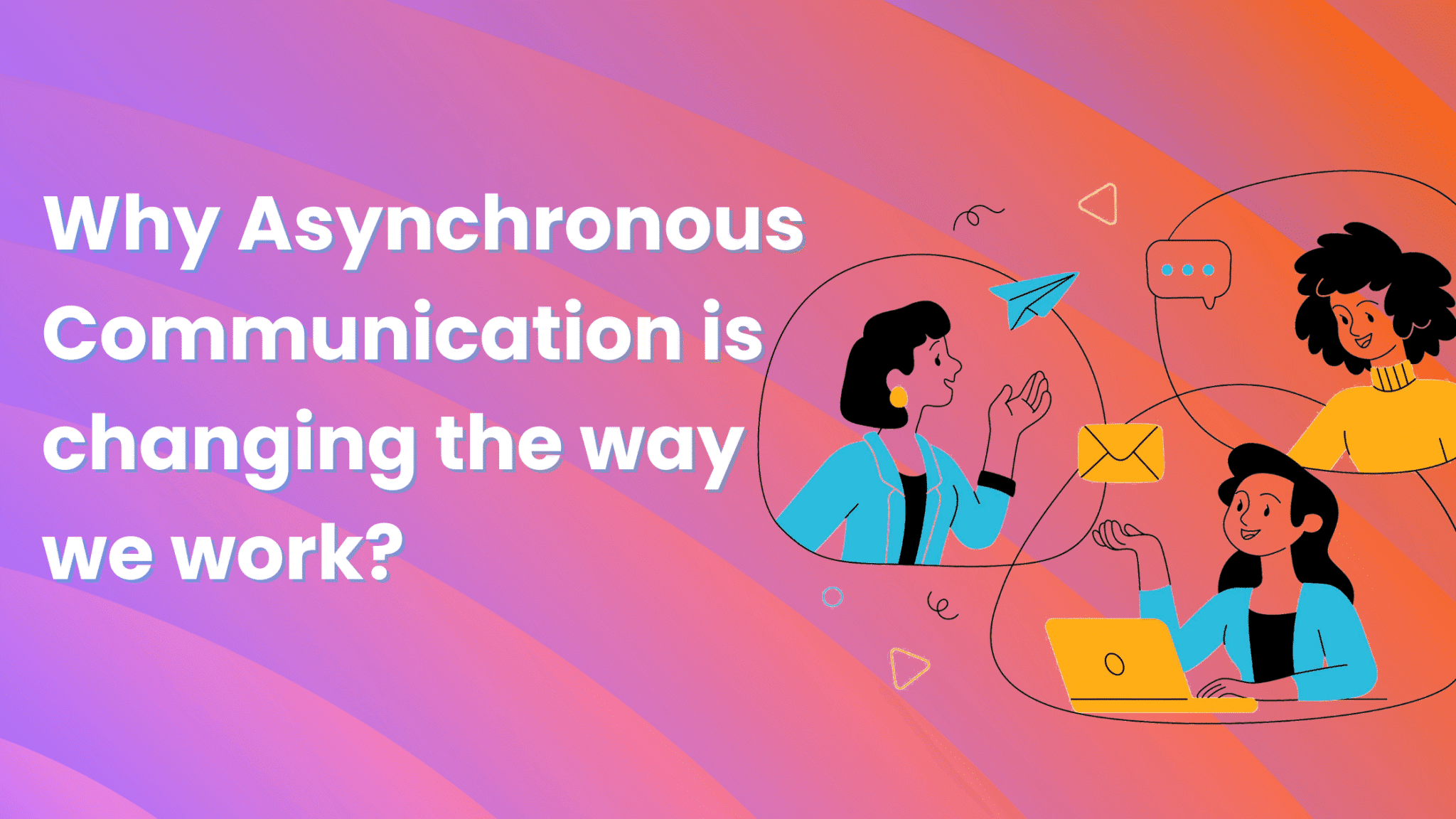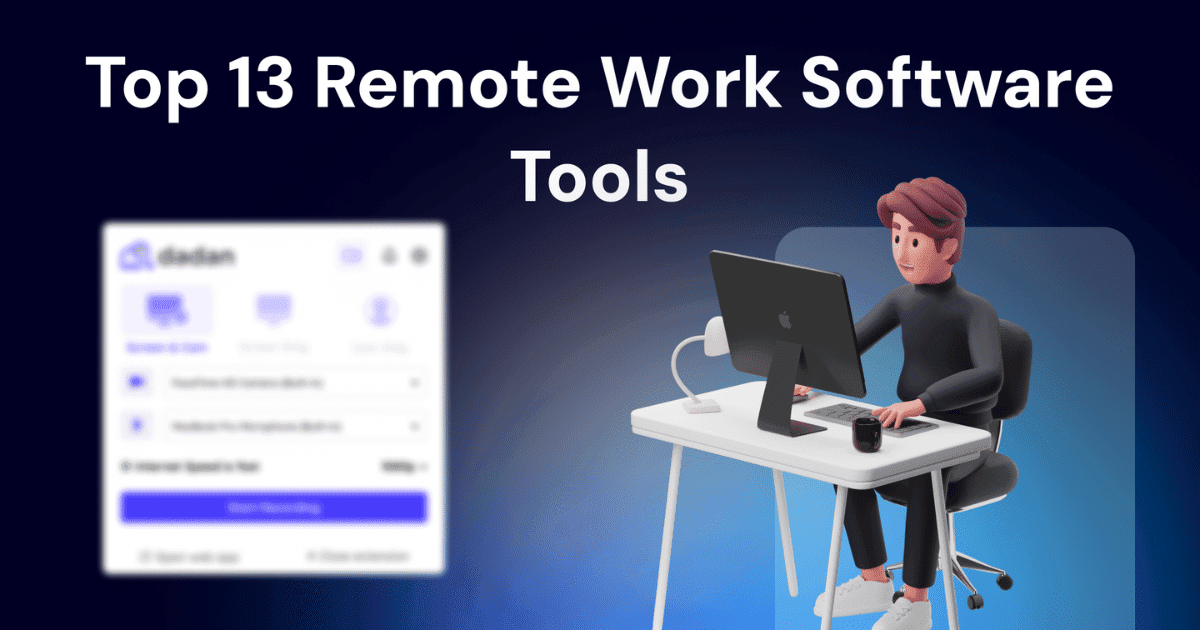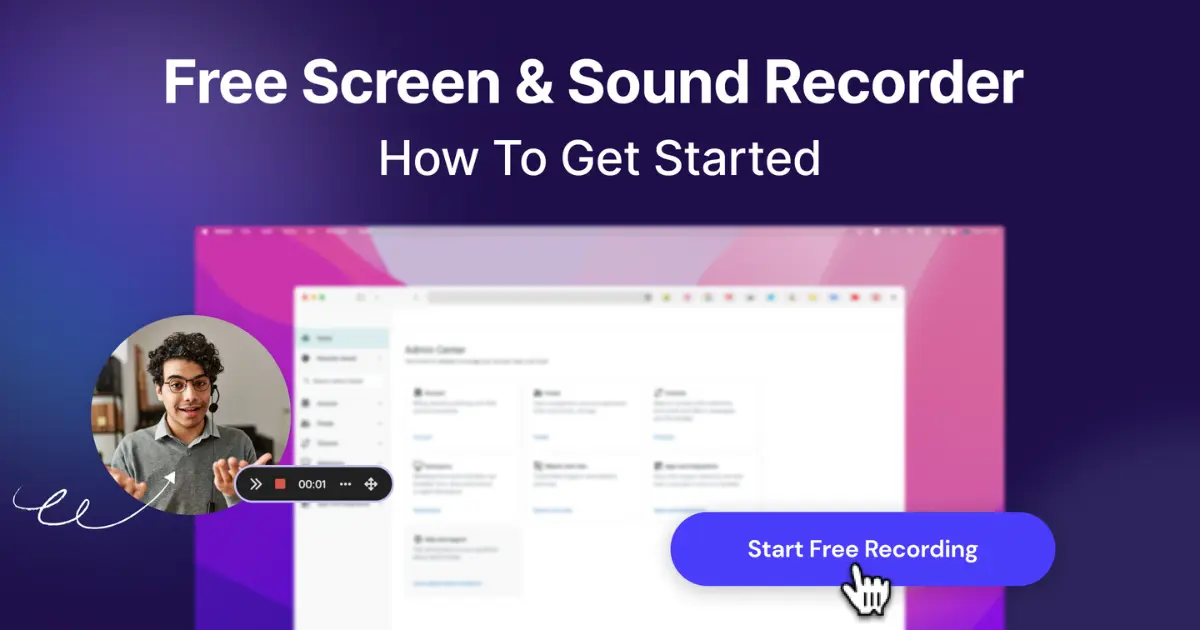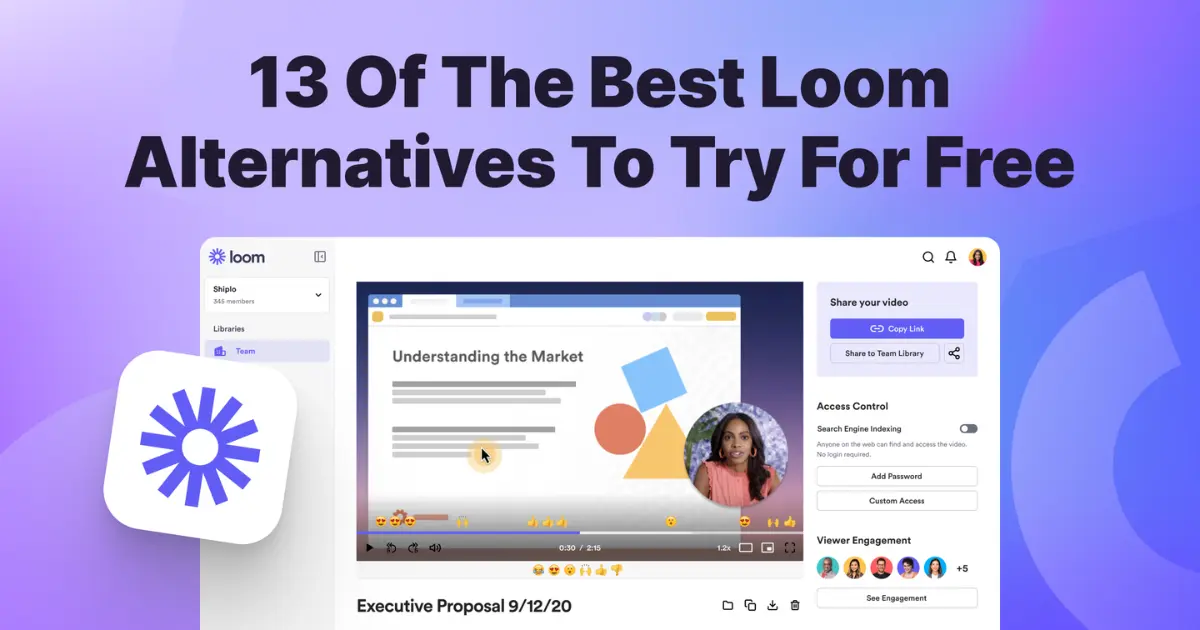In comparison to traditional PowerPoint presentation, video presentations are more personal, interactive, and engaging.
But the idea of creating a video presentation might overwhelm you. It’s natural if your first feeling is that you need the help of a video pro to pull it off. But the good news is, you can do it on your own using just a computer. Screen recorders like dadan make it possible, even if you’ve never edited a video before.
If that sounds exciting, we suggest reading this guide till the end. It covers everything you need to know about making your own video presentations.
Before You Hit “Record”: Quick Prep for a Smooth Presentation
Even though screen recorders make the process easy, a little preparation goes a long way. Here’s how to set yourself up for video presentation success:
Outline Your Message
The purpose of outline is to jot down the main points that you want to communicate in the presentation. Think about what you want the audience to remember as a takeaway. You don’t need a word-for-word script; you can do that but keep it as the next step. While outlining focus only on having a roadmap for your presentation.
Clean Up Your Workspace
This is a two-fold exercise:
- On your computer: Close unnecessary tabs, mute notifications, and hide desktop clutter. This way you keep your recording clean and distraction-free.
- In your room: Pick a quiet spot with good lighting. Facing to natural light from a window or a lamp behind your screen works wonders for webcam shots.
Test Your Tech
- Webcam: Position it at eye level so your face is clearly visible
- Microphone: Record a short test clip for mic and webcam test
- Screen: Practice switching between slides, apps, or browser tabs if you plan to show a demo. Frantic movements or super-fast transitions can confuse your audience. Try to build a smooth flow.
Do a Quick Test Run
Before you dive into your full presentation, record a 30-second test. Watch it back to check your audio, video, and screen sharing. Make any tweaks now so you don’t have to redo your whole presentation later.
While Recording: Features That Make Your Presentation Stand Out
Once you have completed the pre-recording steps, you’re ready to start recording the video. To help you with that, here’s a list of dadan’s features that will make your video presentation polished and interactive. You are free to choose any other screen recorder, but don’t miss out on these features
Record Screen and Webcam Together
Recording screen and webcam together lets you show your slides or demo while your audience sees your face in a small window. It’s a simple way to make your presentation feel more personal and keep viewers engaged.
Flexible Recording Area
Record a specific window, browser tab, or custom area to highlight only what matters and avoid distractions.
Real-Time Annotations
Use the annotation tools to draw, highlight, or write directly on your screen as you present. Circle important data, underline key words, or point arrows at what you’re discussing. This makes your explanations clearer.
Pause and Resume
Nobody gets it perfect in one take. If you need a moment to collect your thoughts or grab a sip of water, just hit pause and resume when you’re ready. This is one of the coolest features of dadan as it automatically stitches the video before and after the break without you having to do any editing.
Interactive Elements
Add interactive quizzes, polls, and questions as overlays-while you’re recording the video presentation. These features turn passive viewers into active participants and help you get their feedback instantly.
Instant Upload and Sharing
If you’re using an advanced screen recorder like dadan, then it will automatically upload your video to your library. From there, you can share it instantly with a link, embed it on your website, or send it to your team-no waiting around for uploads or file transfers.
After Recording: Edit and Polish Your Video Like A Pro
Most advanced screen recorders have a built-in video editor is designed. So, you can edit with speed and simplicity and not be dependent on some third-party video editing tool.
Trim and Cut
Start by trimming the beginning and end of your video to remove any awkward moments. Then, cut out any mistakes, long pauses, or off-topic tangents. This keeps your presentation focused and engaging.
Crop and Blur
If you accidentally recorded something sensitive (like an email or private message), use the crop and blur tools to hide it. You can also crop to focus on a specific part of your screen.
Add Overlays and Text
Insert titles, captions, or callouts to reinforce your key points. You can also add images or shapes to make your video more visually appealing.
Chapters and Subtitles
If your presentation is long, then you can use create chapters for easy navigation. dadan’s AI does the heavylifting for you as it automatically generates chapters. It also creates video subtitles, so your viewers can easily follow along, if they are unfamiliar with the language.
Preview and Export
Watch your edited video to make sure everything looks and sounds right. When you’re happy, export it or share directly from dadan.
Collaborate and Track Engagement
After you have edited the video, check if your screen recorder has built-in capabilities to collaborate with teammates and track visitor engagement. Here are two ways how dadan helps:
- Team Collaboration: Allow your colleagues to leave time-stamped comments, assign tasks, or ask questions right on your video timeline. Great for getting feedback before sharing your presentation widely.
- Viewer Analytics: See who watched your video, how long they stayed, and which sections were most engaging. These insights help you improve your next presentation and understand what resonates with your audience.
Why Video Presentations Is Here to Stay?
Video presentations aren’t just a trend-they’re how people want to learn and connect today. Here’s why they work so well:
- Show your personality: Your voice, expressions, and energy make your message memorable.
- Explain complex ideas visually: Demonstrate a process or walk through a workflow, instead of just describing it.
- Reach viewers anywhere: People can watch your video on their own time, from any device.
Ready to Create Your First Video Presentation?
You don’t need fancy gear or editing skills to make a great video presentation. With simple yet intelligent screen recorders like dadan, you can record, edit, and share professional video presentations. But before you record a full-length presentation, start small-maybe a quick explainer video. Share this with your team, take feedback, implement them, and then try recording a longer video. The more you practice, the more natural it’ll feel.
If you plan to start right now, why not start with dadan?