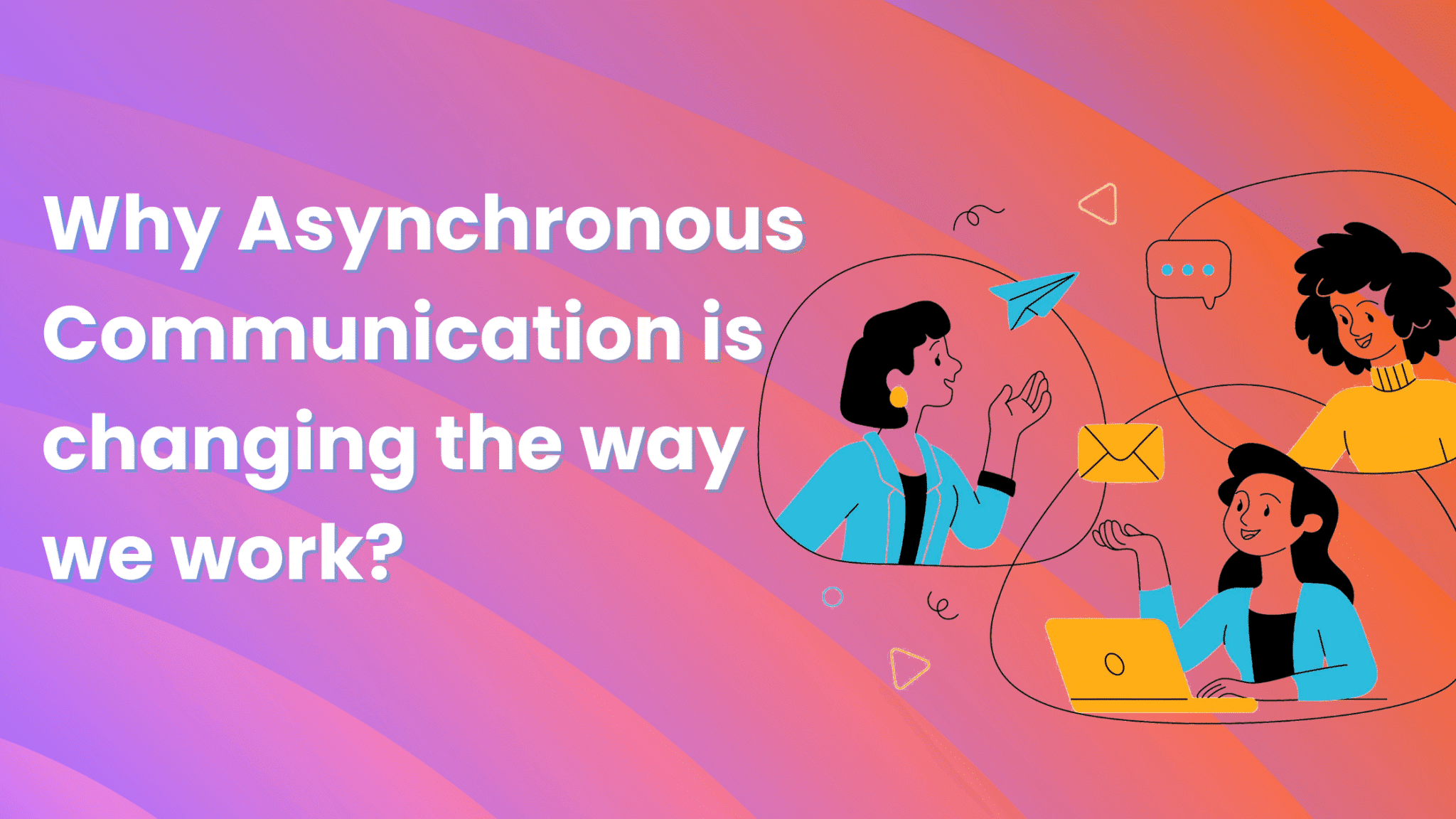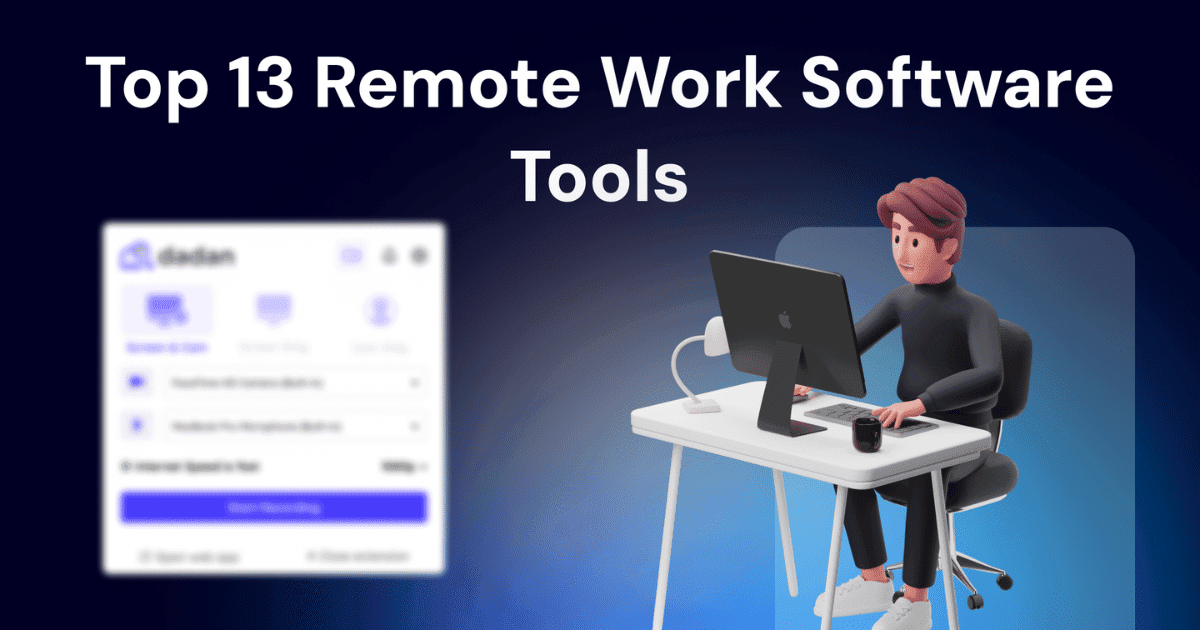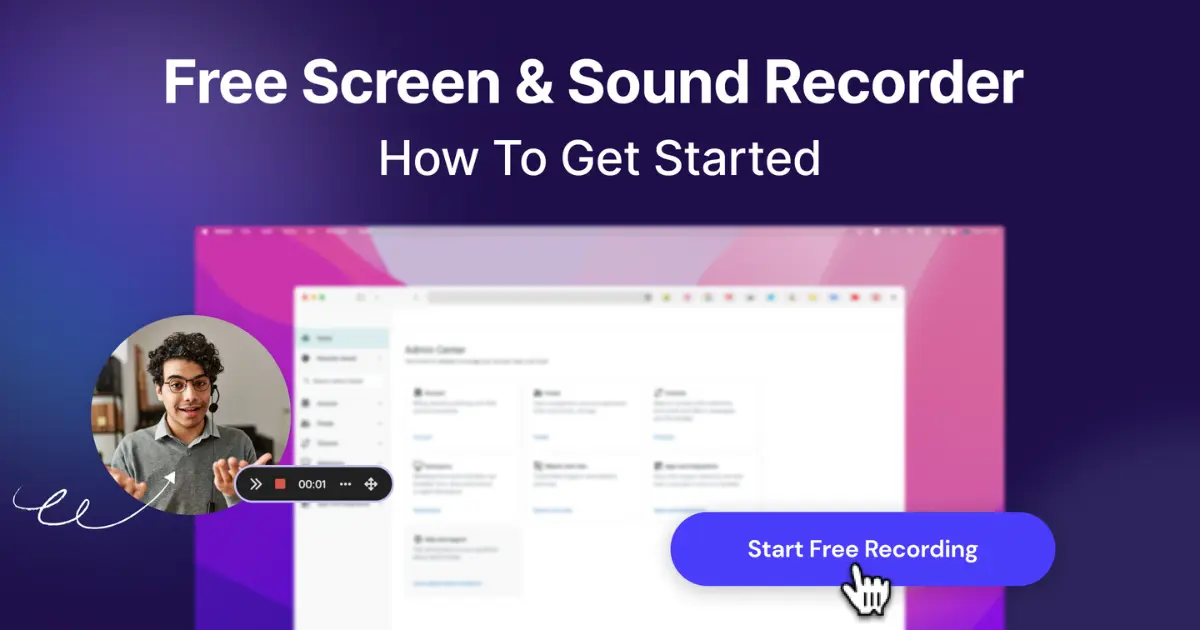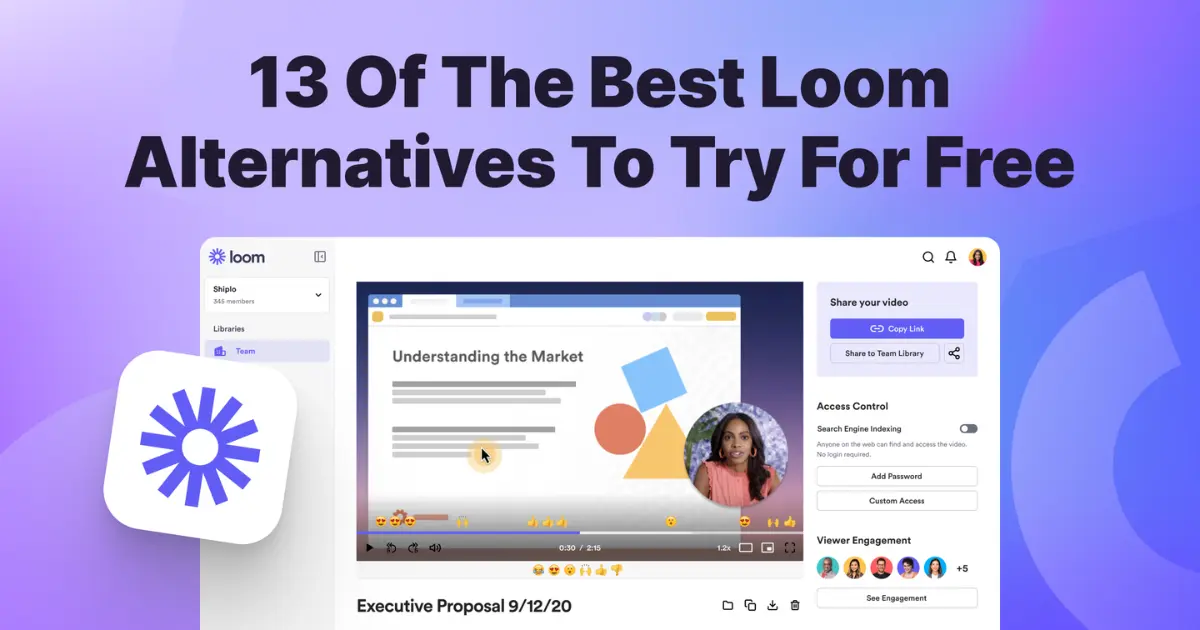Here’s how you can record youtube videos with audio at ease.
If you’re a Windows or a Mac user, the free built-in screen recorder can get the job done for you. But these recorders have shortcomings, like you cannot record the screen and webcam at the same time.
If you plan to use the YouTube video recording to create a tutorial or a reaction video, these recorders are not the best choice. Likewise, if you want a tool with advanced editing options, AI-powered features, and easy collaboration, we suggest you check out third-party screen recorders.
If that sounds like what you need, keep reading this blog. We cover everything: equipment set-up, choosing the right screen recorder, editing your video, and uploading your recording to YouTube.
What You’ll Need
Let’s start with a short equipment list first:
A microphone: This is useful if you want to record a voiceover. You can use an external mic and plug it to your PC, or just use a headphone/earphone with a built-in mic
A camera: If you don’t have one, use the PC webcam. But you only need them when you’re recording your face along with the screen. If that’s not in your plan, you don’t need a camera or switch on the webcam.
A screen recorder: A third-party screen recorder like dadan that is compatible with your Windows or Mac PC. You can go ahead with any screen recorder but don’t forget to check for basic features like screen+webcam recording, annotations, and advanced editor (it should at least have trim, blur, zoom and text overlay features).
Choosing the Right Recording Software
The screen recorder market is so full of options that you will be spoiled for choice. This is good news, but it also makes narrowing down your options a tough job. We have often seen people getting stuck choosing between a free or a paid screen recorder. By “free”, we mean the free screen recorders with no premium plans (like QuickTime Player, Windows GameBar) and the free plans of premium screen recorders (like dadan).
We have put together a table that will tell you what you can expect in free screen recorders versus the paid ones:
| Feature | Free Screen Recorders | Paid Screen Recorders |
| Cost | $0 Mostly requires account signup | Subscription or one-time payment |
| Recording Time | Often limited (e.g., 5–15 min/video on Loom) Some are unlimited (e.g., OBS) | Usually unlimited |
| Watermark | Often present | No watermark |
| Export Quality | Capped at 720p or 1080p | Up to 4K and more formats |
| Audio Options | Basic mic and/or system audio | Full mic + system audio, higher quality |
| Webcam Recording | May not be available | Always included, often with enhancements |
| Editing Tools | Basic (trim, cut, crop). Advanced editing options is either not offered or are available for premium users only | Full suite: overlays, transitions, effects |
| Export/Sharing | Limited formats | Multiple formats, direct YouTube upload |
| Cloud Storage | Sometimes included but limited | Higher limits, better management |
| AI Features | Rare, often locked or watermarked | Available: AI editing, transcription, etc. |
| Scheduling | Rare in free plans | Common in paid (e.g., FlashBack, RecExperts) |
| Support | Community forums, FAQs | Priority support, live chat, email |
Recording Your Video
In this part of the blog, we will share the exact steps you must follow to record a YouTube video with audio. We have explained these steps using dadan screen recorder. These steps are like universal, so no matter what screen recorder you use, they will remain the same.
How to Record Screen +Audio (for tutorials, demos)
Follow these steps if you’re recording a YouTube video to create a tutorial or a demo:
- Download the Mac or Windows application from the Dadan Website
- The app will open on your screen automatically once the installation process is complete
- Sign up using your email address
- Choose the recording mode as screen. If you choose screen+webcam, then your face will also be recorded
- dadan will automatically detect the microphone. If there is no external microphone plugged in, your PC’s microphone will be used to record your voice
- Next step, select the recording area. Choose the tab option so you can record the YouTube video along with the audio
- Click Start Recording to start recording the video
- Tap on Stop on the floating toolbar to stop the recording once the webinar is over
- Click on the pencil icon to start editing the video in dadan video editor
How to Record Webcam +Audio (for vlogs, reaction videos)
Follow these steps if you want to record a YouTube video to vlog or make a reaction video:
- Download the Mac or Windows application from the Dadan Website
- The app will open on your screen automatically once the installation process is complete
- Sign up using your email address
- Choose the recording mode screen+webcam, to record both screen and webcam simultaneously
- dadan will automatically detect the microphone. If there is no external microphone plugged in, your PC’s microphone will be used to record your voice
- Next step, select the recording area. Choose the tab option so you can record the YouTube video along with the audio
- Click Start Recording to start recording the video
- Tap on Stop on the floating toolbar to stop the recording once the webinar is over
- Click on the pencil icon to start editing the video in dadan video editor
Tips for Clear Audio Recording
Before you hit record, remember that great audio is just as important as great video. Clear, crisp sound makes your tutorial or reaction video more engaging and easier to understand. That’s why we have included a few tips to help you avoid common mistakes and ensure your voice comes through as loud and clear.
Use a Quality Microphone:
Invest in a decent microphone to record your voice. Your laptop’s built-in mic will record audio with a lot of background noise. An external microphone will cut down this disturbance to a great extent.
Control Your Recording Environment:
Choose a quiet space, close windows and doors, and minimize background noise. If possible, use rugs, curtains, or even pillows to absorb echo and reduce reverb in your room.
Position Your Microphone Correctly:
Place the mic close to your mouth but not too close to avoid “clipping” or distortion.
Check Your Levels and Prevent Clipping:
Test your audio levels before recording. Make sure your loudest moments don’t cause distortion or “clip.”
Editing Your Video
After you have finished the recording, it’s time to polish the video using the built-in video editor. Most screen recorders offer editors with a user-friendly interface. Therefore, it’s easy to get used to even when you have no experience with video editing. But for the first time, it might take you some time to figure out the editing options. So, we have created a list of options you must check while editing a video.
Trim Footage:
The trim feature is useful to remove mistakes, long pauses, or unnecessary sections. Once the editor screen is open, you will see a video timeline with sliders at the bottom of the screen. You can move the sliders to select the area that you want to delete to trim the video.
Overlay Text and Elements:
The text overlay feature is used by video creators to insert text, captions, or callouts to clarify instructions. Imagine you’ve recorded an instructional video, but you feel the explanation is lacking for a specific section. You can use the overlay feature to add context or reinforce your main message.
Blur or Zoom:
The blur feature is useful to hide sensitive information like a person’s name or an office address. Click on the blur icon and drag the sliders to apply the effect. In the same way, you can use the zoom feature to enhance important information and grab your audience’s attention.
Video Chapters:
Inserting chapters makes a long video recording easy to navigate. It basically
breaks your video into chapters and gives your audience the power to choose what they want to watch.
Interactive Elements:
With interactive elements like quizzes and polls you can engage with your viewers right when they’re watching the video. You don’t have to send an email separately to know their feedback or get survey responses.
Auto-Captions and Transcriptions:
Screen recorders like dadan auto-generates captions for your videos so it’s easy for your audience to follow what you’re saying. You can also download the caption as a transcription to repurpose the video content into a blog.
Collaborative Editing and Feedback:
Once the editing is done, share your video with others to collect time-stamped comments or suggestions. You can also control who can add comments to the video, set password, and add an expiration date to the link.
Uploading to YouTube
You also have the option to upload the video to your YouTube channel right from the screen recorder. You will mostly find this option in the share button. Here’s how dadan does it:
- Click on the share video option at the top right corner of the screen
- Choose the third option, Publish/Upload Video. Tap on YouTube and then connect your YouTube channel by logging into it.
- Once your YouTube account is connected, your video will get uploaded automatically.
You’re all set
If you have followed the blog till here, you have all the information you need to record your first YouTube video with audio. However, there is one step left: choosing a screen recorder. We have done a detailed analysis of the 9 best video capture tools, which will help you with the research.
But if you prefer using a tool to get the first impression and then making up your mind, why not start with dadan? It comes with a 14-day free trial with access to all its premium features. Sounds good? Click on the sign-up link now.
FAQs – About recording YouTube videos with audio
What is the best software to record YouTube videos with audio?
The best software depends on what you want to prioritize the most. For example, if you want a free screen recorder with no limit on recording, but has a complicated interface, then OBS is the best choice. But if you want a premium screen recorder that offers an advanced editor, AI features, and an option to upload video to YouTube directly, dadan will be the best choice
Can I record both my screen and voice at the same time?
Yes, most modern screen recorders let you capture your screen and microphone audio simultaneously. Just make sure to enable your mic in the recorder’s settings before you start
How do I improve audio quality in my YouTube videos?
Use a good external microphone, record in a quiet space, monitor your audio with headphones, and use pop filters to block out plosives. You can also clean up audio in editing software like Audacity by normalizing levels and reducing noise
Do I need an external microphone to record YouTube videos?
While you can use your device’s built-in mic, an external microphone is highly recommended for professional-quality sound. Built-in mics often pick up more background noise and sound less clear, while external mics capture your voice more accurately
How do I avoid background noise while recording?
Record in a quiet room, get close to the mic, use a pop filter, and consider a dynamic microphone if your environment is noisy. Many recording and editing tools also offer noise reduction features you can use during or after recording
What format should I save my videos in for YouTube?
MP4 is the best format for YouTube with a 16:9 aspect ratio. This ensures compatibility and optimal quality on the platform
Can I use free tools to record professional-quality videos?
Yes, you can. Free tools like OBS Studio offer high-quality recording with few or no restrictions. However, some free tools are complicated to use (like OBS), may add watermarks, have time limits, or offer fewer editing features than paid versions
How do I sync my audio and video if they’re out of sync?
Many screen recorders come with a built-in video editor that allows you to manually align audio and video tracks.
What are the best Screen Recording Tools for YouTube Creators?
There are many options to choose from. The best screen recorder will depend on your preferences like what features you need, budget, user-friendliness, and customer support. The one that fulfills most of your preferences will be the best tool for you
Recommended Readings:
- 10+ YouTube video ideas for beginners
- How to record YouTube videos with audio
- 10 Best Screen Recorder for Gamers: Capture Gameplay Like a Pro
- 10 Best Webcam Recorders in 2025 by Cost and Ratings
- 5 Best Screen Recorder Chrome Extension – Free + Paid
- 7 Best Watermark-free screen recorders | Ratings and Features Compared
- Best YouTube Screen Recorders in 2025