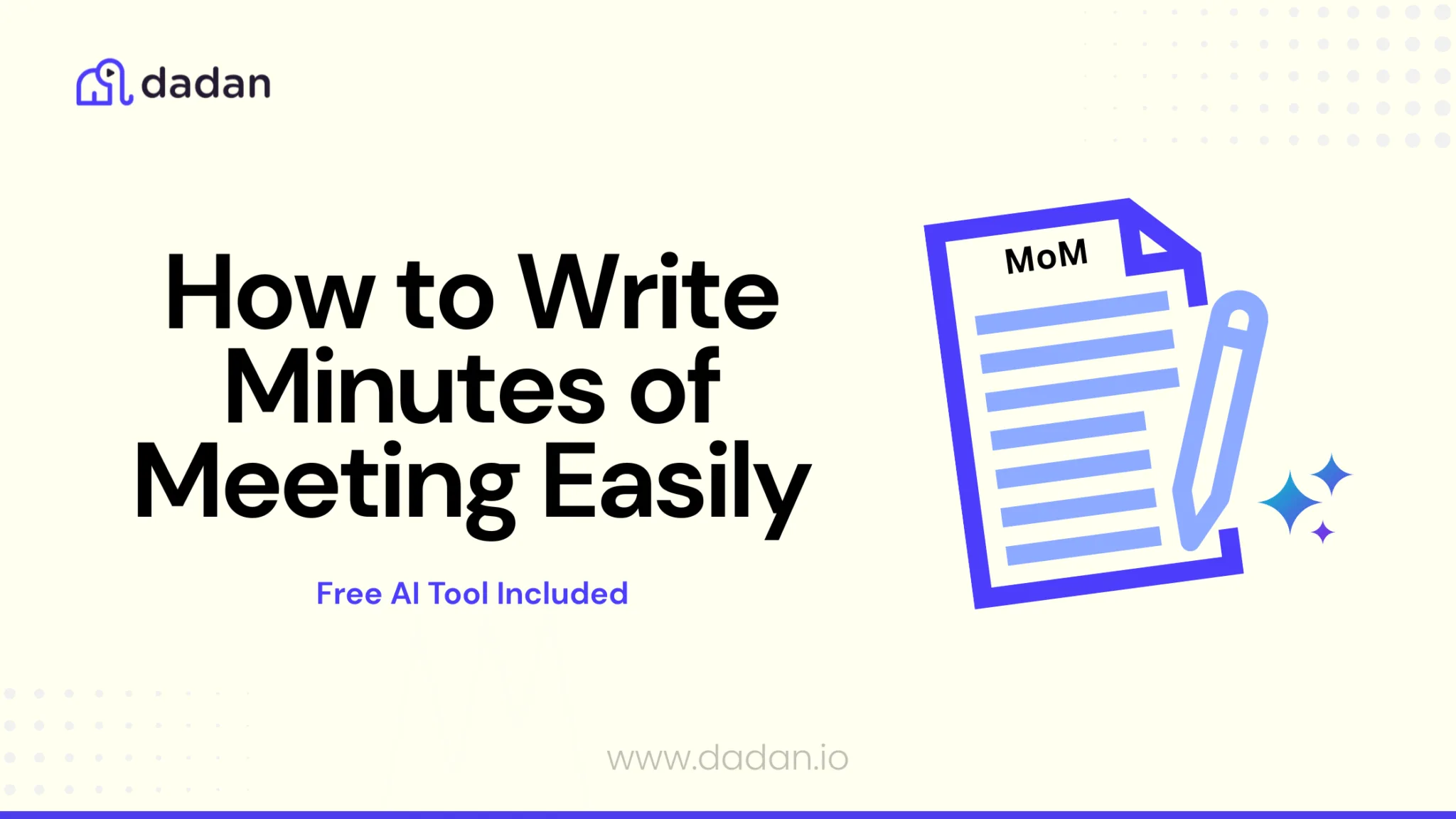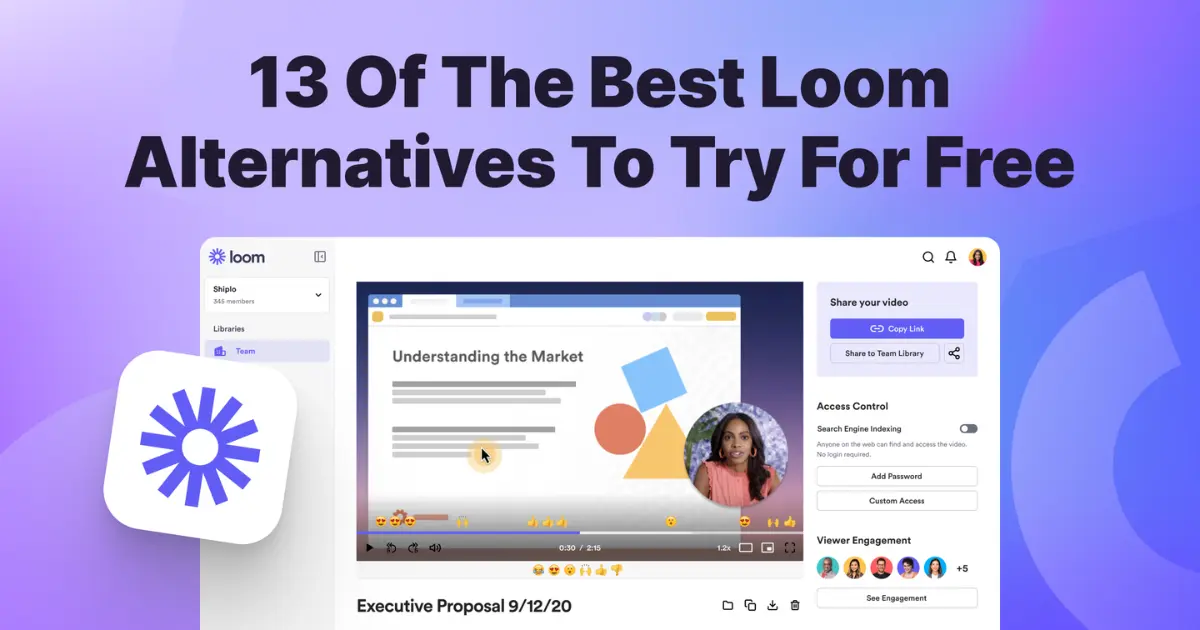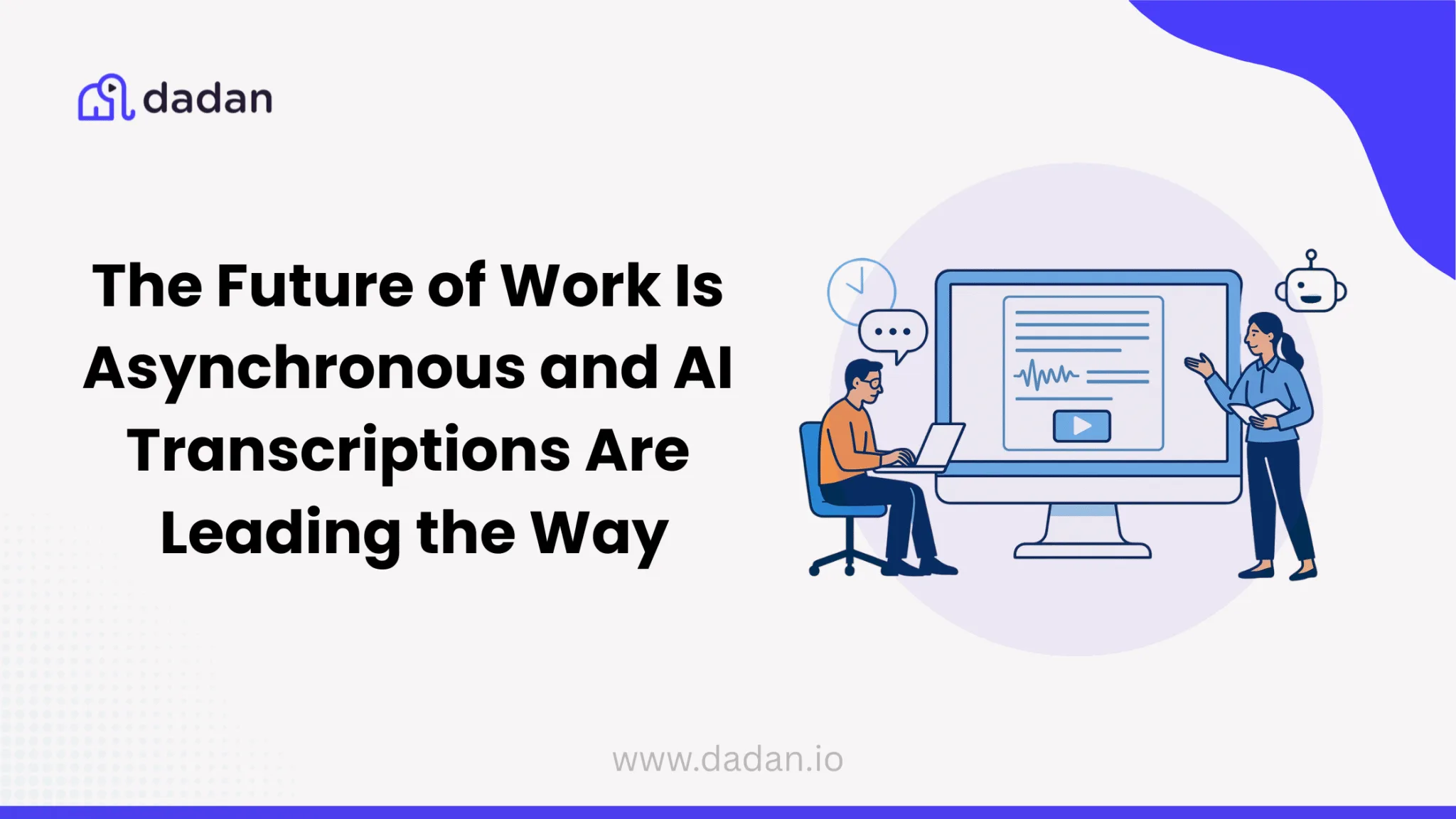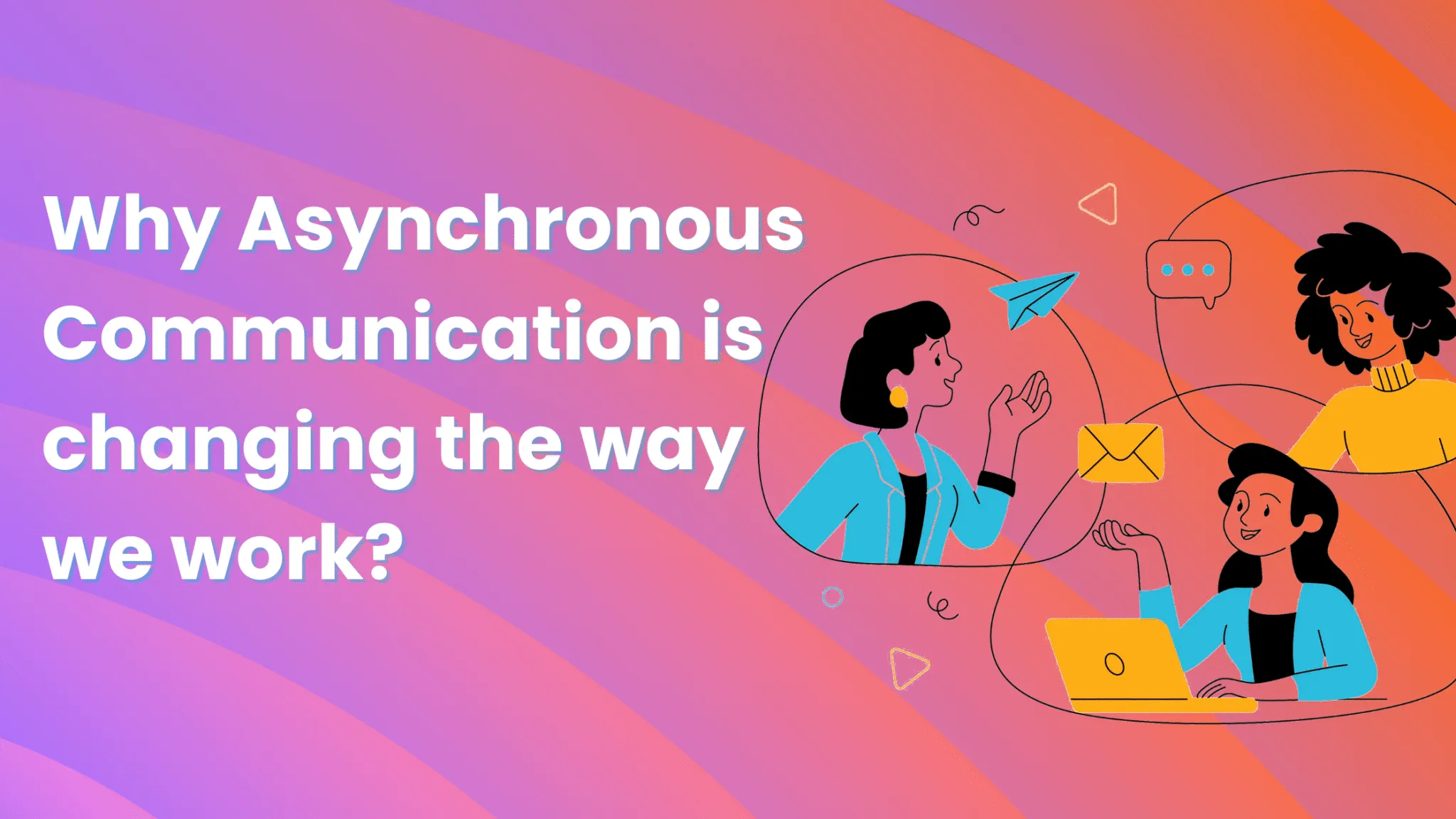What is the best webcam for streaming? — You probably found this blog searching for that exact phrase, or something close to it. If you haven’t already read at least three blogs about the best webcams in the market – let us break this news to you – it’s not an easy decision to make. The market is flooded with options, and unless you know exactly what you need, it’s easy to end up more confused than when you started.
But this blog might bring you a bit closer to the perfect webcam. It breaks down the step-by-step process to figure out exactly what you’re looking for without getting overwhelmed.
TL; DR
- The best webcam must fit your needs. When you know why you want to use a webcam, it becomes easier to choose the right webcam
- Key features to look for include resolution (1080p or above), smooth frame rates, autofocus, and strong low-light performance.
- Good lighting combined with a clean, distraction-free background greatly improves your video quality.
- Position your webcam at eye level and maintain direct eye contact with the camera. This way, your audience will feel like you’re talking to them directly
- Brands like Logitech, Elgato, Razer, Insta360, and Anker offer reliable options to suit different budgets and use cases.
- Using your webcam with screen recording software like dadan lets you capture powerful, engaging videos all at once.
- Test your equipment and setup before recording to ensure the best results.
- A quality webcam helps you build trust with your audience by making your presence clear and confident.
Why Your Webcam Choice Matters
Choosing a webcam is like picking a tie for a business meeting. The right tie makes you appear sharper, present with more confidence, and when your client notices the tie and appreciates it, you know you’re closer to sealing the deal.
Use the same level of thinking while choosing a webcam. Most webcams will make you look better on screen compared to the one built into your laptop. But the right webcam must fulfill the primary use case. For example, you want to stream high-quality game screen recordings. A webcam with 4K capability must be the top priority. However, for a remote worker, a 1080p resolution would be ideal.
The point we’re making is that a webcam is an investment. Your choice matters based on your requirements; if you know that, the rest of the details become easier.
Understanding Webcam Basics
Feel free to skip this section if you already know what a webcam is and how it can be used
What is a Webcam?
A webcam is a simple but powerful device that captures your video and sends it to others during calls, recordings, or live streams. Most laptops come with built-in webcams, but their quality is often limited. That’s why many professionals and content creators choose external webcams as they offer better video clarity and more flexibility.
Where must you place a webcam?
Mostly, on the top of your monitor or laptop screen. It’s simple to face the camera at eye level. But that’s not the only cue to place the webcam. Pay attention to your environment. Are you sitting in front of an open window with a lot of daylight coming from the background? Your face will only appear as a silhouette even if the webcam is placed at eye level. Yes, good lighting is important; it increases the clarity, but how you sync it with the placement also matters.
How do you connect a webcam to your laptop?
Webcams usually connect to your computer via USB, using simple plug-and-play. Some newer models also offer wireless options
Most common use cases of a webcam
Video meetings, interviews, streaming content, and teaching are the most common use cases.
Key Features to Look For in a Professional Webcam
Picking a webcam can get technical fast. The key is to prioritize the features essential to your work. Based on our experience and most use cases, here are the features you must check before investing in a webcam:
Resolution (1080p, 4K): Resolution = video sharpness. Full HD (1080p) hits the sweet spot for most remote work and meetings. If you’re a content creator who wants incredibly clear detail and plans to zoom or crop your video, a 4K webcam is the best choice.
Frame Rate (FPS): This controls the smoothness of your video. For everyday meetings, 30 frames per second (fps) is fine. But if you’re streaming fast action, gaming, or making dynamic videos, 60 fps is the minimum requirement to handle the fast camera movements.
Autofocus: Autofocus keeps your image crisp, even if you move around or the lighting changes.
Low-Light Performance: A webcam with good low-light correction adjusts itself automatically so you still look sharp, even in dim rooms.
Auto-Exposure and Auto-White Balance: These smart features balance your video’s brightness and colours so you look natural
HDR (High Dynamic Range): This tech balances lighting extremes, so you’re never too washed out or hidden in shadows.
Field of View (FOV): A narrow view (40°-50°) focuses just on you, great for solo calls. A wider view (80°-120°) captures groups or your background setup if you need more in frame.
Lens and Sensor Quality: Better webcams use glass lenses and larger sensors, which means sharper images and better performance in tricky lighting. Plus, they can create that polished, blurred background effect without extra software.
Built-in Microphone Quality: Clear sound matters as much as good visuals. Look for webcams with stereo mics or dual microphone setups to capture your voice crisply.
Noise Cancellation: This feature cuts out distracting background noises like typing or air conditioning.
AI Tracking/Auto-Framing: Some advanced webcams come with smart tracking that keeps you centred, even if you move around during a presentation or stream.
Connectivity and Compatibility: Most webcams connect via USB (Type-A or the newer USB-C). Check that the webcam works smoothly with your computer and favourite video apps such as Zoom, Microsoft Teams, or Google Meet.
Why Webcam Quality Matters for Screen Recording
The webcam quality doesn’t matter when you’re only recording the computer screen. But it matters when you’re recording both webcam and screen, because your face is visible to the audience. A good quality webcam will make your face appear sharper, but that’s basic. A lot goes on in the viewer’s mind when they can see you clearly.
Building Trust and Connection
When your audience sees a clear face onscreen, it’s easier to connect and trust what’s being said. This is especially true when you’re leading a training, pitching a product, or just sharing your screen with the team. Your reactions, tone, and energy all come through better when your webcam doesn’t hold you back. Your viewers naturally pay more attention and feel like you’re speaking right to them
Content Creators and Educators
When creating video tutorials or educational content, your presence makes lessons memorable. A more reliable webcam means your viewers see every detail—your gestures, your expressions, your excitement.
Software Demonstrations and Walkthroughs
Software demos are technical. When your prospective buyer is in the market, they are likely watching many demos in a day. Your face becomes a crucial part of the overall presentation. Your face helps people stay focused and follow your cues without losing the thread. Also, a better webcam gets rid of that grainy distraction and keeps things crystal clear.
Remote Teams and Async Communication
When sharing an update or walking your coworkers through a tricky process, your facial expression supports those moments of clarity or concern. This might not seem like a lot, but when people are working from different locations and hardly get to meet you in person, they depend on sessions like these to build trust.
Gaming and Streaming
Your energy is part of your stream and makes people stick around. If your camera looks rough or can’t handle changing lights, viewers will drop off fast. An external webcam puts you front and centre, keeps up with your moves, and helps you build that loyal follower base.
Pro Tips for Getting the Best Out of Your Webcam
Buying the best webcam is not the only requirement to get the best out of your webcam. Here are some additional tips we found on a few communities to help you get a bang for your buck:
- Getting great results with your webcam is often about the setup, not just the hardware.
- Find the right spot for lighting, and choose a clean video background.
- Use natural daylight when possible. Sit facing a window to light your face evenly.
- Use two lamps to light your face from both sides if you need the support of artificial lights at the time of recording.
- Put your webcam at eye level (use books or a stand) for a natural look.
- Leave just a little space above your head; sit far enough back to avoid odd wide-angle effects.
- Look straight into the camera when speaking to help the viewer feel connected.
- Adjust webcam settings like brightness or contrast manually.
- Set the camera exposure for your usual lighting, not auto adjustments.
- Turn off autofocus on a fixed setup so your camera doesn’t keep searching for focus.
- Set white balance by hand to keep colors and skin tones looking real.
- If you use a mix of lights, keep them the same color temperature for a balanced look.
- For glasses, use one light above and one below, and lower your monitor’s brightness to cut reflections.
- A three-light setup—one in front, one beside, one behind—can make your video look polished.
- If your camera is 4K but you’re streaming at 1080p, you can crop or zoom without losing quality.
- Use an external mic for better audio; computer microphones often sound tinny.
- Wireless earbuds or a headset help avoid sound feedback or echo.
- Protect your privacy with a webcam cover, a built-in shutter, or by unplugging your camera after use.
Best Webcam for Different Use Cases
It’s hard to suggest a webcam as the best when we don’t know how you will be using it. To make it easier, we have listed down the best webcams for the most common use cases:
Streaming
- Elgato Facecam Pro: The only webcam that streams 4K at 60fps. Perfect for streamers who want to control every detail.
- Insta360 Link: AI-powered 3-axis gimbal tracks your movement, so you stay centred even when you move around. Ideal for dynamic content creators.
- Razer Kiyo Pro Ultra: Has the largest webcam sensor ever made (1/1.2-inch), delivering unmatched image quality with natural background blur.
- OBSBOT Meet 2: Sharp image quality, excellent value, and can flip to portrait mode for vertical streaming.
- Logitech C922 Pro: Great affordable option for streaming. Shoots 1080p/30fps or 720p/60fps with instant light correction and comes with a tripod.
Video Conferences & Meetings
- Logitech Brio 500: The go-to for most people. Sharp 1080p video with incredible auto-white balance and auto-exposure out of the box.
- Logitech MX Brio Ultra HD 4K: Premium choice for professionals. Sharper 4K images and includes “Show Mode” for demonstrating objects or documents on your desk.
- Anker PowerConf C200: Budget-friendly at $60 with 2K resolution and solid low-light performance. Great value upgrade.
- Poly Studio P5: Built for Microsoft Teams. Sharp image quality and a robust physical privacy shutter.
- Logitech C930e: The corporate workhorse. Reliable, rock-solid performance with drivers signed by Microsoft—corporate IT loves it.
- OBSBOT Meet SE: Budget option delivering solid 1080p at a smooth 100fps.
- Logitech ConferenceCam Connect: All-in-one solution for groups up to six people. Features 1080p video, 360-degree audio, and built-in noise cancellation.
Video Creation
- Insta360 Link: 4K resolution with AI tracking that follows your movement. Essential for dynamic presentations and recorded content.
- Razer Kiyo Pro Ultra: Large sensor creates that cinematic look YouTube creators love, with excellent shallow depth of field.
- Elgato Facecam Pro: Delivers the highest frame rate (4K/60fps), perfect for high-action content or professional production.
- Sony ZV-EV10: A mirrorless camera (not a webcam), but when paired with a capture card, it offers superior depth of field and low-light performance that beats every traditional webcam.
For Mac Users
- Logitech Streamcam: Excellent everyday choice for Mac. 1080p/60fps with great autofocus and dual-mic stereo sound. Comes in Mac-friendly graphite.
- Insta360 Link 2: Premium 4K option for Mac with AI framing and stellar HDR support for consistent, natural lighting.
- Logitech Brio Ultra HD Pro: Solid 4K webcam for Mac. Choose between 65, 78, or 90-degree field of view with RightLight 3 and HDR.
- Opal C1: Seamless Mac integration with flawless software and reliable performance right out of the box.
- Logitech C922 Pro: Budget-friendly for Mac. 1080p/30fps or 720p/60fps with autofocus and light correction.
For Windows Users
- Logitech MX Brio Ultra HD 4K: Superior choice for Windows. Better color science, cleaner image quality, and useful software features that Windows users will appreciate.
- Lenovo Performance FHD Webcam: Solid Windows Hello support with 1080p quality. Great if you want biometric login alongside good video.
- Anker PowerConf C200: Budget pick for Windows. 2K resolution with autofocus and noise-cancelling mics.
- NexiGo HelloCam Pro: Exceptional value for Windows users. 1080p with Windows Hello support and an iris-style privacy shutter.
4K Quality
- Elgato Facecam Pro: Only webcam streaming at 4K/60fps. Highly detailed and smooth video.
- Razer Kiyo Pro Ultra: Delivers the best overall image quality. Large sensor excels in low light and creates natural background blur.
- Insta360 Link: Unparalleled 4K clarity with a large 1/2-inch sensor and industry-leading auto-exposure and color reproduction.
- Dell UltraSharp 4K: Often overlooked, but it offers excellent price-to-performance for 4K. Rival image quality to pricier models.
Webinar & Podcast
- Logitech MX Brio Ultra HD 4K: Perfect for teachers or presenters. “Show Mode” makes it easy to demonstrate objects or documents overhead.
- Insta360 Link: AI-powered tracking keeps you centered as you move or gesture toward a whiteboard during presentations.
- Logitech ConferenceCam Connect: Portable all-in-one for multi-person setups. 1080p video, ZEISS lens autofocus, and 360-degree audio.
- Logitech Brio 500: Solid general-purpose choice. Great built-in mic, flexible up-to-90-degree field of view, and excellent light handling.
How to Create a Professional video using a Webcam and Screen Recorder (dadan)
When you’ve picked the right webcam, the next step is pairing it with a strong webcam recorder. Using a screen recorder means you don’t have to record your screen and webcam separately. Tools like dadan let you capture both simultaneously to create a professional-looking video. This approach is perfect for tutorials, product demos, training videos, or presentations where your commentary and on-screen content work together to tell a complete story.
Step 1: Install and Sign In

Start by signing up for a Dadan account using Google, Microsoft, or your email. Download the desktop app or the browser extension if you prefer quick recordings directly from Chrome or Edge. Once installed, open the app and sign in to get started.
Step 2: Choose Your Recording Mode
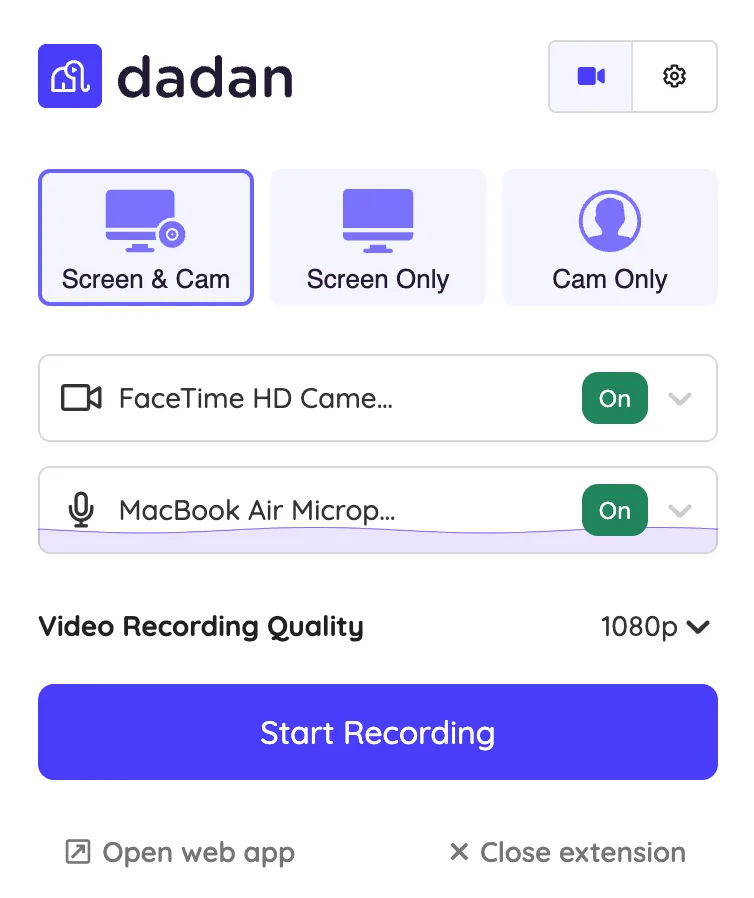
Select Screen + Cam mode to capture both your screen and webcam at the same time. If you need just your screen or just your camera, those options are available too.
Step 3: Adjust Your Settings and Quality
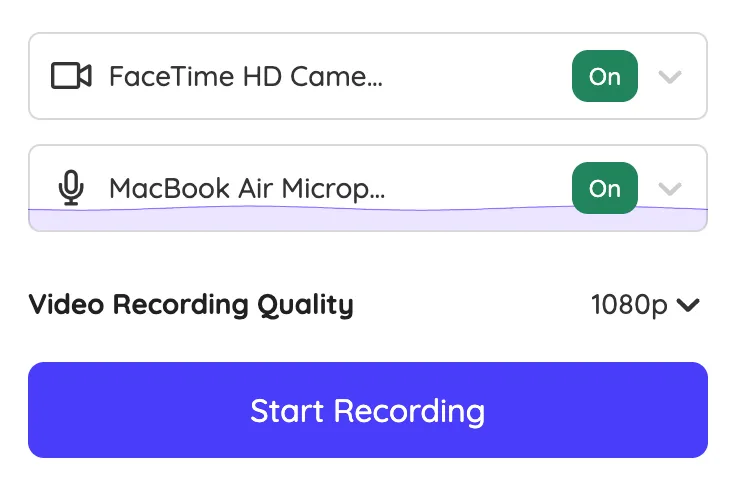
Before you start recording, make sure your microphone and camera are connected and selected in the app. If you want to capture system audio (like background music or app sounds), go into Preferences and enable Record system audio. Then choose your video quality between 240p and 4K.
Step 4: Select What to Capture

Decide what portion of your screen to record: Full Screen for everything, a specific Window if you’re focusing on one app, or a Custom Size to record just the area you need.
With the browser extension, you can capture the entire screen, a single window, or just a browser tab.
Step 5: Start Recording and Use Live Tools

Hit the Start Recording button, and you’ll get a three-second countdown to prepare.
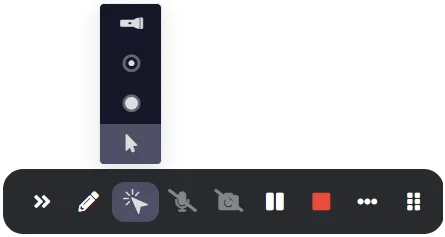
While recording, you can use drawing tools to highlight key points or add text and shapes.
Step 6: Stop, Save, and Share
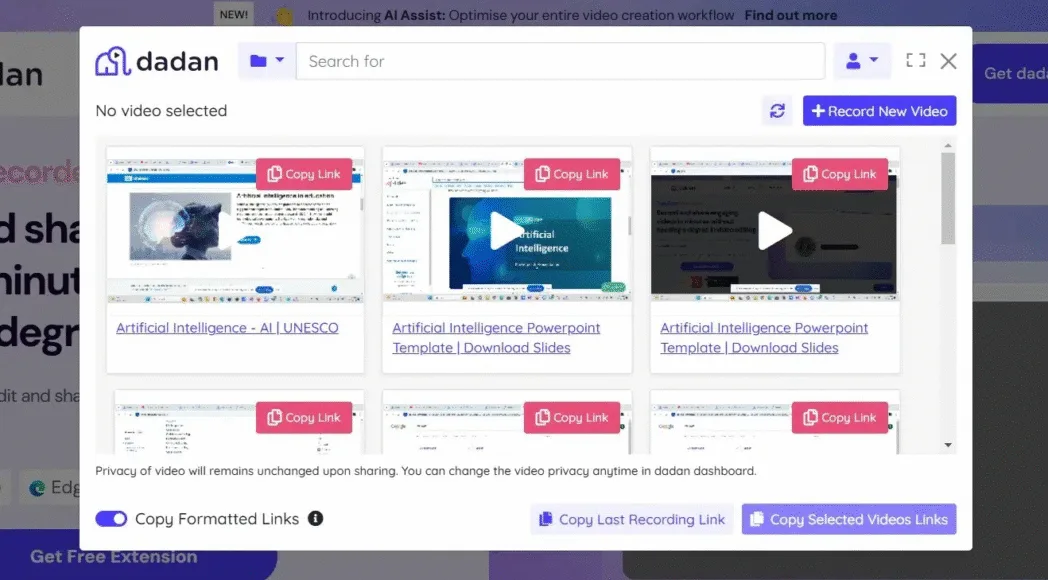
When you’re done, click the stop button in the toolbar. Your video saves automatically. You can manage all your recordings in My Local Recordings (for offline storage) or the dadan web app, where you can preview, download, share a link, or delete videos.
Your Next Step
Now you know what to look for in a webcam, and how to get the most out of it. The next step is simple: pick the option that matches your needs and start creating. Whether you’re presenting, streaming, teaching, or just connecting, the right setup makes all the difference.
Try out dadan’s screen and webcam recording to make the best quality videos effortlessly.
FAQ
What features should I look for when buying a webcam for screen recording?
Look for resolution (at least 1080p), good frame rate (30fps or higher), reliable autofocus, and solid low-light performance. Audio quality and ease of use also matter. Consider how you’ll use it: streaming, meetings, or tutorials. Pick features that suit your needs.
Is a 4K webcam worth it for professional video calls and recordings?
4K webcams offer sharper, more detailed video and allow cropping without losing quality. They’re great if you want the best image or want to zoom in on your video. For standard video calls, 1080p is usually sufficient and more affordable.
How does lighting affect webcam video quality?
Lighting is one of the most important factors. Even the best webcam looks poor with bad lighting. Natural daylight or balanced artificial lights reduce shadows, improve color accuracy, and enhance clarity for a professional look.
Which webcams work best for remote professionals and creators?
Webcams with good resolution, autofocus, and a wide field of view are ideal. Brands like Logitech, Elgato, and Razer have great options. Look for features like AI tracking if you move around or need great low-light performance.
Can I record both the screen and webcam together with audio using Dadan?
Yes. Dadan lets you record your screen and webcam simultaneously, along with audio. You can use this recording mode to create tutorials, presentations, or streaming content in one take.
What are some tips to improve my webcam video quality?
Use good lighting, position the camera at eye level, reduce background clutter, and choose a quiet place for clear audio. Adjust settings like brightness and white balance if your webcam allows it.
How do I test my webcam setup before recording a video?
Open your webcam software or video app, check the video and audio quality, test your lighting and background, and record a short clip to review. Make adjustments as needed before your actual recording.
What are the best webcams for Mac and MacBook users?
Logitech Streamcam, Insta360 Link 2, and Logitech Brio Ultra HD Pro are top Mac-compatible webcams known for smooth integration and reliable performance.
Which affordable or cheap webcam still delivers professional quality?
The Logitech C922 Pro and Anker PowerConf C200 offer great value showing good quality video and audio without breaking the bank.
Which is the best monitor with a built-in webcam and mic?
Monitors like the Dell UltraSharp U2723QE and Apple Studio Display provide high-quality built-in webcams and microphones, balancing convenience with excellent video and sound.
What is the best gaming webcam for streamers and creators?
The Elgato Facecam Pro and Razer Kiyo Pro Ultra are favorites—both offer high frame rates, superior sensors, and features that shine in dynamic gaming or content creation setups
Recommended Readings: