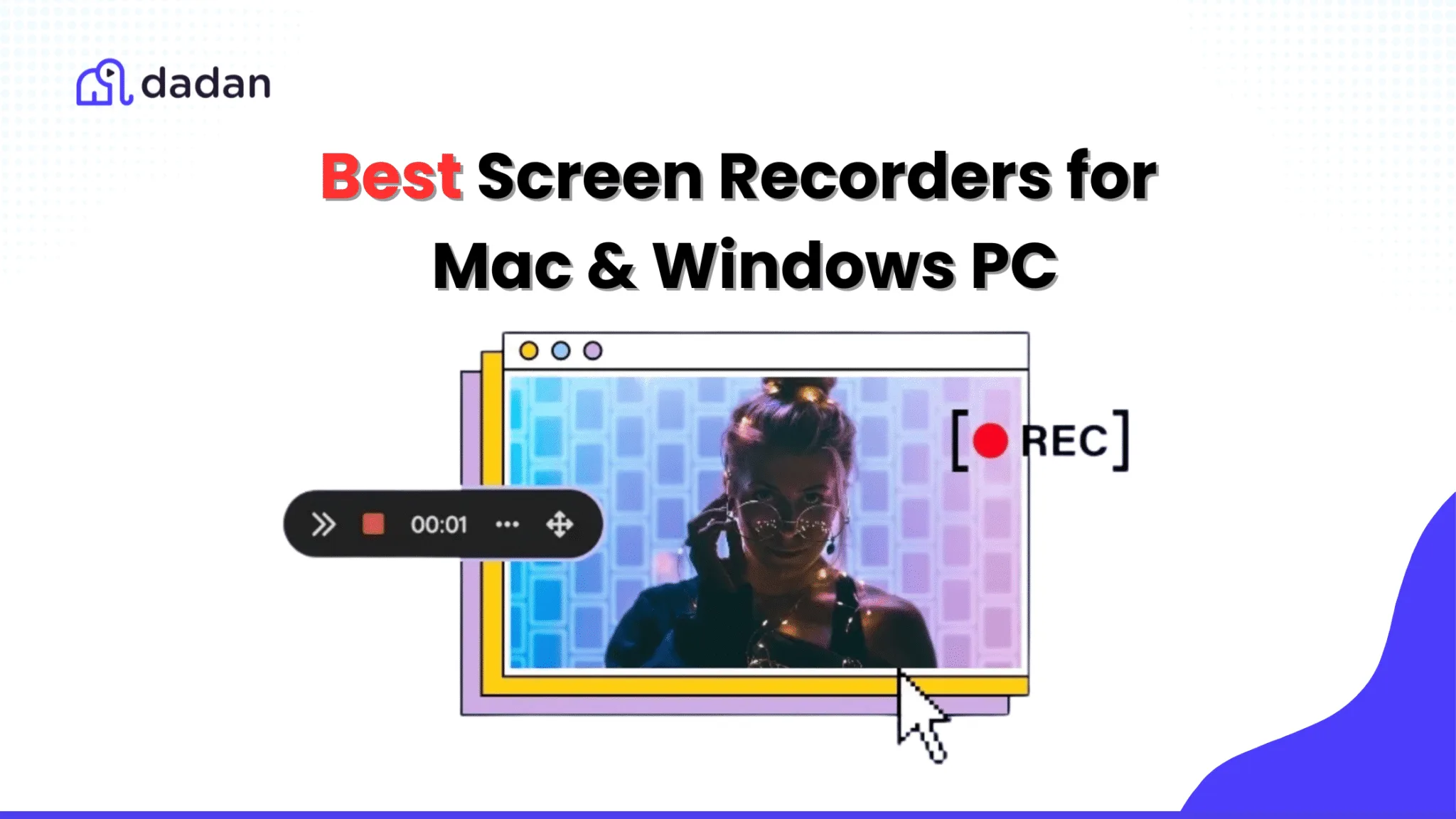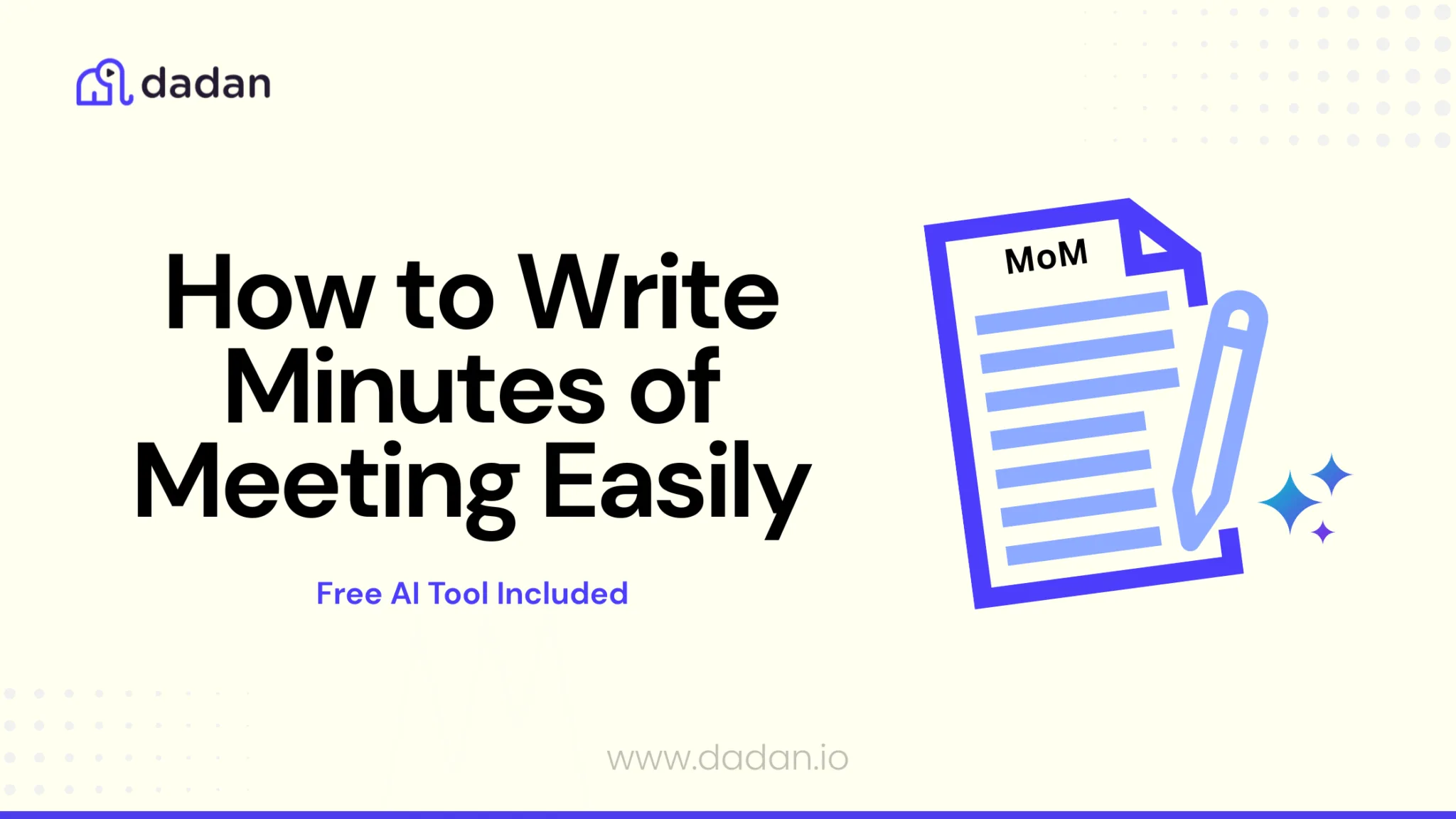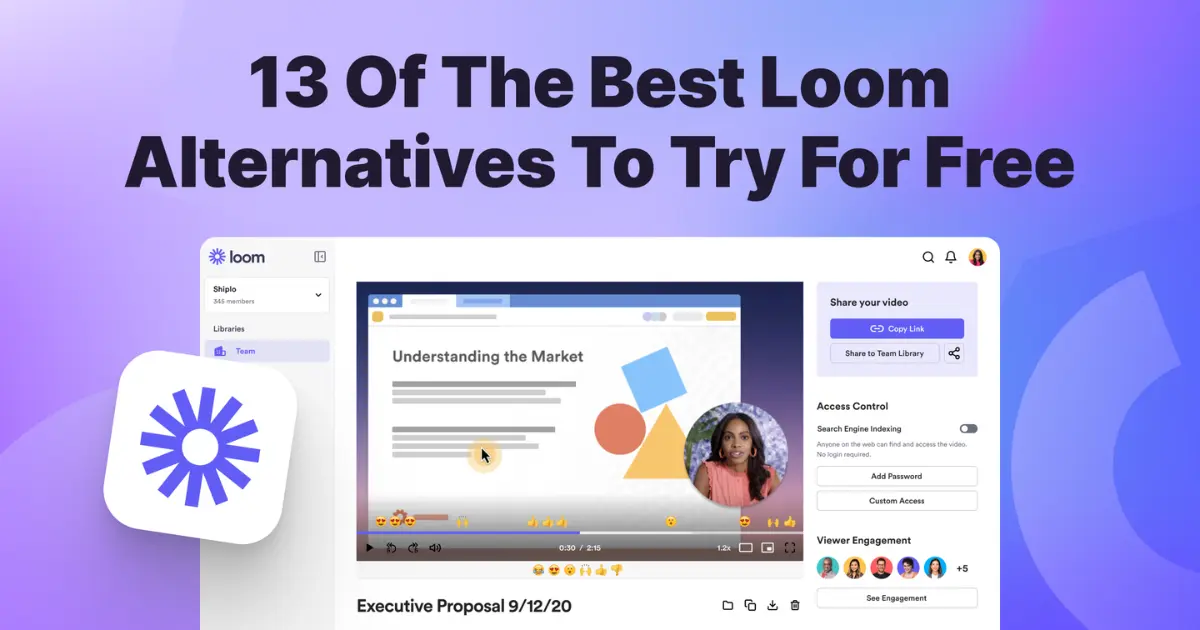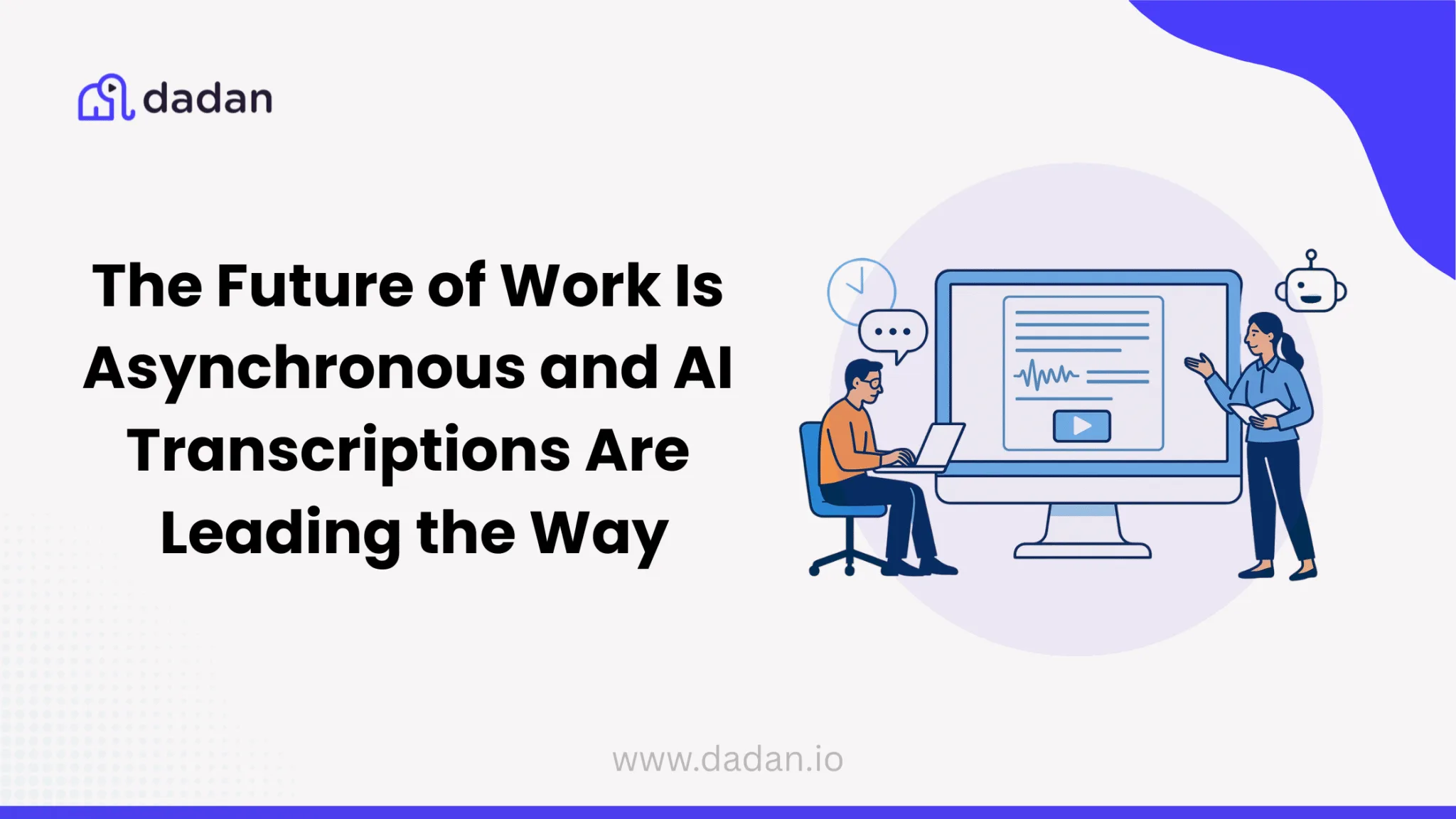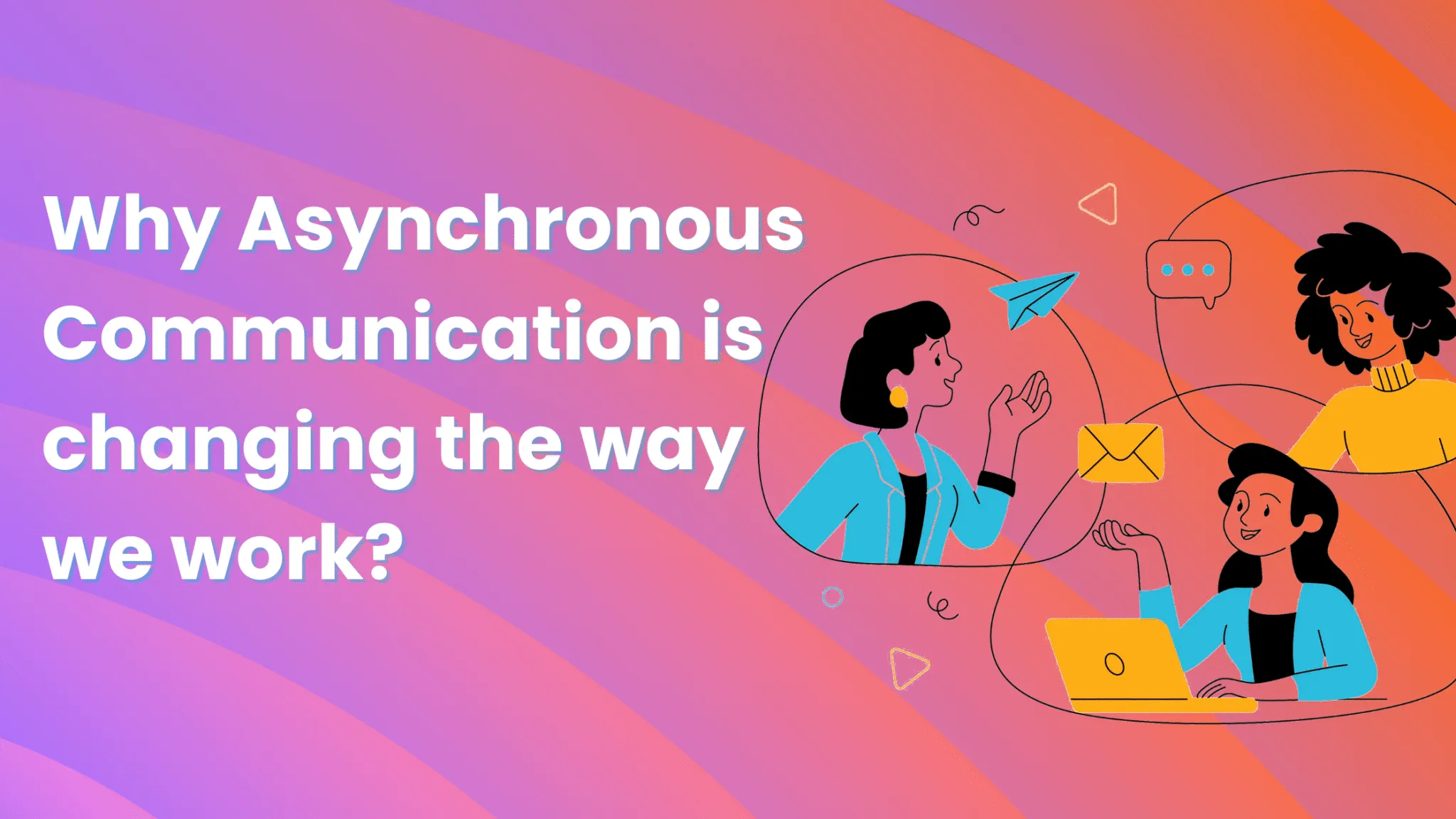Do you know what makes choosing the best screen recorder easy? Having a priority list. Mac/Windows compatible, Best for gaming, Best for tutorials, Built-in video editor, 4K recording, AI features…. these filters keep adding up. Instead of bringing you closer to making the decision, it overwhelms you and pulls you in too many directions.
Before you read further, take a moment. Do you have a list of the 5 most essential filters? Or 3? Like if you’re a gamer, here’s what your priority may look like: Unlimited videos, HD recording, 60 FPS (at least), basic video editing, and less than $15/month.
Once you’re ready with the list, dive into this blog to find the screen recorder that checks most of your priorities.
What is the best screen recorder?
The best screen recorder varies based on your workflow and the type of content you’re creating. If you prefer a simple and modern recorder with built-in editing and AI features, best screen recorders like Dadan or Loom are solid choices. For users who want deeper control and unlimited recording, OBS Studio stands out. If you need a full video creation suite with advanced editing, Camtasia is one of the strongest options available.
Each recorder excels in different areas, so the ideal choice depends on whether you’re creating work tutorials, gaming videos, professional content, or collaborative communication.
Compare the 12 Best Screen Recorders
Find the top screen recorders ranked by features, ease of use, pricing, and overall performance. Here’s a quick comparison of the best screen recording tools like Dadan, Loom, OBS Studio, and Camtasia to help you choose the right option for work, gaming, tutorials, communication, or professional video creation.
These tools have been selected based on real user feedback, AI capabilities, feature depth, reliability, overall value, cost and free plan availability, and suitability across both Mac and Windows operating systems.
| Top Screen Recorders | OS | Key Features | Pros | Cons | Pricing |
|---|---|---|---|---|---|
| Dadan | Windows, Mac, Chrome | 4K screen/webcam/audio recording AI transcriptions and meeting notes (paid) Interactive elements Text-based video editor Cloud hosting | All in one solution Strong AI tools Interactive features No watermark on free plan | Free plan limits No white labeling No dedicated mobile app | Free; Pro from $8/user/mo |
| Loom | Windows, Mac, Chrome, Android, iOS | Screen/webcam capture Instant cloud sharing Viewer analytics (paid) Basic editing | Easy to use Good free plan Integrations with popular apps | Free plan limited duration and storage No advanced editing | Free; Paid from $12.50/user/mo |
| OBS Studio | Windows, Mac, Linux | Unlimited recording Multi-source capture Live streaming Advanced audio mixing | Free and open source Pro-level controls Unlimited recording | Steep learning curve No built-in editor Heavy on resources | Free |
| Camtasia | Windows, Mac | Screen/webcam/audio recording Professional editor AI filler word removal Complete video creation suite | Easy setup AI features speed workflow | Expensive Desktop only Limited free trial | Starts $179.88/year |
| ScreenFlow | Mac only | Professional video editor Multi-screen recording Audio ducking Studio-level features | Smooth editing Beginner-friendly | Mac only Annual renewal fee No collaboration | Starts $129 + $60/year renewal |
| ScreenRec | Windows, Mac, Linux | Screen/webcam/audio capture Unlimited recording (with account) Cloud uploads Annotated screenshots | Free No watermarks Instant share links | Basic editing Signup required for unlimited Annotation tool hard to use | Free; Paid from $4/mo |
| ShareX | Windows | Versatile captures (region, scrolling) GIF creation OCR text extraction Automation | Free, open source Versatile Powerful editor | Windows only Complexity Basic video editing | Free |
| Bandicam | Windows, Mac | 4K/48 0fps recording Gameplay optimized System/mic audio capture Scheduled recording | High-quality game capture Stable and low resource use | Free time limits and watermark No advanced editing Dated UI | Free limited; Paid from $2.78/mo or one-time |
| Xbox Game Bar | Windows 10/11 | Built-in Windows tool Quick capture hotkey Audio mixing overlay | Pre-installed Low CPU use Good for quick clips | No webcam Limited editing/custom options | Free |
| QuickTime Player | Mac, Windows (unsupported) | Screen/webcam capture Basic editing iPhone/iPad screen recording | Free on Mac Simple and no watermark Unlimited length | No internal audio capture Basic editing only Large files | Free |
| Veed | Web-based | Screen/webcam PiP recording Drag-drop editor AI subtitles/noise reduction Text-to-speech | Easy beginner-friendly Collaboration AI tools speed editing | Free plan limits/watermarks Subscription cost Cloud upload slows | Free; Paid $12–59/mo |
| ScreenPal | Windows, Mac, iOS, Android, Chromebook | Screen/webcam recording Live annotations Cloud storage and collaboration AI-powered quizzes | Multi-platform Easy to use Good free plan | Most features paid Free limited to 15 min Lag reports | Free; Paid from $1.65/mo |
12 Best Screen Recorders for Mac and Windows PC
From intuitive tools like Dadan and Loom to advanced setups like OBS Studio and Camtasia, here are the best screen recorder softwares you can trust on any Mac or Windows PC.
1. Dadan
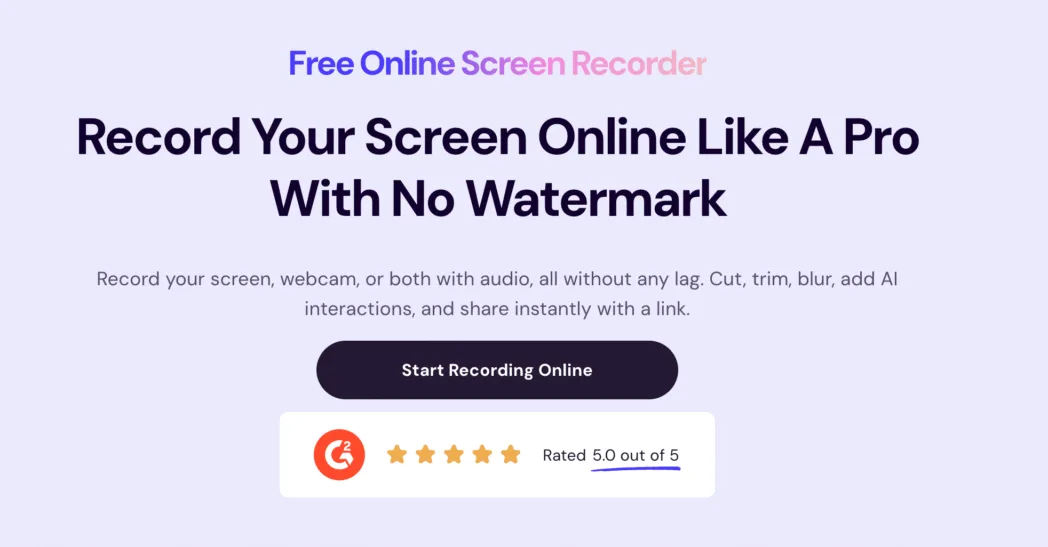
Dadan is an all-in-one screen recorder built for educators, remote teams, and content creators who want to simplify video creation. It combines recording, editing, hosting, and sharing in one platform. If you’re someone who creates tutorials, demos, and feedback videos quickly, you will enjoy using dadan.
Dadan offers an AI Assist suite, which includes features like automatic transcription, meeting notes, video summaries, and interactive elements like quizzes and polls. Recently released features include an Intro Maker, Transcript Video Editor with AI, and an Online Recorder that works directly from your browser without needing extensions. The collection of these tools makes your video workflow smoother and helps you create polished, engaging content at scale.
Key Features
- Record screen, webcam, and audio simultaneously in up to 4K resolution
- AI-powered transcription with up to 99% accuracy in over 30 languages.
- Transcript Editor lets you edit videos by editing text—cut mistakes, reorder sections, or mute parts just by adjusting the transcript.
- AI generates video titles, tags, descriptions, summaries, and meeting notes automatically.
- Add interactive elements like quizzes, polls, forms, and call-to-action buttons.
- Intro Maker helps you create polished video intros quickly
- AI note taker can join and summarize meetings on MS Teams, Google Meet, and Zoom.
- Unlimited video hosting on paid plans with fast upload and download speeds.
- Online Recorder captures videos directly from your browser without installing apps or extensions.
- Advanced security features: password-protected links, link expiry dates, domain filtering, and revocable access.
- Available on Web, Windows, Mac, Browser extension (Chrome & Edge).
OS
- Windows
- Mac (Mac app coming soon)
- Chrome (extension)
- Edge (extension)
Pros
- All-in-one platform for recording, editing, hosting, and sharing.
- Strong AI tools with accurate transcriptions and useful content generation.
- Interactive features like quizzes and CTAs are great for marketing and education.
- Free plan offers watermark-free recordings.
- Unlimited video hosting and fast performance on paid plans.
- Intuitive design makes it beginner-friendly.
- Transcript Editor simplifies editing for those who prefer text-based workflows.
- Online Recorder and Intro Maker save time and add professional polish.
Cons
- Free plan limits recordings to 5 minutes and stores up to 25 videos.
- No white labeling—you can’t add custom domains to shared videos.
User Rating
Dadan scores highly on review platforms—4.8/5 on G2 and 5.0/5 on GetApp. Users appreciate features like 4K recording, interactive video elements, and AI-powered tools.
Pricing
- Free Plan: $0/month. Up to 25 videos, max 5 minutes each, 720p resolution.
- Professional Plan: Starts at $8/month (billed annually). Unlimited videos, unlimited duration, up to 4K resolution, and full access to AI features.
2. Loom
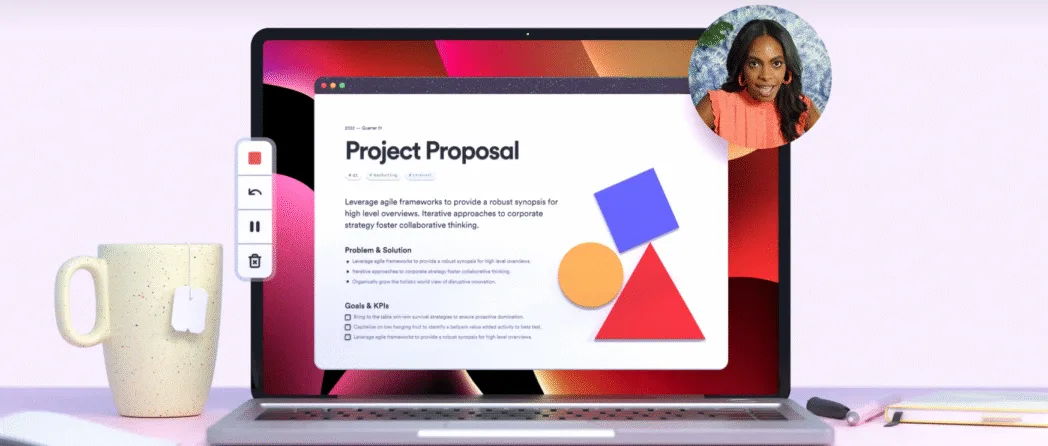
The first impression of Loom is that it’s simple and easy to get around. If replacing a few meetings with asynchronous, thoughtful recordings is on your priority list, Loom might just be the right tool for you. You can record the screen, webcam, and both simultaneously, and share the video instantly with a link. Imagine explaining a tricky task to a teammate or giving feedback on a design without scheduling a call – That’s Loom.
Beyond the basics, there are AI-powered features, like automatic transcription, summaries, and filler word removal. All-in-all, Loom is a great choice formal modern workplaces focused on productivity.
Key Features
- Record screen and webcam simultaneously in picture-in-picture mode.
- Instant upload to cloud with sharing options via link, embed, or email.
- AI tools for automatic transcription, video summaries, and removing filler words and silences.
- Basic editing: trim videos, customize thumbnails, add captions.
- Collaboration tools: emoji reactions, text comments, and time-stamped feedback from teammates.
- Viewer analytics and notifications (available on paid plans).
- Live rewind lets you pause and correct errors during recording.
- Integrates with popular business apps like Slack, Jira, Gmail, Notion, and Zoom.
- Available on Windows, Mac, Chrome (extension), Android, and iOS.
OS
- Windows
- Mac
- Chrome (extension)
- Android
- iOS
Pros
- Extremely easy to use across devices.
- Clean, intuitive interface suitable for beginners.
- Generous free plan with watermark-free videos.
- Instant cloud sharing speeds up team communication.
- Strong integrations with key business tools.
- AI transcription is valuable for creating SOPs and documentation.
- Trusted by millions of users globally.
Cons
- Free plan limits videos to 5 minutes and 25 stored videos per person.
- Lacks advanced editing tools in the free version.
- No custom capture area on the free plan.
- Saving videos requires a reliable internet connection.
- No fine control over video quality.
- Mobile apps receive mixed reviews for functionality and stability.
User Ratings
Loom consistently scores high ratings—4.7/5 on both G2 and Capterra. Users praise its seamless sharing workflow.
Pricing
- Free Plan: Up to 25 videos stored, max 5 minutes per video.
- Business Plans: Start around $12.50 to $15 per user/month (billed annually), with unlimited video length and storage.
3. OBS Studio
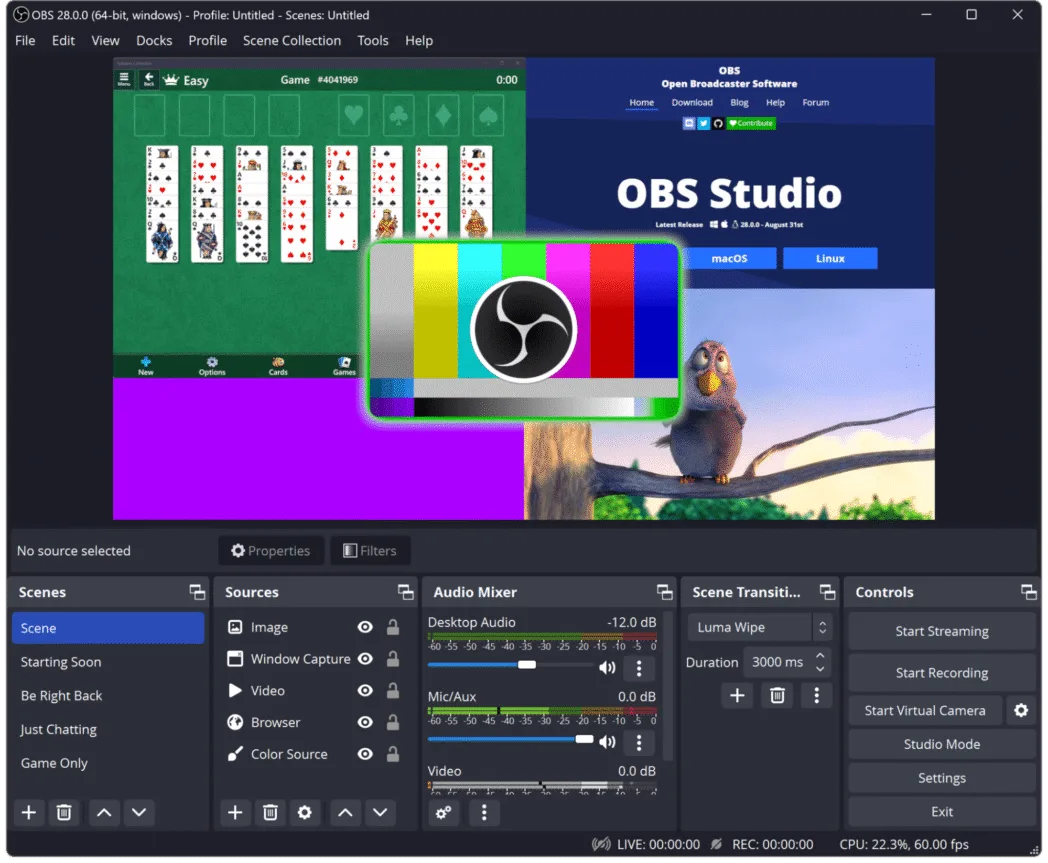
OBS Studio (Open Broadcaster Software) is a free, open-source tool, but punches way above its weight. It’s been trusted by gamers, educators, and content creators for years. It gives you a lot of control by offering premium screen recorder features at no cost. If you’re serious about streaming, OBS is a go-to.
Two things before you go ahead. First, OBS Studio demands patience. The learning curve is steep; it will take some time to get familiar with its interface. Second, it’s only for capturing—you’ll need other tools to edit your videos.
Key Features
- Record as long as you want, with no watermarks and no limits.
- Stream live to YouTube, Twitch, Facebook, and more.
- Capture multiple sources at once—screen, webcam, audio, overlays—you name it.
- Control audio with pro filters like noise suppression and noise gates.
- Customize resolution, frame rate, bitrate—you decide how polished your video looks.
- Studio Mode lets you preview your live show before it goes out.
- Now supports multitrack recording on Mac, so you can edit separate audio/video tracks easily.
OS
- Windows
- macOS
Pros
- Completely free and open-source.
- Offers powerful controls usually found in paid apps.
- Unlimited recording time, no annoying watermarks.
- Advanced mixing makes your streams sound and look professional.
- Huge community support and lots of plugins.
- Ideal for gamers and pros who want full control.
- Mac users can now benefit from multitrack recording for smoother editing.
Cons
- The learning curve is pretty steep if you’re new to streaming or recording.
- No video editing inside OBS—you’ll need extra software.
- Can be heavy on older or low-end computers, especially Macs.
- Setting up system audio on Mac can be tricky and needs extra steps.
- The interface is powerful but can feel overwhelming or unintuitive at first.
- No cloud storage, so you manage files yourself.
User Rating
OBS scores around 4.6 to 4.7 out of 5 on top review sites. Users love how powerful it is once you get the hang of it. It’s perfect for recording long lectures or gaming streams, as long as you have enough disk space.
Pricing
Fully free and open-source.
4. Camtasia
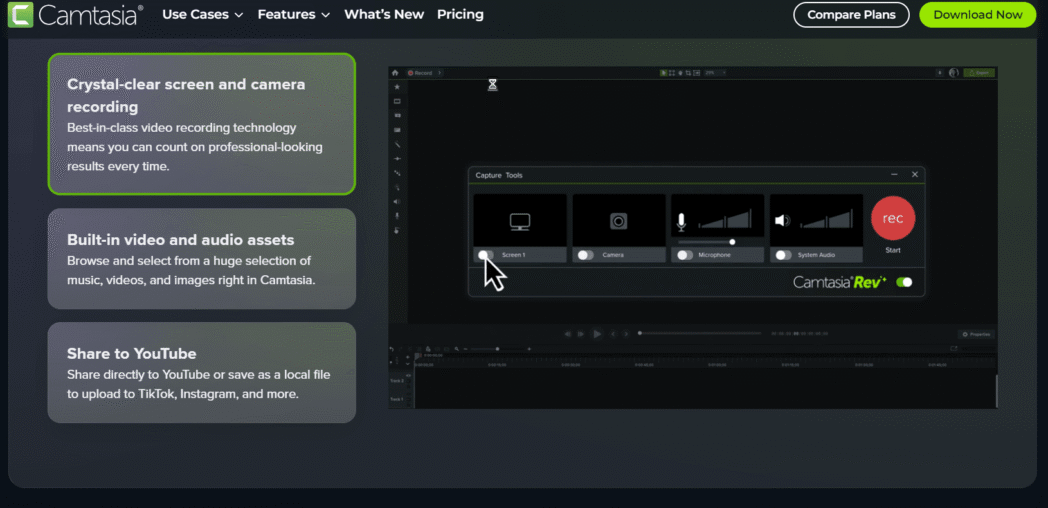
Camtasia by TechSmith is a screen recorder and video editor popular with educators, trainers, and small business owners. With its complete video creation suite, you can record your screen, webcam, microphone, and system audio all at once. If you want a tool that handles both recording and detailed editing in one place, Camtasia is worth considering.
Key Features
- Record screen, webcam, and multiple audio sources simultaneously.
- Robust editing studio for professional-level videos.
- Supports high-quality recordings up to 4K at 60 fps.
- Add interactive elements like quizzes directly into videos.
- Export SCORM packages compatible with Learning Management Systems (LMS).
- Text-based editing lets you cut segments by editing an auto-generated transcript.
- AI helps clean up your recordings by removing filler words like “um” and background noise.
- Special tutorial tools like cursor effects and path editing.
- Extensive asset library with music, clips, images, and themes.
- Unique closed captions feature that loops audio while adding text.
- Available on Windows and macOS.
Pros
- Runs on both Mac and Windows.
- Easy setup and versatile for various types of videos.
- Simple, user-friendly recording interface.
- Powerful editing tools, great for educators and course creators.
- AI features speed up editing by removing distractions and normalizing audio.
- Drag-and-drop interface makes it accessible even for beginners.
- Long free trial period, with some users noting a generous 60-day option.
Cons
- Pricey upfront costs; not ideal for tight budgets.
- Desktop-only with no cloud or web version.
- High-res projects may slow down older or less powerful computers.
- Limited multicam support, best suited for screen-focused videos.
- AI features like captioning may not be the best compared to dedicated tools.
- Advanced features like AI avatars and collaboration are locked behind the Pro plan.
- No free forever plan; videos exported during the trial include watermarks.
User Rating
Camtasia holds strong user ratings, including 4.6/5 on G2 and 4.5/5 on Capterra. Reviewers appreciate the editing capabilities and ease of use, especially for educational content. The AI-powered improvements have sped up workflows for many, though some note the high price and lack of a web version as downsides.
Pricing
- Essentials Plan: $179.88/year.
- Create Plan: $249.00/year.
- Pro Plan (adds collaboration and AI tools): $599.00/year.
- Free trial available for 3 to 7 days, with some users reporting up to 60 days. Trial videos include watermarks.
5. ScreenFlow
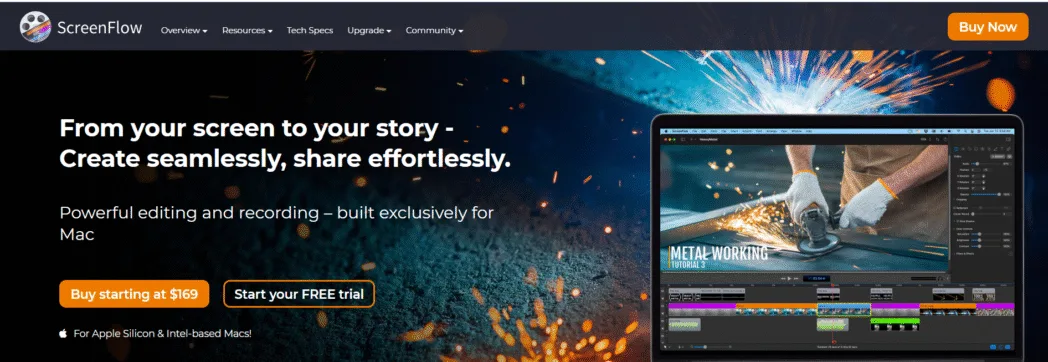
Another screen recorder on this list that packs a powerful video editor is ScreenFlow. Made specifically for Apple users, it comes from Telestream, a trusted company known for delivering professional video tools.
ScreenFlow is popular for its balance of ease and capability. Beginner or an expert, you will produce polished videos without the complexity of some high-end software. Many professionals switch to ScreenFlow from programs like Final Cut Pro because it feels less cumbersome but still offers everything needed to create stunning content.
Key Features
- Professional-grade video editor with layers and timeline support.
- Record your screen, webcam, and multiple audio sources at once.
- Supports ProRes format import and export for high-quality workflows.
- Stunning support for 8K video resolution.
- Record iOS device screens without extra apps or licenses.
- Audio Ducking automatically lowers background music for clear narration.
- Proxy Control helps you edit large 4K or 8K files smoothly.
- Motion Graphics, Transitions, Animated Text, and Annotations for enhanced videos.
- Closed Captions to reach a wider audience.
- Multi-screen simultaneous recording.
- Capture Card Support for gameplay recording—rare in screen recorders.
- Pre-set aspect ratios for social platforms, speeding up content creation.
- Publish directly to YouTube, Vimeo, Instagram from the dashboard.
OS
- macOS only
Pros
- Complete recording and editing package.
- Professional features akin to studio software, but more affordable.
- Usable by beginners and pros alike thanks to a clean, intuitive UI.
- Handles HD and 4K smoothly without lagging.
- Automatic Audio Ducking for professional sound.
- Non-destructive editing using layers.
- Supports demanding workflows with Capture Card and Proxy Editing.
- Unlimited free trial (videos include watermark).
- Tight integration with Apple ecosystem, including smooth iOS screen recording.
Cons
- Mac only—no Windows support.
- Pricey compared to simpler alternatives.
- Requires annual renewal fee of $60 after purchase.
- Lacks collaboration features; license is for single user only.
- Some major updates have included annoying adware in the past.
User Rating
ScreenFlow is well-regarded, winning awards like the Apple Design Award and Macworld Editors’ Choice. Users particularly appreciate how it simplifies complex editing compared to bigger tools like Final Cut Pro, while still delivering pro results.
Pricing
- Starts at $129 with a $60/year renewal fee.
- Super Pak options ($175 and $209) include Stock Media Library access for the first year.
- Unlimited free trial available; videos have a watermark.
6. ScreenRec
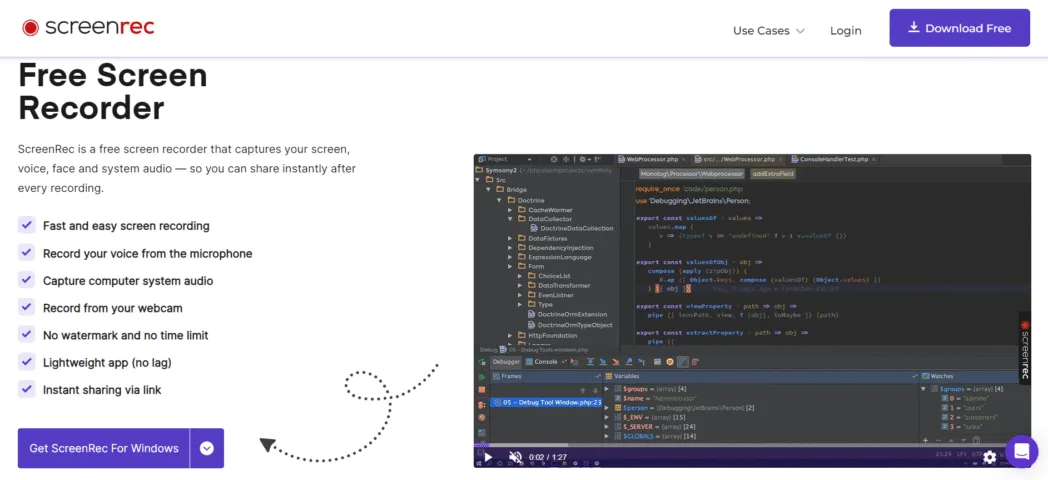
ScreenRec is a lightweight, free tool designed for quick captures and instant sharing. Busy teams working on different workflows every day will mostly gravitate towards ScreenRec. The setup hardly takes any time, and you can record a screen snippet or a short video the moment an idea strikes.
It’s great for colleagues collaborating remotely or support teams explaining solutions with video messages. Your recordings automatically upload to the cloud, giving you a private link you can share instantly. Plus, once you sign up, you can record, download, and share as many videos as you want without any watermarks.
Key Features
- Record screen and webcam footage, whether you’re online or offline.
- Unlimited recording time after signing up for a free account.
- Instant cloud upload with secure, shareable links.
- Capture computer audio, microphone, and webcam simultaneously.
- Choose to record your entire screen or just a specific area.
- Keep track of all your past clips with a handy recording history.
- Create annotated screenshots with bubbles, shapes, arrows, and text.
- View detailed analytics to see who watched your videos and for how long.
- Organize your recordings with tags and collections for easy management.
OS
- Windows
- macOS
- Linux.
Pros
- Completely free to use.
- Instant private sharing links—no waiting.
- Record your screen in just two clicks.
- No watermarks, even on the free plan.
- Great for quick demos, bug reporting, and fast explanations.
- HD recording with excellent system audio capture.
- Improved clip history keeps your videos tidy and accessible.
Cons
- You need to create a free account to unlock unlimited recording and cloud sharing.
- Without an account, videos are limited to 5 minutes.
- Editing tools are basic—no trimming or merging clips.
- Annotation tools can feel clunky and not very intuitive.
- You cannot draw or mark on the screen during recording.
User Reviews
ScreenRec scores well with users, boasting 4.7/5 on G2, 5.0/5 on Software Advice and Capterra, and 4.7/5 on Trustpilot. People love the simplicity and speed of the tool and the seamless sharing via encrypted links.
Pricing
- Free to use with essential features.
- Paid plans start at $4 per month (billed annually), offering additional productivity tools.
7. ShareX
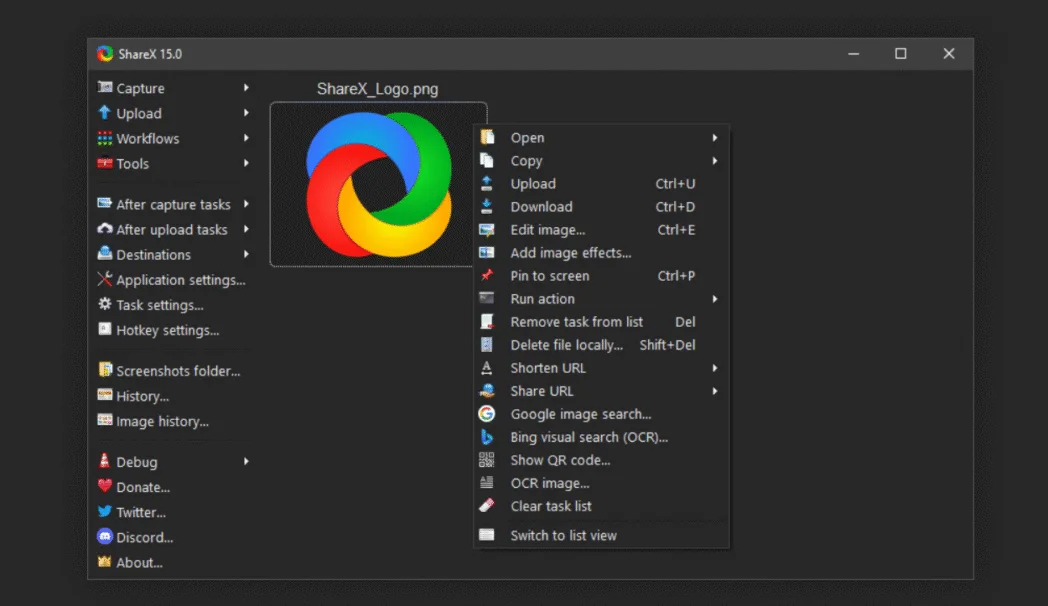
ShareX is a compact, open-source screen recorder created mainly for Windows users. It’s often called a “digital Swiss Army Knife” for visuals because it packs an incredible range of features. ShareX shines in the areas of quick captures and powerful workflow automation. Productivity pros looking for a free screen recorder? You must keep ShareX in the top 3.
Key Features
- Record your screen and create GIFs from your recordings.
- Capture specific areas, windows, full screen, or even scroll long web pages.
- Built-in image editor with tools like text, shapes, arrows, Blur, and Pixelate for hiding sensitive info.
- Workflow automation uploads your captures instantly to over 80 destinations, like Google Drive, Dropbox, and Imgur.
- Customizable hotkeys and post-capture actions to fit exactly how you work.
- Extract text from the screen with OCR technology.
- Handy extras like a hash checker, color picker, QR code generator, and URL shortener.
OS
- Windows only.
Pros
- Fully free and open-source—no hidden fees, watermarks, or premium versions.
- Extremely versatile with loads of capture modes and editing tools.
- Annotation editor is powerful for detailed screenshot edits.
- Automation speeds up sharing, letting you capture, upload, and copy links in one go.
- Deep customization lets you fine-tune hotkeys and workflows.
- Packed with tools that put many paid apps to shame.
Cons
- Windows exclusive—no Mac or Linux support.
- Interface is basic and can feel outdated or uninviting.
- Many options make it challenging to learn, especially for beginners.
- Video editing is minimal—you’ll need other apps for trimming or merging.
- Setting up audio capture can be tricky since it might default to ‘None’ and need manual adjustment.
User Rating
ShareX enjoys strong praise, with ratings around 4.7/5 on G2 and 4.8/5 on Softonic. While the interface isn’t flashy, users love its deep functionality that gets the job done.
Pricing
- Completely free with no paid plans
8. Bandicam
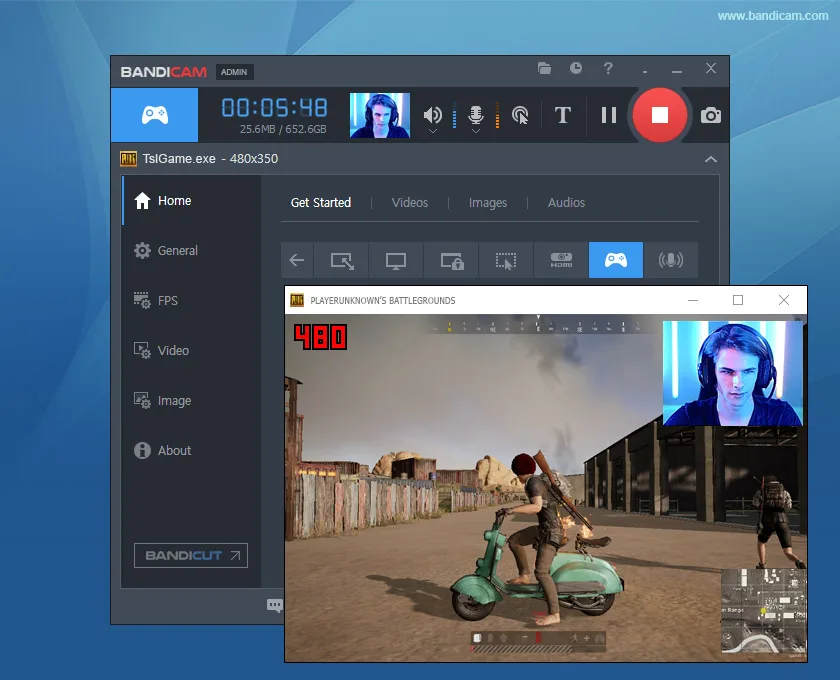
If you’re after smooth, crystal-clear recordings of your gameplay or tutorials without slowing down your PC or Mac, Bandicam is a strong choice. Known as a veteran in the screen recording world, it’s favored by gamers, YouTubers, and pros who want sharp, high-quality videos with manageable file sizes. Bandicam strikes a good balance between ease of use and powerful performance, especially with its Mac version optimized for Apple Silicon.
Key Features
- Capture up to 4K Ultra HD video at lightning-fast 480 frames per second.
- Tailored for gameplay with rock-solid reliability, even on heavy system loads.
- Record system audio and microphone at the same time.
- Fine-tune output settings like resolution, FPS, codec, and bitrate for the best quality.
- Mac supports smooth 5K 60FPS recording.
- Add real-time annotations—text, drawings, arrows, and shapes—to enrich videos.
- Cursor highlights and click effects enhance tutorial clarity.
- Schedule recordings with automatic start and stop times.
- Webcam overlay lets you record your screen and your face simultaneously.
- Mac version includes a basic video editor to quickly trim and tweak clips.
OS
- Windows
- macOS (optimized for Apple Silicon)
Pros
- Delivers top-notch game recording performance with excellent frame rates.
- Maintains smooth recording without slowing your system.
- Records high-res videos at small file sizes.
- On Mac, records system audio without extra drivers and no watermarks on free plan.
- One-time purchase option may save money over subscriptions long term.
Cons
- Free version limits recordings to 10 minutes (5 minutes on Mac).
- Free recordings have a watermark except Mac’s free plan.
- Focuses mainly on recording; lacks advanced editing features, so you may need extra software.
- Requires paid version for unlimited recording.
- Interface looks dated compared to newer apps.
User Rating
We couldn’t find ratings for Bandicam. But it is praised for its reliability and performance, especially in game recording.
Pricing
- Paid plans start at about $2.78 per month.
- Full version can sometimes be bought with a one-time payment.
- Free version available with time limits and a possible watermark.
9. Xbox GameBar
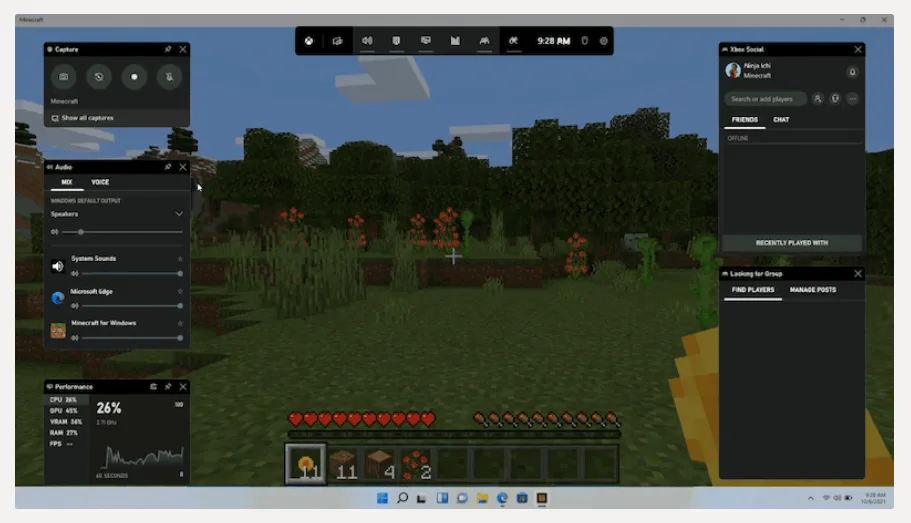
Xbox Game Bar is the built-in, preloaded screen recording tool for Windows 10 and 11. It’s popular for capturing gameplay highlights and quick clips without making your gameplay laggy. It operates independently of the main Xbox apps and offers quick access through a hotkey. Beyond gaming, the Xbox Game Bar includes widgets for performance monitoring and Spotify integration. It also supports capturing app windows and managing multiple sound sources.
Key Features
- Built into Windows 10 and 11 with no extra downloads needed.
- Records screen activity in a separate window or full-screen mode.
- Supports system audio and microphone capture, including Discord audio.
- Quick-capture hotkey (Windows + G) for easy access.
- Can capture the last 30 seconds of gameplay instantly with a keybind.
- Audio mixing controls are available directly in the overlay.
- Customizable settings for game mode and capture preferences.
OS
- Windows
Pros
- Preloaded on Windows 10/11, no installation required.
- Low impact on system performance, using less than 1% CPU during gaming.
- Excellent for esports players and casual gamers wanting quick clips.
- Supports Xbox/PC cross-play and social features for Xbox friends.
- User-friendly, making it a good option for beginners.
- Functions even when the main Xbox app is disabled.
Cons
- No webcam recording capabilities.
- Limited video editing compared to third-party apps.
- Customization is basic compared to dedicated recording tools.
- Many users switch to more advanced software like OBS for greater flexibility.
User Rating
While not formally rated, users report that Xbox Game Bar has improved in recent updates and remains a reliable, easy option for quick gameplay recording.
Pricing
- Completely free and pre-installed on Windows.
10. QuickTime Player

QuickTime Player is the built-in screen recorder that comes preinstalled on every Mac. If you want the fastest and simplest way to capture your screen without any setup, QuickTime is your go-to. It’s part of macOS’s multimedia framework, making it a reliable, no-fuss option for basic screen recording needs.
Key Features
- Ready to use on every Mac, no extra download needed.
- Record full screen, specific windows, or select regions.
- Capture screen activity and take screenshots.
- Record audio using your microphone.
- Record webcam videos with “New Movie Recording.”
- Basic editing tools like trimming, splitting, and merging clips.
- Can capture iPhone or iPad screens by connecting via USB and selecting as a camera source.
- Exports mainly in MOV format.
- No limit on recording duration.
OS
- macOS
Pros
- Free and preinstalled on Macs.
- Simple, clean interface easy for everyone to use.
- No watermarks on recordings.
- Unlimited recording time without fuss.
- Great for quick video captures and screen grabs.
Cons
- Doesn’t record internal system audio by default; you’ll need third-party tools like Soundflower or BlackHole.
- Editing options are basic compared to other screen recorders.
- Limited export formats, mainly MOV.
- Large file sizes can result from long or high-res recordings.
- No fine controls over FPS or bitrate.
- Can’t record webcam and screen together in one file.
- Apple stopped updating the Windows version in 2016 and the Mac version in 2018.
- Sometimes freezes or crashes during or after recording.
User Reviews
QuickTime Player scores around 3.5/5 on MacUpdate. It’s well-known as a simple, free choice for Mac users but falls short when you need system audio capture.
Pricing
- Free, included with macOS at no extra cost.
11. Veed
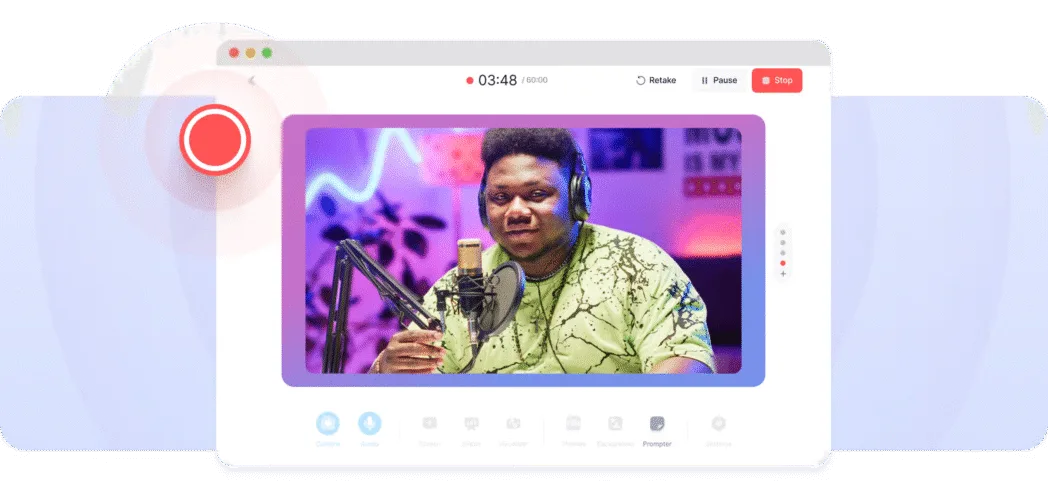
Veed.io is a browser-based video platform. It combines screen and webcam recording with a powerful video editor. Beginners, marketers, educators, and business pros will find it an easy tool to record screen videos on the fly. Because it runs entirely online, there’s no need to install software.
Key Features
- Records screen and webcam simultaneously using Picture-in-Picture (PiP) mode.
- Intuitive drag-and-drop editor for trimming, cutting, rearranging clips, and adding text, effects, and transitions.
- Auto-generates subtitles in over 100 languages.
- AI editing tools include background noise reduction and Magic Cut for quick scene editing.
- Text-to-Speech with AI voices and voice cloning available in the Pro plan.
- Access to a library of royalty-free stock videos, music, images, and sound effects.
- Real-time team collaboration with time-stamped comments.
- Resize videos for different platforms (YouTube, TikTok, Instagram).
- Brand Kit for consistent branding with logos, colors, and fonts (paid plans).
OS
- Web-based (runs entirely in browser).
Pros
- Simple, clean interface that’s easy for beginners.
- Online platform supports easy sharing and team collaboration.
- Robust editing tools, including multi-track timelines and effects.
- Highly appreciated AI subtitle generator with one-click translation.
- Screen recorder built right in—no extra apps needed.
- AI tools help cut down on tedious editing tasks.
Cons
- Free plan has heavy restrictions and places watermarks on exports.
- Many features require paid plans, which can add up over time.
- Some users report lag or performance issues with large or complex videos.
- Occasional bugs can risk lost progress.
- Lacks advanced controls found in desktop editing software.
- Cloud-based workflow means uploading files, which may concern privacy-minded users.
User Rating
Veed.io scores around 4.4/5. While many praise the AI-powered tools and simple video creation, some find the pricing steep and note performance hiccups.
Pricing
- Free plan: Limited to 720p exports, 10-minute videos, watermark included.
- Basic: $12/month with watermark removal, screen recording, 1080p exports.
- Pro: $24/month unlocking 4K export, longer video lengths (up to 120 minutes), premium stock assets.
- Business: $59/month for teams with collaboration features and unlimited storage.
12. ScreenPal
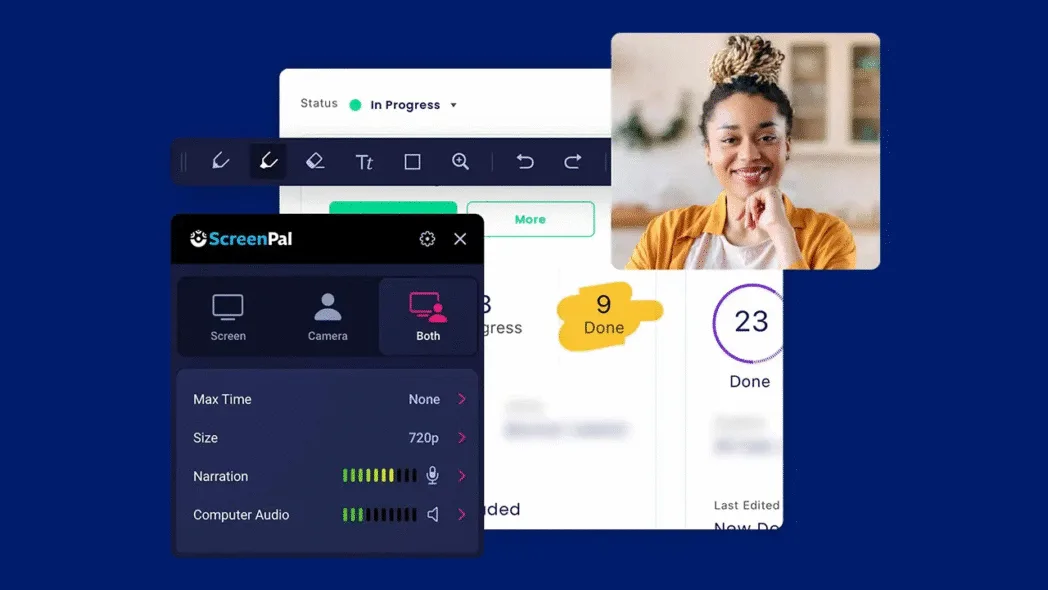
ScreenPal, formerly Screencast-O-Matic, is a versatile screen recorder and editor designed for business and casual users alike. It works across multiple platforms and is known for balancing useful features with affordability. It will capture your screen, take screenshots, add annotations like arrows and text, without hiccups. Its simple interface and quick editing options, along with direct cloud uploads, make it a solid choice for creating how-tos and sharing team feedback quickly.
Key Features
- Records screen, webcam, or both at the same time.
- Capture full screen or specific areas.
- Live callouts and annotations including freehand drawing, text boxes, and shapes.
- Basic editing like trimming, splitting, captioning, and annotations.
- Enhanced video editor with clip copying, hiding webcam or cursor, inserting new recordings or voiceovers, and adding transitions.
- Cloud hosting with ad-free backups and secure file storage.
- Team collaboration and sharing features available in higher plans.
- Advanced tools like AI-generated titles, summaries, captions, plus video quizzes and polls with paid plans.
- Easy exporting to YouTube, Vimeo, Dropbox, Google Drive, Facebook, X, Microsoft Teams, and Google Classroom.
OS
- Windows
- macOS
- iPhone/iOS
- Android
- Chromebook
Pros
- Easy setup with an intuitive interface.
- Works on multiple platforms including desktop and mobile.
- Free plan offers a generous amount of core features.
- Good range of recording and screenshot options.
- Simple editing paired with direct cloud uploads is great for quick work.
- Collaboration and hosting features simplify team workflows.
- Branding only appears as a non-intrusive outro.
- Trusted by millions worldwide.
- Offers secure backup of your files.
Cons
- Most advanced features are behind paywalls.
- Free plan limits recordings to 15 minutes and includes a branded outro.
- Cannot record internal/system audio on the free version.
- Editing tools lack depth compared to professional-grade software.
- Some users report lag or bugs with long recordings.
- Interface feels a bit dated compared to newer tools.
- Limited quality controls and features on free plans.
User Rating
ScreenPal holds solid ratings across popular sites—4.4/5 on Capterra and Software Advice, 4.3/5 on G2, and 4.0/5 on TechRadar. Users appreciate its ease and feature set while noting occasional bugs and limitations in free-tier options.
Pricing
- Free plan: 15-minute recording limit, includes watermark.
- Deluxe Plan: Starts at $1.65/month (billed annually).
- Solo Deluxe: $3/month, removes time limits and adds system audio recording.
- Premier: $4/month (billed annually).
- Solo Max: $10/month with video quizzes and analytics.
- Team Business: From $8/user/month.
What must be your next step?
That was a long and detailed list covering screen recorders across different operating systems and with varied features. Now it’s time to narrow down your choices. Pick two or three screen recorders that seem to fit your needs best.
Sign up for free trials where available, or start using them right away if no trial is offered. Spend some time exploring the features and see how quickly you adapt to the interface. Remember, you’ll be using this tool regularly, so it needs to feel comfortable.
Even if a recorder ticks all the boxes feature-wise, a steep learning curve might slow you down in the long run. Don’t hesitate to move on if it doesn’t feel intuitive to you.
We hope this blog serves as your ultimate guide and helps you finally put an end to the confusion around picking the right screen recorder.
FAQs
What is the best screen recorder to use?
The best screen recorder depends on your needs. If you want powerful editing and advanced features, tools like Dadan, Camtasia or ScreenFlow work great. For quick, easy, and free recording, options like OBS Studio or Xbox Game Bar are excellent. Prioritize features, ease of use, and platform compatibility when choosing.
How to screen record in 4K quality?
To record in 4K, make sure your screen recorder supports 4K resolution and set your recording settings accordingly. You’ll also need sufficient storage and a powerful system to handle large files. Tools like Dadan, Bandicam, Camtasia, and ScreenFlow offer 4K recording capabilities.
Is Screen recorder safe?
Yes, screen recorders from reputable companies are safe to use. Always download software directly from official websites or trusted app stores to avoid malware. Be mindful of permissions requested and avoid unknown or suspicious applications.
What’s the best mobile screen recorder?
Many mobile devices now come with built-in screen recording (like iOS and Android). For more features, you might consider apps like ScreenPal or Loom, which offer easy recording and sharing options on mobile.
Which is the best screen recorder for beginners?
If you’re just getting started, look for software with a simple interface and easy setup. Dadan, Xbox Game Bar (Windows), QuickTime Player (Mac), and Veed (web-based) are all beginner-friendly. They allow you to jump in quickly without a steep learning curve.
Which screen recorder has no watermark?
Many free tools offer watermark-free recordings, including dadan, Loom, ScreenRec, and Bandicam on Mac’s free plan. However, some popular apps place watermarks on free versions to encourage upgrades. It’s wise to check the plans before committing.
Which screen recorder is best for YouTube videos?
For YouTube videos, you want tools that offer high-quality recording plus robust editing features. Dadan, Camtasia, ScreenFlow, and Veed excel here, allowing you to polish your videos professionally before uploading.
What is the best online screen recorder without installing software?
Web-based tools like Veed and Dadan provide screen and webcam recording right in your browser with no installation needed. They’re ideal for quick projects, simple edits, and easy collaboration.