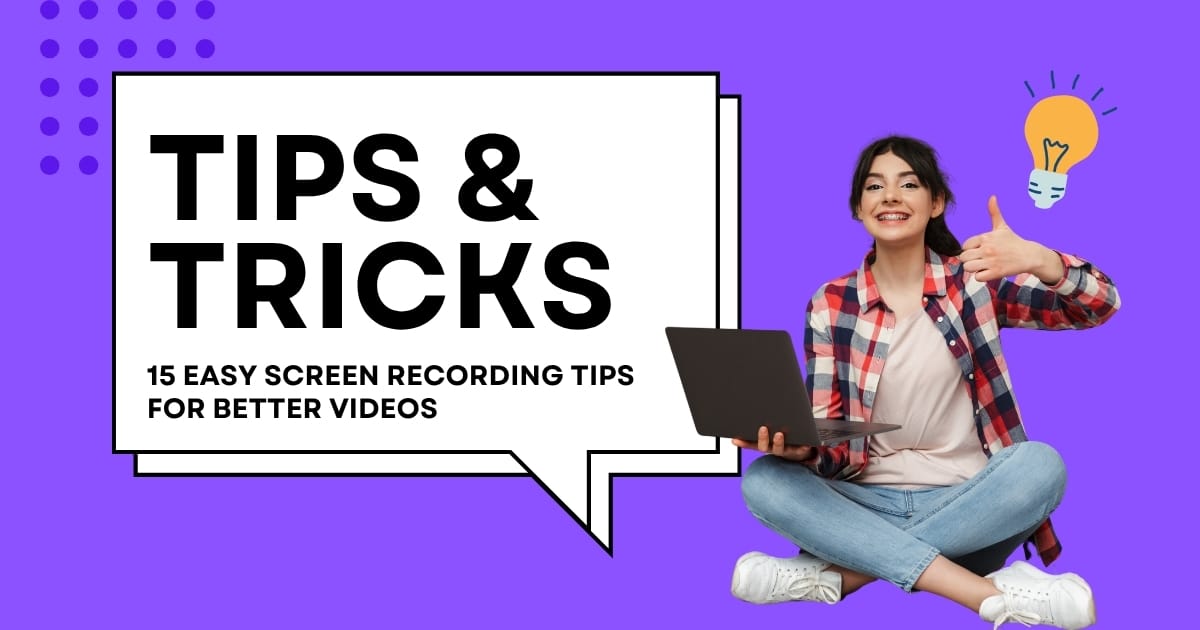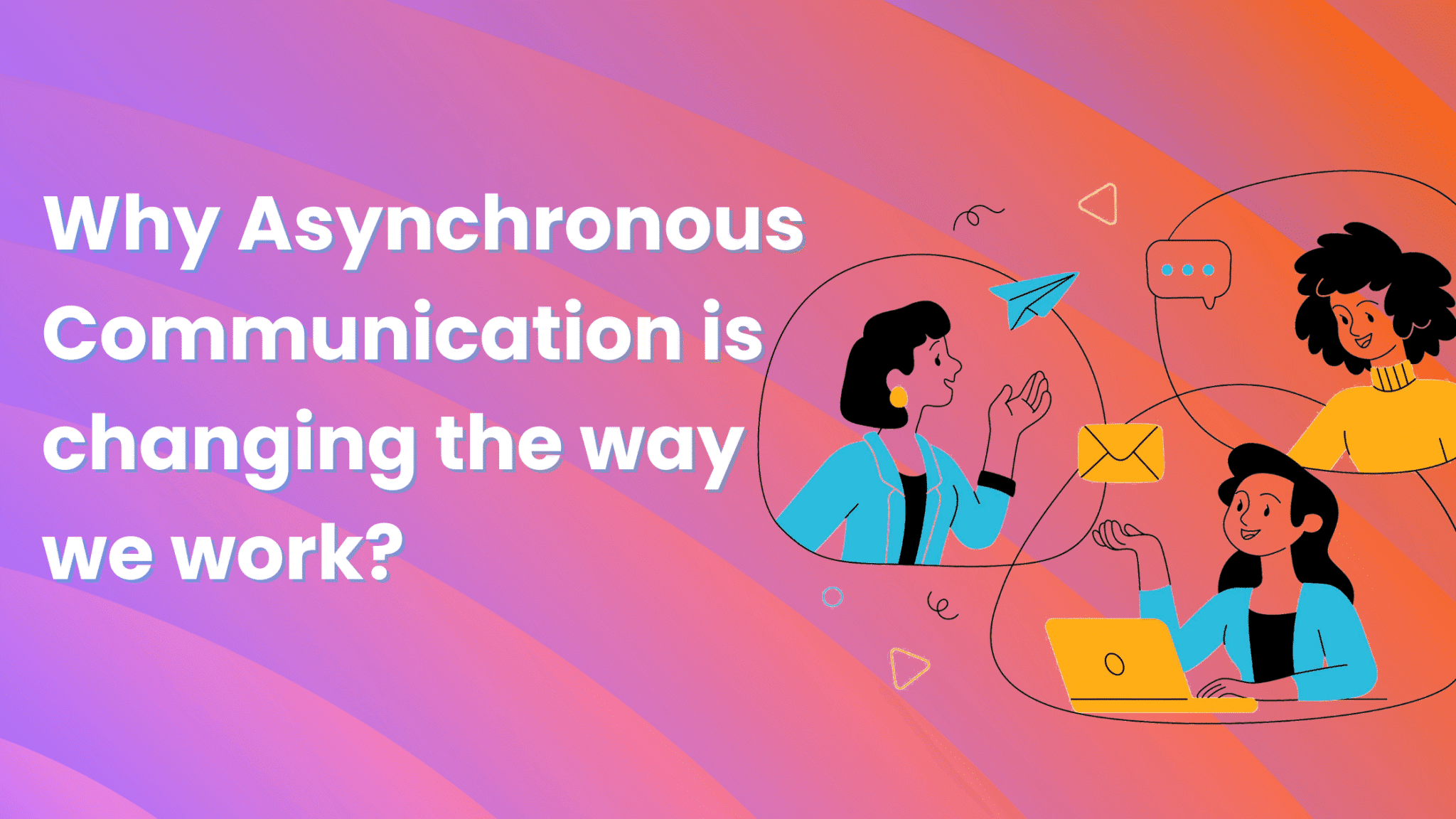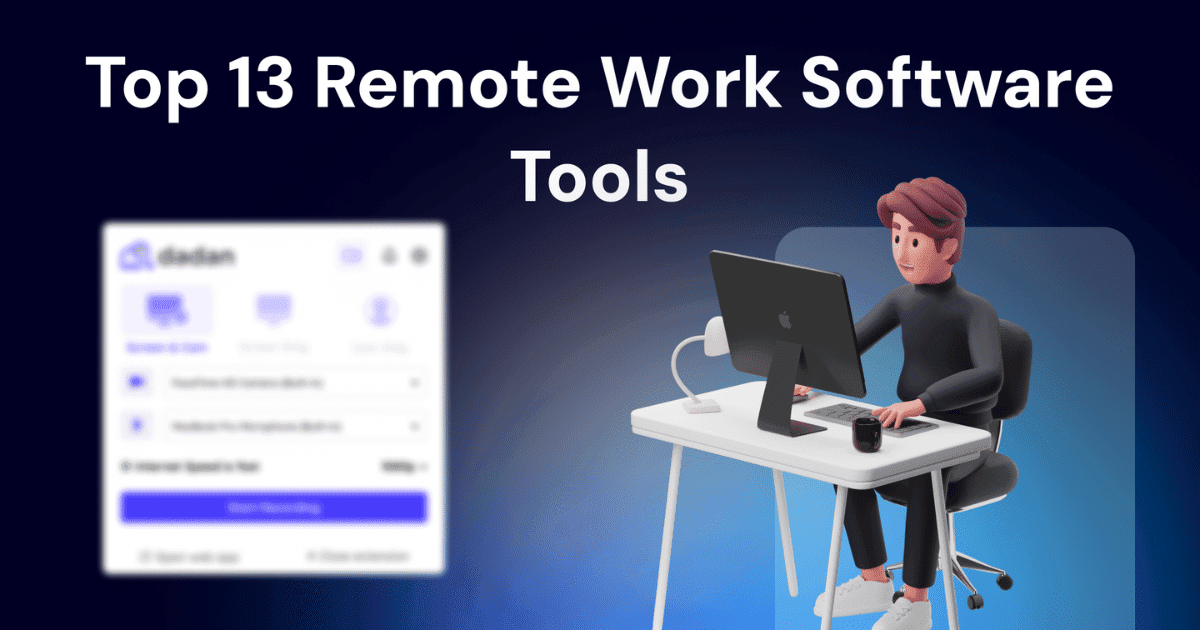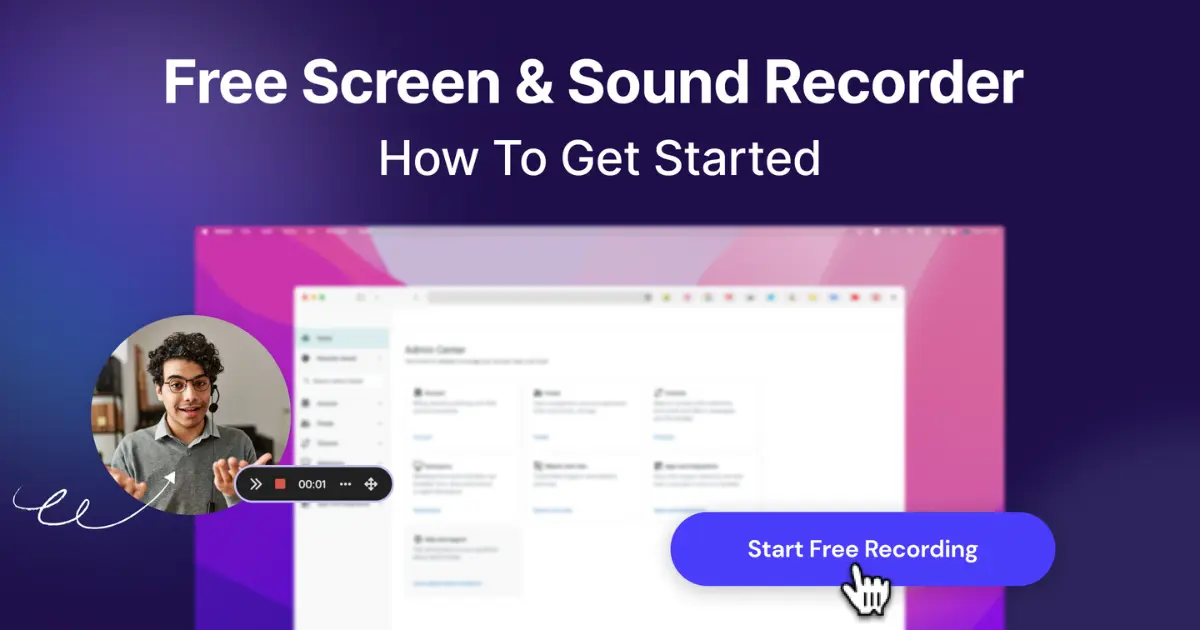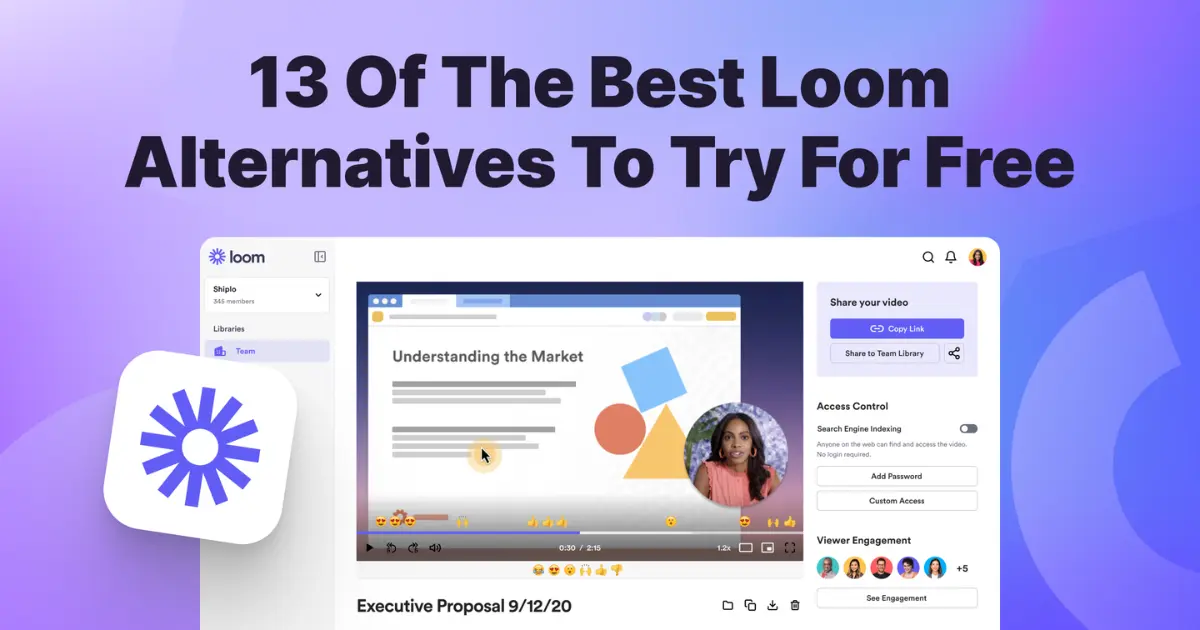Screen recording is one of those skills that’s easy to learn and get good at. But it can be a bit scary and overwhelming at the beginning. Like when you start learning to ride a bicycle. You watch your friends pedal confidently and know that you will be as good as them in no time. But you need those balancing wheels or someone to hold the cycle from the back till you get the balance right.
The same applies for screen recording. There are plenty of resources out there to help you get the balance right. You can spend hours reading them, yet you might still feel that wobble while hitting the record button. To make your life a bit easier, we have compiled the best 15 tips for screen recording that will make you more confident and get you moving.
How we structured this blog for easy reading?
Instead of simply listing the tips down one-by-one, we have followed a structure. There are four categories: before you start recording, technical setup, content best practices, and post-recording. This is to help you follow which tip is applicable at what stage of screen recording. With that out of the way, let’s start with the tips.

Before you hit the record button
Don’t Compromise on the Audio Quality
Your audience can still adjust for poor video quality, but poor audio is a big no-no. It just defeats the purpose. There is no point in investing time in exciting visuals when the viewers can hardly follow what you want you want to convey. That’s why many creators prioritize microphone quality and audio settings above all other technical considerations.
What should you do?
Test your microphone before you start recording. Position your microphone 6-8 inches from your mouth and record a 30-second test clip with a free microphone test. Hear the recording and pay attention to the voice clarity. Is there an annoying background noise? Are you breathing into the mic? Or the voice is not as loud as you expect it to be? These are some pointers for you to pay attention.
Close Applications, Avoid Notifications
It’s just annoying when an app notification intrudes into your screen recording when you’re least expecting it. There are many user horror stories of important recordings interrupted by notifications, system updates, or memory-intensive programs causing lag.
Like this one we found on Reddit. Almost cost a man his job:

What should you do?
Before recording, close all non-essential applications. The ones that you need, temporarily disable their notifications. Search for Focus Assist modes on your PC which automatically puts the notifications to snooze.
Clean Up Your Desktop
When you have too many icons on your desktop or browser tabs open you distract your viewers with unwanted information. It will be hard for them to concentrate on your content for which you have worked so hard. Moreover, your personal information could be visible in files or bookmarks, which can create privacy concerns.
What should you do?
Create a dedicated “recording desktop” by hiding desktop icons and cleaning up your browser bookmarks bar. Consider using a separate user account specifically for recording videos.
Script Your Content
Write a script or at least have an outline ready before you start recording. Don’t worry if you don’t have the exact words, write pointers so you have the right direction. This will help you avoid awkward pauses and maintain a clear speech throughout the video.
What should you do?
Create a bullet-point outline with your main topics, key phrases, and transition points. Practice once through your outline without recording to identify awkward sections. Keep your script visible but don’t read it word-for-word during recording.
Technical Setup and Quality
Record at Higher Resolution
If you have a choice, choose to record in 4K resolution even when you want the final output to be in 1080p. This technique, called supersampling, where you record the video in higher resolution, and then downscale it to your target size. The advantage is that the text and interactive elements appear sharper when you zoom in on them or edit later. All the details stay crisp, and your video looks professional.
What should you do?
Use an advanced screen recorder like dadan. It records videos in 4K and comes with a built-in editor to help you give that professional feel to your videos.
Choose Your Recording Area Wisely
Your recording area is like the whiteboard where all the action is happening. Therefore, you must be careful what you are recording. If you only want to show a specific browser tab, then screen record only that tab not a window. If you want to show more than one tab, record a window, but not the entire screen. This way you show your audience only what is necessary.
What should you do?
Use the area selection option of your screen recorder to capture only the necessary window or application. In most recorders, this option appears just before you are about to start recording.
Master Mouse Cursor Management
Frantic mouse movements will confuse your audience. It will be hard for them to concentrate on the important areas. The best suggestion is to practice cursor movements in the demo recordings. That might sound a bit weird – who practices mouse cursor after all? Trust us, when you are recording a tutorial or a software demo, such attention to detail makes the difference.
What should you do?
For software tutorials, enable cursor highlights in your screen recorder. With slow movements, these highlights will be useful navigators for the audience.
Content Creation Best Practices
Speak Slow
Using deliberate slow speech patterns adds clarity and supports your audience’s learning. Viewers need time to process visual information while listening to narration, so when you speak slow, you’re giving them more time to process. Don’t worry about users who are short on time, they can increase the playback speed and watch the video till the end.
What should you do?
Practice your content while consciously speaking slower than feels natural. Record a short clip of yourself speaking normally, then practice the same content 25% slower.
Use Strategic Zooming
The Zoom feature is a great feature to add emphasis to certain sections of your video. But be careful while you plan them to add into the video. Too many zoom in and zoom out effects could disrupt the visual flow. So instead of getting their attention, you might push them to close the video or skip the part entirely.
What should you do?
Use the screen recorder’s built-in zoom option to build this effect. Screen recorders like dadan allows you choose the timeline where you want to add the zoom effects and shows you a preview of how it looks like. Because the entire timeline is visible, you can space out these effects for better visual experience.
Use Annotations
Screen annotations go hand-in-hand with zoom effects. Annotations are highlights like symbols, texts, or drawings that pinpoint to the viewer where to look at. Imagine you zoom in on a spreadsheet filled with numbers. Your viewer might still not be sure which number to look it. Add an annotation like an arrow, and you’re set.

You can add annotations in different colors, but here’s what Nikita Sherbina, Co-founder and CEO of AIScreen has to say about annotation colours:
“One simple but powerful tip is to use consistent, high-contrast colors for annotations—we find that bright colors like yellow or cyan stand out well against most screen backgrounds and immediately draw viewers’ attention to key elements.”
What should you do?
Again, rely on your screen recorder. An advanced screen recorder already gives you the option to add annotations while recording the video.
Record in Segments
It’s a great feeling when you record a video at one go. But it’s easier said than done. Even when you have the word-to-word script ready, you fill mispronounce a word or forget something, and then you start all over again. This is hard, frustrating, and time-consuming. And don’t get us started on video editing, it’s an absolute nightmare.
What should you do?
Take a smarter approach. Record short clips of 5-10 minutes; use a stopwatch if you like. This way you make less mistakes and editing is comparatively much easier. But before you start recording these clips, break your content into logical sections. This allows you to perfect each segment and makes file management easier.
Use Hotkeys for Seamless Recording
Hotkeys are keyboard shortcuts that let you control your screen recording software instantly. You can use hotkeys to start, pause, resume, or stop a recording without clicking around with your mouse. This is especially useful while recording full-screen applications, or product demos. Moving your mouse cursor from one end to the other, could hinder the experience.
What should you do?
Prepare a list of preferred hotkeys that you’re most comfortable with. Practice using them so you can control your recording without leaving your main screen or breaking your focus.
Add a Webcam Overlay
A webcam overlay adds your live webcam feed on top of your screen recording. Oftenit is a small window at the corner of the video. This technique helps you connect with your audience by letting them see your reactions, facial expressions, and gestures while you explain or demonstrate something on your screen. It’s widely used in tutorials, online courses, presentations, and gaming videos to make the content more relatable
What should you do?
Choose the webcam+screen recording option in your screen recorder. Adjust the size and position of the webcam window so it doesn’t block important content on your screen. Make sure your background is tidy and you’re well-lit for a professional appearance.
Post-Recording Optimization
Edit Ruthlessly
After all the hard work you have done, it’s time to edit. This is probably the hardest creative thing to do, but the more ruthless you’re with the editing, the more thankful your audience will be. Viewers always appreciate concise, focused content over lengthy explanations.

What should you do?
Use the built-in video editor to review your raw footage and remove repeated explanations, or the “ahs” and “ums.” This will cut down the original recording time while maintaining all the essential information.
But video editing can be a long process when you have to go through every second of the video to spot mistakes. Katie Breaker, Sales Director at Birdieball shared an interesting idea of using sound markers to spot mistakes quickly.
Here’s what she has to say, “If I mess something up mid-sentence, I clap or tap the desk. That spike in the audio waveform makes it easier to spot edits during post-production, which matters when you’re trying to crank out content quickly. Without it, you end up scrubbing through every second of video, which is a waste of time.”
Add Interactive Elements
Adding interactive elements to your screen recordings make it appear more polished. But it also helps you to engage your audience while they are watching the video. Elements like quizzes, polls, text overlays, and custom calls-to-action (CTAs) do a fantastic job. These features encourage viewers to participate, reinforce key points, and guide them to act.
What should you do?
Our suggestion would be to use the built-in video editor to insert these interactive elements, especially if it has the AI assist feature. AI takes the job of guessing where you must add these elements. It does the analysis and automatically adds them where there is a chance of getting maximum response. Of course, you can override AI’s choice and move it somewhere else, but it does help you to make quick decisions.
How to Make the Most of These 15 Tips?
These 15 tips are all you need to make screen recording videos with precision. Start by implementing 3-5 of these tips in your next recording, then gradually incorporate more techniques. The key to success lies in preparation, understanding your audience’s viewing conditions, and continuously refining your technique based on viewer feedback.
If you haven’t figured out a screen recorder yet, why not give dadan a shot? Sign up for a free 14-day trial to access all its features.