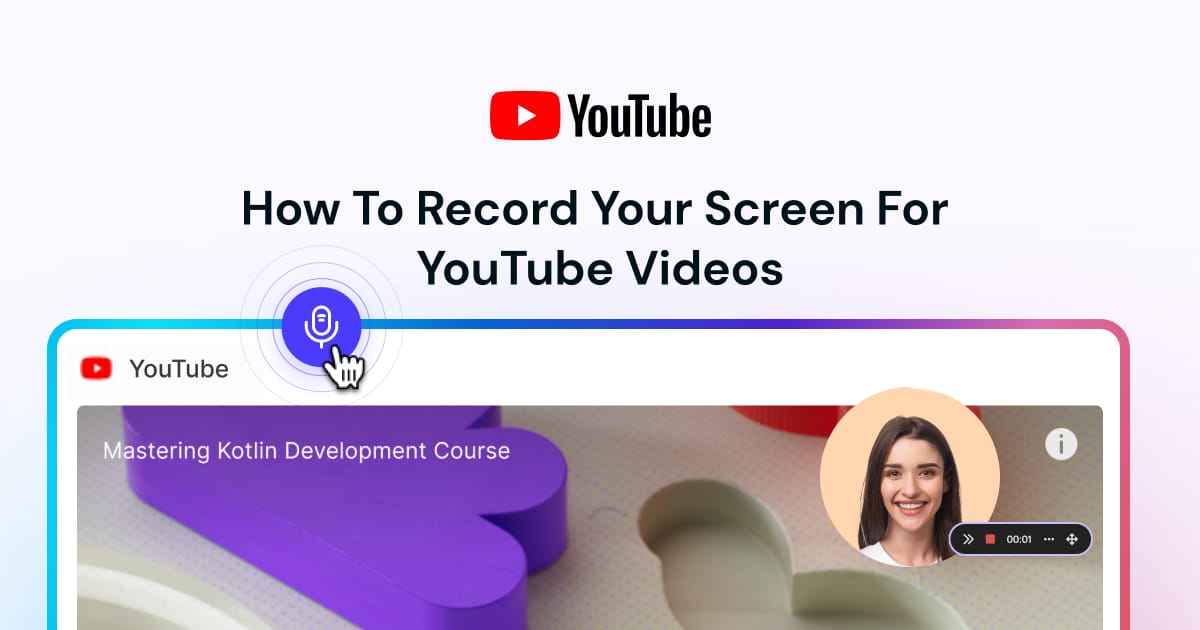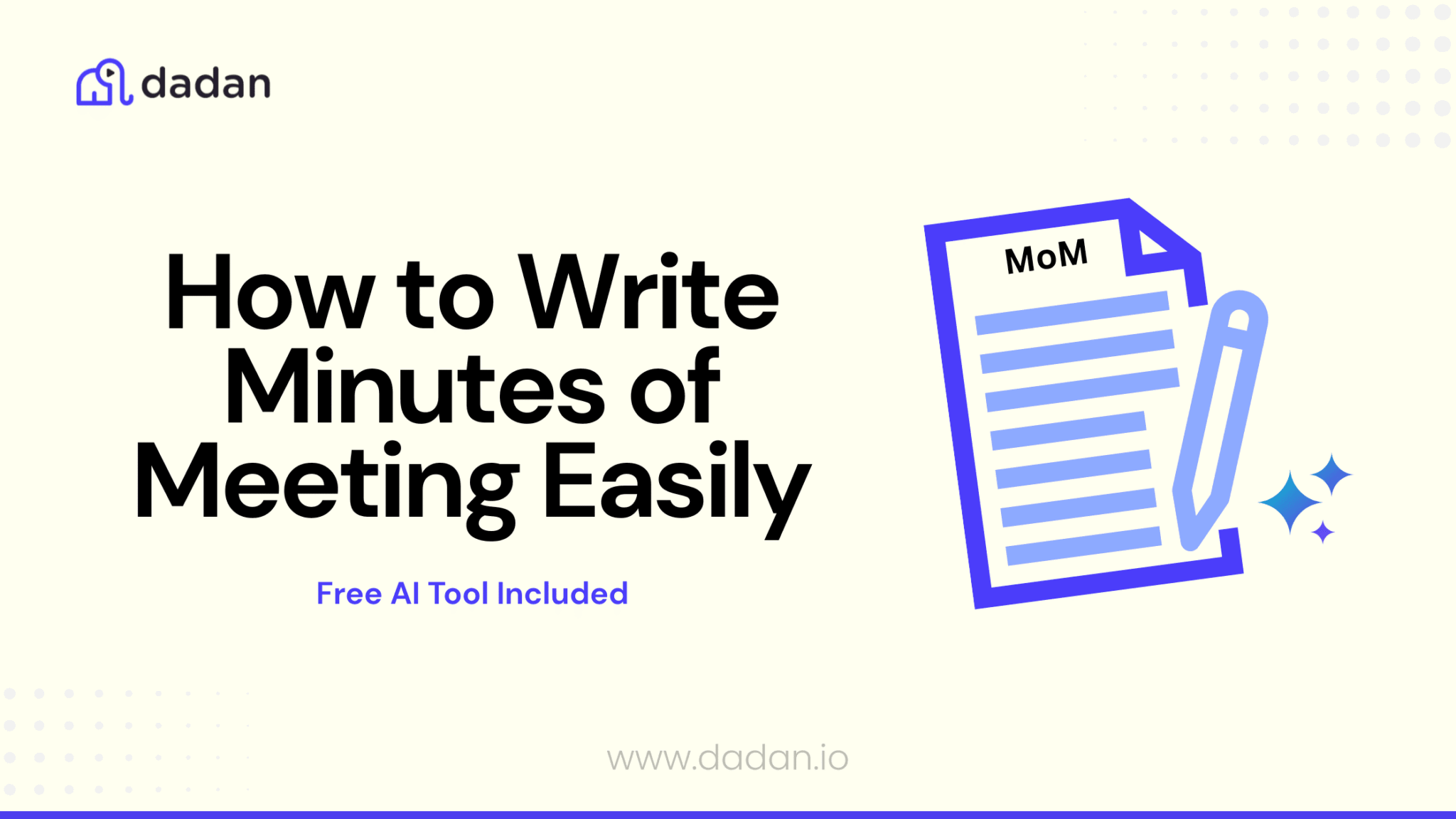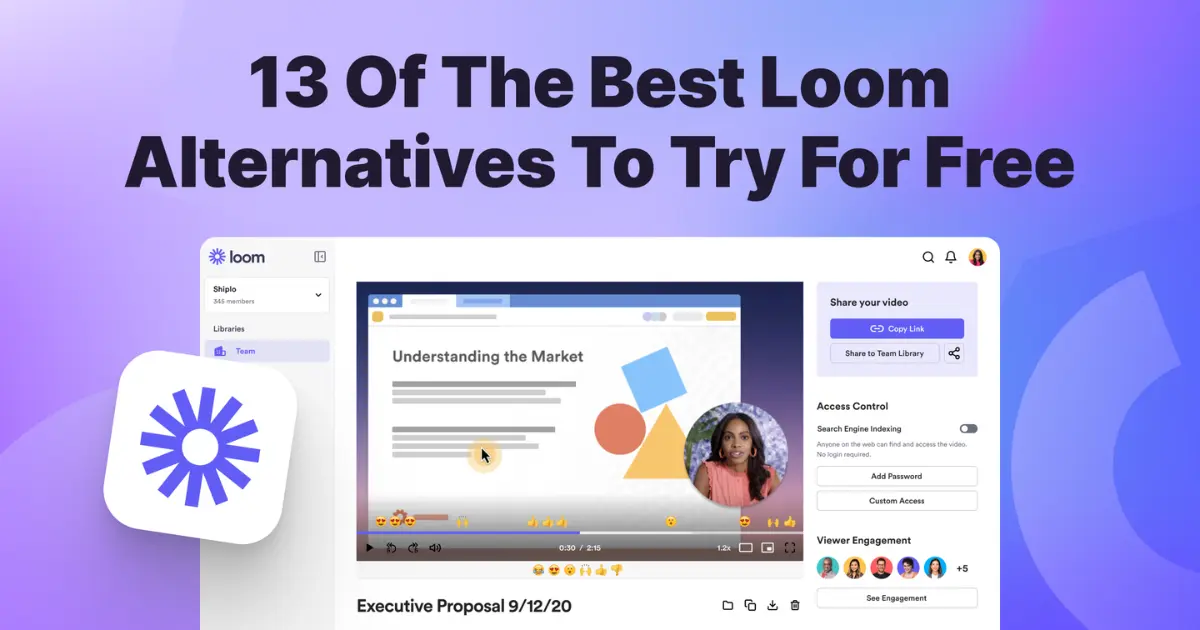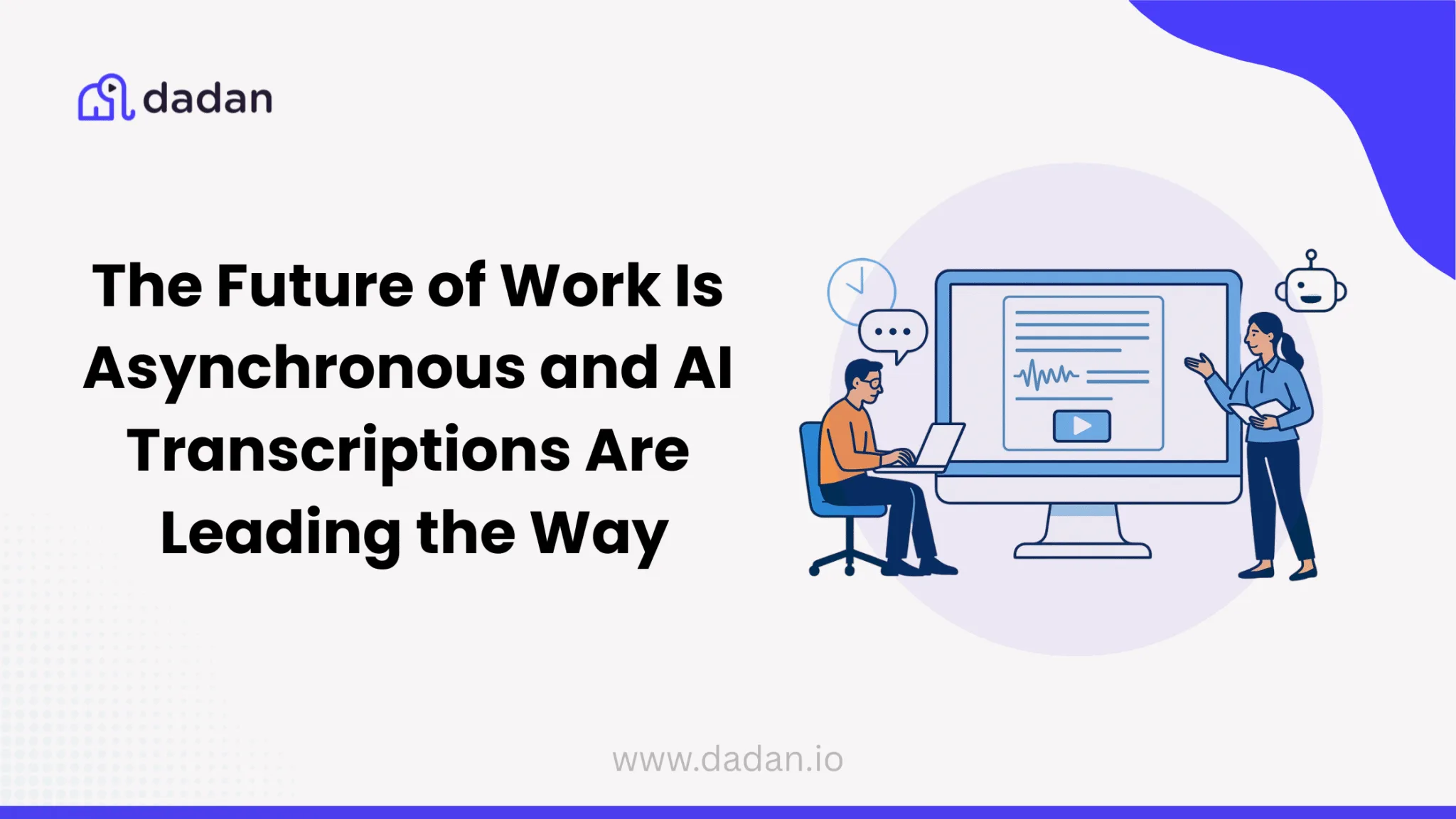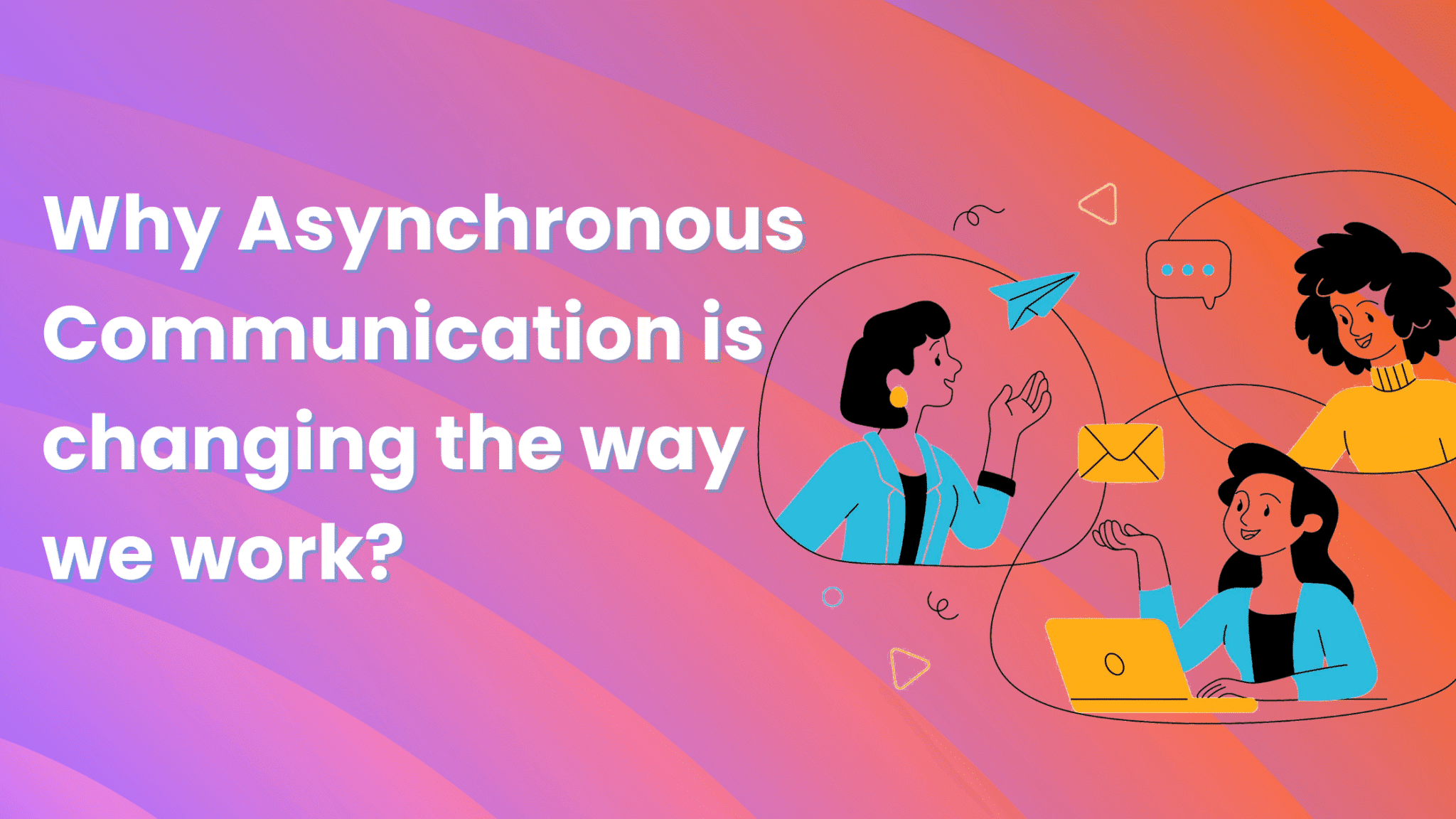Recording your computer screen to create YouTube videos is a smart idea. You can record screen for YouTube videos without a huge budget or a product crew.
What you need to record these videos is a screen recorder. A screen recorder is a software or a Chrome extension that can simultaneously record your screen, webcam, and microphone. Most screen recorders today are beginner-friendly and easy to use. Still, if you’ve never created a screen recording video before, the process can feel a bit confusing.
To help you sail through these initial rough patches, we have put together this beginner’s guide.
This guide will walk you through picking the right screen recorder, show you how to record your PC screen step-by-step, and explain how to upload your video directly to YouTube.
Before You Start to record Screen for YouTube videos
Before you hit record, make sure you have these essentials in place:
- A reliable screen recorder: This is the backbone of your setup. The word reliable is the key. Choose one that matches your operating system Windows, macOS, or Linux, is easy to use, and offers the features you need. We will share the detailed tips to pick the right screen recorder in the next section
- A quality microphone: You can use your PC’s built-in speaker to record your voice, but it might also record a lot of background noise. We suggest using a decent pair of earphones, so your voice is loud and clear. Remember, poor audio can turn viewers away.
- A quiet, clutter-free environment: Try to record from a quiet corner in your home or office. This will reduce the background noise and ensure you’re not disturbed when you’re recording.
- Webcam and lighting (optional): This applies if you plan to record your face using the webcam. Make sure that you’re in a well-lit room, so your face is clearly visible. Avoid sitting or standing in front of an open window during the day. The sun’s glare will create a silhouette effect, and it will be hard for your viewers to see your face clearly.
Choosing the Right Screen Recorder
Selecting the right screen recorder comes down to knowing your priorities. We suggest creating a checklist of must-have features and picking the one that has the most of them. For beginners, you can check out the following checklist:
- High recording quality: Aim for at least 1080p video quality. Lower resolutions make your videos appear blurry, especially when viewers watch on larger screens. If you plan to record gaming content on your computer screen, also pay attention to Frames Per Second (FPS). FPS determines how many frames or images are displayed in a second. 60 FPS is the bare minimum; the higher the FPS, the easier it is to record games with fast-paced action and high-end graphics.
- User interface: An uncluttered interface is easy to use, saves time, and reduces frustration. Always give higher preference to screen recorders with clear icons, straightforward menus, and helpful onboarding guides or tooltips.
- On-screen features: Screen annotation and mouse pointer are the key on-screen features that you must look out for in a screen recorder. These features highlight the key points and guide viewers through complex steps. This is mostly useful when you’re recording a software tutorial or creating educational content. Your screen could be busy with different elements, and these highlights assist your voice in drawing the viewer’s attention to the right places
- Editing features: You can use specialized video editing software to give your video a polished look. But there are many screen recorders that have a built-in video editor to make your video appear better. Look for basic editing features like trimming, merging, zooming, and blurring. Even better if it has advanced editing options like an AI-powered chapter generator, which auto-creates video sections from a long video. Metadata creators is another AI feature that helps by auto-filling titles, descriptions, and tags, improving your video’s discoverability on YouTube.
- Budget: If you’re on a low budget, you can start with free tools or free plans of premium software. However, many of these free options add watermarks to videos or provide access to limited features. With paid plans, you have access to higher video recording quality, better support, advanced features, and more integrations. Before you sign up for the paid version, set a budget and then compare what’s included in the plan. This will help you to compare the tools evenly and pick the best from the lot.
- Integration and sharing options: Because you’re creating videos for YouTube, a direct YouTube upload feature will be a huge time-saver. This simple integration allows you to upload your video to YouTube from the screen recorder directly. You don’t have to download the video and then upload it to YouTube in a separate window. Also, check for integrations with Google Drive and Dropbox.
Step-by-Step Guide to Record Your Screen for YouTube (Using dadan)
You can follow the steps below to record your screen using dadan. These steps are similar for other screen recorders as well. So, you can still read through the steps if you plan to use a different screen recorder.
- Download and install the dadan Screen Recorder app from the dadan website. You can also install the dadan Chrome extension if you prefer recording from the browser
- Open the app and log in with your email address (no credit card information required)
- Choose your recording mode as Screen only. This mode only records your computer screen
- In the next step, choose the recording area. If you plan to record multiple windows, choose the Full-Screen option. If it’s only a window, select the Window option, and for a custom area (say, only a section of a spreadsheet), you can choose the Custom Size option
- dadan will automatically recognize the audio source. If you don’t want to record your voice, you can tap on the mic icon to disable it
- Click the ‘Start Recording’ button and perform your walkthrough or tutorial.
- Click ‘Stop’ to finish. Your video will be automatically saved.
- Use dadan’s built-in editor to trim, merge, blur, and zoom your video.
Bonus: Recording with Face + Screen (Picture-in-Picture)
Want to record your face and screen at the same time? Just select the “Screen + Webcam” recording mode instead of “Screen Only” before you start recording.
Uploading to YouTube
dadan’s direct YouTube integration makes it easy to upload your videos to YouTube without switching windows. Here are the steps to upload your video effortlessly:
- Finish editing your video in Dadan.
- Click on the ‘Share Your Video’ button.
- Tap on Publish/Upload video.
- You will find the YouTube option at the top-left corner. Click on the Connect YouTube button to log in to your YouTube account and grant the permissions. This is only a one-time step
- Fill in details like title, description, tags, and privacy settings.
- Click ‘Upload’—your video is published directly from Dadan.
Tips for Better Screen Recording Videos
- Script or outline your content: Some YouTube creators write the entire script before they start recording the video. You can do that or create an outline with simple bullet points. The idea is to keep your video focused and reduce mistakes. With outlining, it’s easy to maintain a logical flow from start to end
- Keep your desktop tidy: Your viewers will have all their attention on your PC screen. So, you don’t want to make it difficult for them to focus on important information. The best advice is to close unnecessary tabs and hide sensitive information for a clean and professional look.
- Use keyboard shortcuts: Learn the keyboard shortcuts, also known as hotkeys, to manage regular recording operations like start, pause, annotate, or stop the recording. The advantage is that you can continue recording without breaking your flow.
- Test your setup before recording: Run a quick test to check audio and video quality. Analyze if the screen recorder is freezing while recording multiple windows. Check the on-screen features and note down if there is lag.
- Optimize your lighting and webcam placement: If you’re recording the webcam, good lighting is the key. Ensure that there’s enough daylight, so your face appears clearly to your viewers.
What’s the next step?
We hope you found this beginner’s guide useful. As a next step, we suggest you sign up for the free trials of at least two screen recorders. Why two? Because only then will you know which one is more suitable for your needs and is easy to get along with for the long term. Record several videos and experiment with features before you make the final call. Remember, every creator’s journey is unique, so give yourself time to learn and improve.
Take the first step: try Dadan’s 14-day free trial and see how easy screen recording for YouTube can be.
FAQ
What is the best screen recorder for YouTube videos?
The best screen recorder depends on your needs. The most effective way to decide which screen recorder is the best for you is by making a list of the most important factors. Like ease of use, supported features, editing tools, export formats, and price, and then evaluating screen recorders based on these factors.
Can I record my screen and webcam at the same time?
Yes, many advanced screen recorders allow you to capture both your screen and webcam simultaneously. You must choose the screen+webcam recording mode before you start recording the video
How do I record my screen with audio for YouTube?
One of the easiest ways to do that is by using a screen recorder. A screen recorder can record your PC screen, voice, and internal audio at the same time. It’s a complete package for recording your computer screen and uploading the videos on YouTube. It’s also capable of recording webcam video, in case you want to show your face to your audience.
Do I need a mic to record YouTube screen videos?
It’s not mandatory, but using one greatly improves the quality of tutorials, walkthroughs, or commentary videos. Even a basic external mic can make a noticeable difference
How long can I record my screen for a YouTube video?
Recording limits depend on the software and plan you use. Some free tools limit sessions to around 15 minutes. Paid versions mostly do not have a duration limit for recording
What is the best format to export screen recordings for YouTube?
MP4 is the most widely recommended format for YouTube due to its compatibility and balance of quality and file size. Other supported formats include MOV and WMV, but MP4 is generally preferred10
Can I record my screen for free?
Yes, several screen recorders allow you to record the screen for free. However, most of these screen recorders allow you to do that in their free plan. Many of these free plans add watermarks to videos and have a recording limit
How do I avoid lag while recording my screen?
To minimize lag, close unnecessary programs, lower your recording resolution or frame rate, and ensure your device meets the software’s requirements. Using a computer with sufficient RAM and processing power also helps
How do I edit my screen recording before uploading to YouTube?
You can use a screen recorder that has a built-in video editor. It will help you with basic editing, like trimming, cutting, and adding text or effects. A few screen recorders also provide AI-assist editing features in their premium plans
What resolution should I use for YouTube screen recordings?
Aim for at least 1080p (1920×1080) resolution to ensure your videos look sharp on YouTube. Higher resolutions are even better if your hardware supports it
How can I remove background noise in screen recordings?
Many screen recorders and editors offer built-in noise-reduction tools. Even if your screen recorder doesn’t have that built-in functionality, you can reduce background noise by recording in a quiet place. Find a dedicated corner for recording these videos and ask your colleagues to leave you alone when you’re recording your screen
Can I record YouTube videos on mobile?
Yes, both Android and iOS devices have built-in screen recording features, and there are also third-party apps available for more advanced options
How do I add subtitles to my screen recording on YouTube?
After uploading your video, you can use YouTube’s built-in subtitle editor to add captions manually or upload a subtitle file. Some screen recorders have the auto-transcription feature, which generates subtitles for your video after you finish recording it.