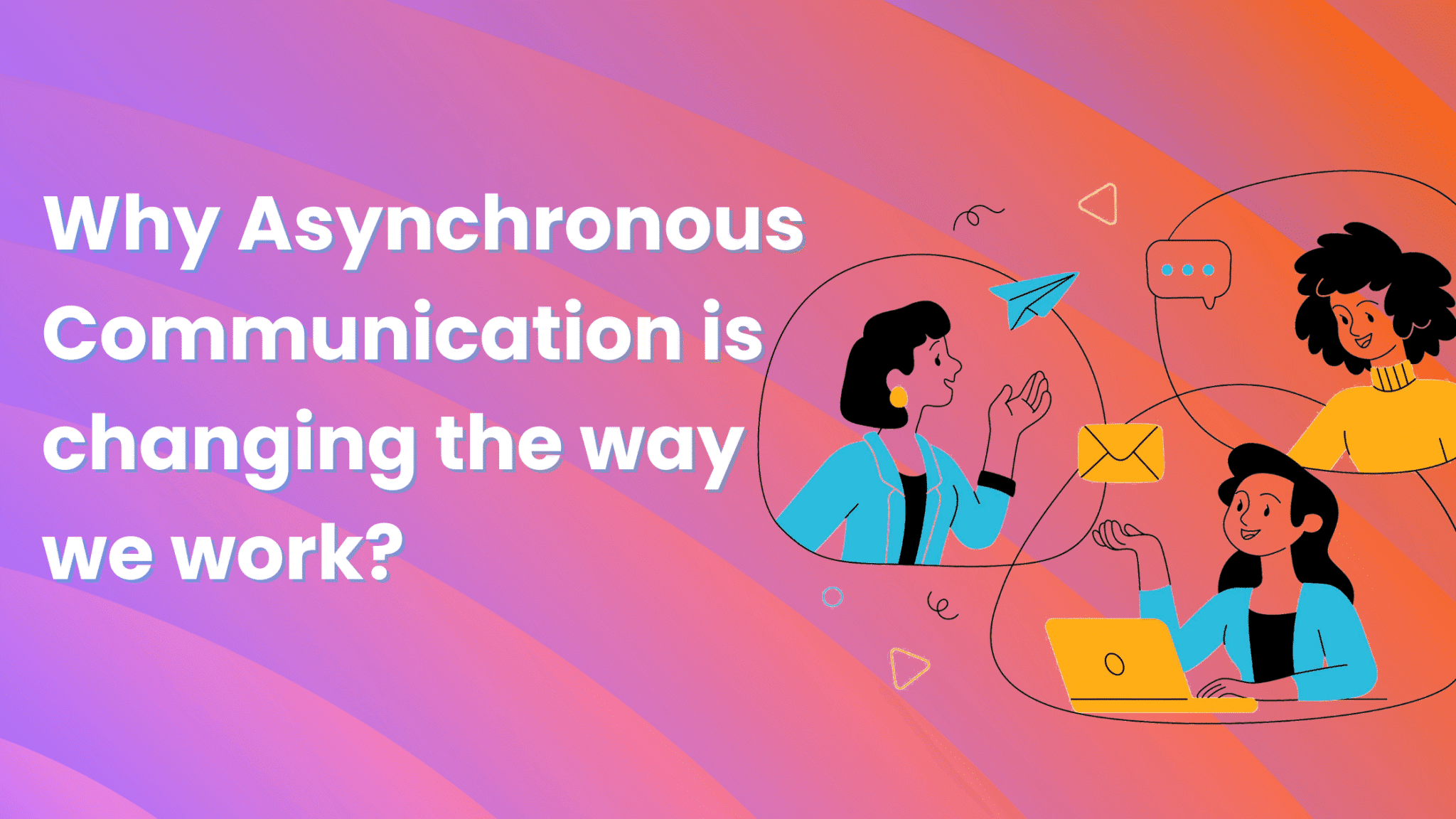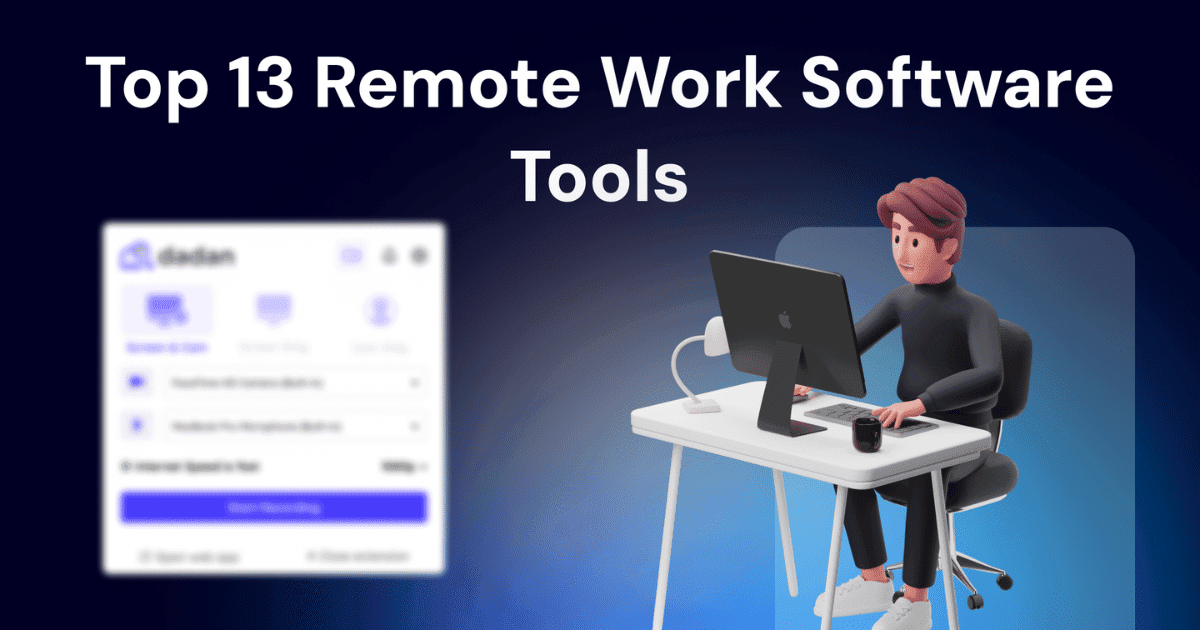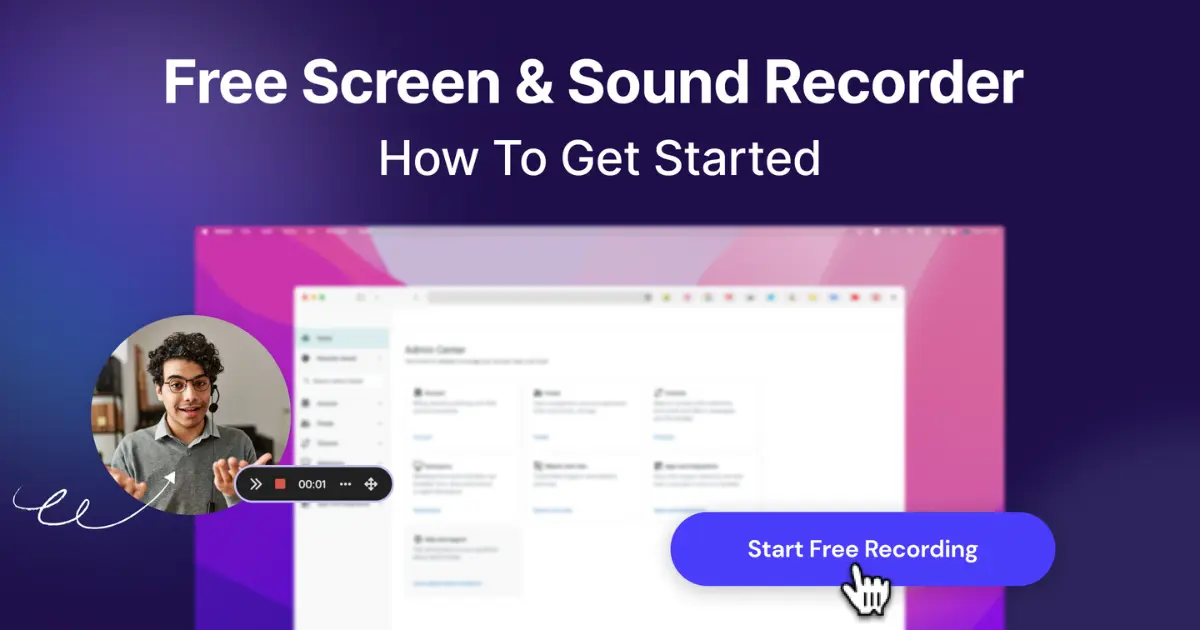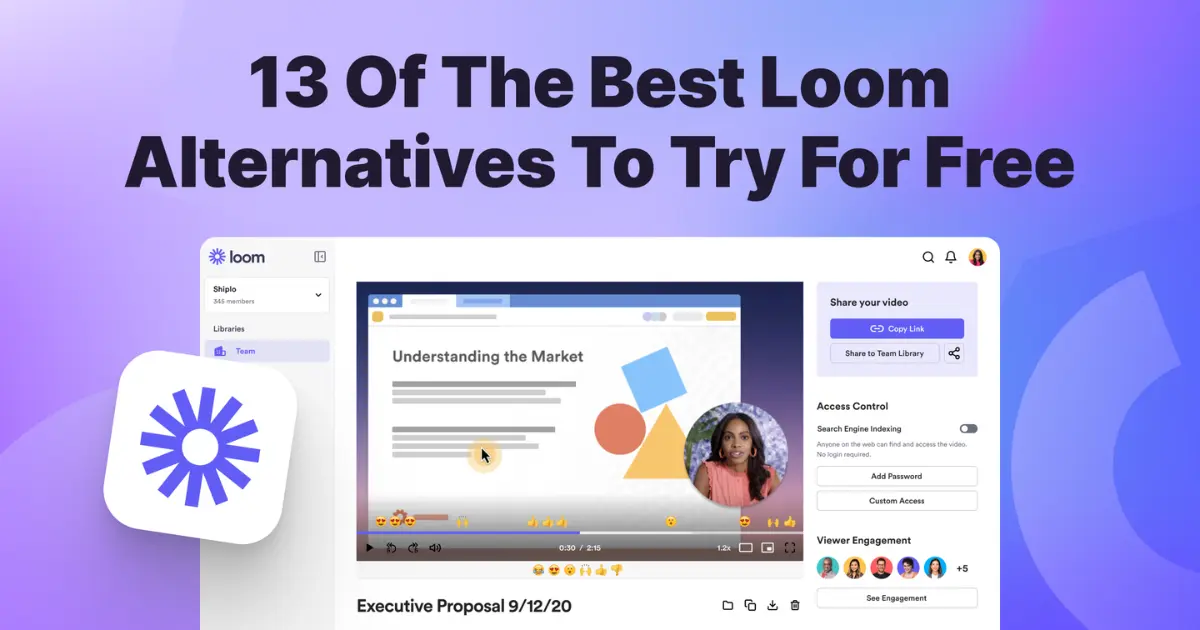Kurzgesagt – In a Nutshell is a popular YouTube channel that breaks down complex topics into bite-sized, jaw-dropping animated videos. They make science, space, and technology videos so easy to understand and engaging that they’ve exploded to over 24 million subscribers since starting in 2013.
If you ever searched for an explainer video on YouTube, chances are you have come across one of their videos.
That’s the power of explainer videos. With over 70% of YouTube users looking to learn something new, your decision to create explainer videos for YouTube is solid. But you must be wondering, “where should I start?” You probably don’t have a team like Kurzgesagt or you don’t want to make animated explainer videos, you want to try a different format.
The good news is you don’t need a team or must be an animation expert to create explainer videos on YouTube. There are different formats to create explainer videos and tools that can help you do that.
We will explore these formats, tools, and the step-by-step of process of creating explainer videos with a screen recorder.
Different Formats of Explainer Videos You Can Create
Explainer videos come in all shapes and sizes, each with its own unique charm. Here are some popular types you’ll find on YouTube:
- Animated Explainer Videos: These are very popular for breaking down abstract or complex ideas visually. The TED-Ed YouTube channel is a fitting example. Its animated explainer videos focus on wide array of subjects ranging from history to philosophy
- Whiteboard Animation: Whiteboard animation is slightly different from what TED-Ed or Kurzgesagt does. These type of videos shows someone drawing out explanation in real-time on a whiteboard. It’s simple, engaging, and great for storytelling. Check out Practical Psychology YouTube channel for a fantastic example.
- Live-Action Explainer Videos: Live-action explainer videos show a real person or product in action to explain its features. These often combine actors, props, and real-world scenarios. The Dollar Shave Club YouTube channel is a prime example of a live-action explainer videos
- Motion Graphics Explainer Videos: These videos use animated text, shapes, and other graphical elements to tell a story or explain a process dynamically. They’re sleek and look modern. The YouTube channel Collato uses motion graphics to explain their product.
- Screen Recording Explainer Videos: This is a perfect for software tutorials, app demonstrations, or walking through online processes. One of the biggest advantages of using this format is its simplicity. You don’t need a set up or a team, your computer screen is enough to record these videos. It’s hard to pick a specific YouTube channel here, but you will find these types of videos on many tech channels and companies that show step-by-step tutorials.
Top Tools for Recording Your Explainer Videos
The tools that you need to record explainer videos will depend on the format you choose. So, we have made a list of top tools you can use to create explainer videos:
- dadan: This is your all-in-one screen recorder and video editing tool. It’s capable of creating professional-looking videos with advanced editing features, AI-assist capabilities, and direct integration with YouTube. It is perfect for quickly capturing your screen, camera, and microphone for creating clear, concise explainers.
- Powtoon: Powtoom has been the favourite tool for creators to record animated explainer videos. You don’t have to be an animation pro to use Powtoon. It offers user-friendly templates and drag-and-drop features to bring your animated ideas to life quickly
- Vyond: Vyond is a powerful tool to create character-driven animated explainer videos. It allows you to easily customize characters, movements, and scenes to tell engaging stories in a professional, cartoon-style format.
- DaVinci Resolve: For more advanced video editing and professional-grade post-production, DaVinci Resolve is an incredibly powerful option. It offers dedicated workspaces for color grading, audio mastering, visual effects (VFX), and motion graphics, all for free. It is ideal for polishing your explainer videos with a high-end look.
Smart Tips for Recording Better Explainer Videos
To make your explainer videos truly stand out and keep viewers hooked, you need to think strategically. Here are some insider tips:
- Master Your Script & Storyboard: Successful explainer videos are built on a solid script that’s clear, concise, and conversational. Break down your topic into a logical flow. A storyboard, even a simple one with stick figures helps you visualize each scene and align perfectly with your narration.
- Focus on “Why” and “So What?”: Instead of just listing facts, always tell your audience why this information matters to them and what they can do with it. Frame your explanation around a problem and its solution.
- Keep it Visually Clear, Not Cluttered: Use cool animations or screen annotations to support your message and make learning fun for your audience. But don’t let them distract from your message. Stress on subtle and purposeful animations. They are much more effective than busy, overwhelming screens.
- Prioritize Crystal-Clear Audio: Less-than-perfect video quality is negotiable, but if your audio is not crisp, your audience will not stay for long. The solution is not that complicated: invest in a decent microphone (even the basic ones will work; you don’t have to spend a lot of money on getting the expensive ones) and record in a quiet environment. When you start recording the video, make sure your voiceover is energetic and well-paced.
- Structure for Understanding: Break down complex topics into smaller, digestible chunks. Use headings, transitions, and pauses to guide your viewer. You can also create video chapters if your video is going to be long; screen recorders like dadan have built-in AI functionality to automate this process.
How to Record Explainer Video for YouTube
The exact steps for recording your explainer video will depend on the type of video you’re making and the tools you choose. However, if you’re leaning towards screen recording explainer videos, an advanced screen recorder like dadan can be incredibly useful.
Here’s a general step-by-step guide on how you’d typically record an explainer video using an advanced screen recorder like dadan:
- Prepare Your Content: Have your script ready, organize your browser tabs or applications, and make sure your desktop is clean and free of distractions.
- Download dadan: dadan is compatible with Windows and Mac PCs. You can download and install the app on your PC. If you prefer to record from the browser directly, you can also install the dadan Chrome extension.
- Launch Your Screen Recorder: Open dadan and select your recording area. You can choose to record your full screen, a specific window, or a custom region.
- Configure Audio & Webcam: Make sure your microphone recording is on. If you want to appear on screen, enable your webcam and position yourself well.
- Start Recording: Hit the record button. Walk through your explanation, following your script.
- Use Annotations: Use screen annotations to highlight key section in the video. You can draw arrows or circle words to draw your viewers’ attention. This feature is fantastic when there are multiple elements on the screen
- Pause or Stop Recording: Take breaks if needed by tapping on the pause button. Once you’re ready, click on the play button to continue from where you left off. Hit the red square button to stop the recording when you think the final version is ready.
- Edit Your Video: dadan’s built-in editing features allow you to trim mistakes, add intro and outro clips, include background music, and add text overlays to polish your video.
- Export and Upload: Once you’re happy with your video, upload it to your YouTube channel from dadan directly.
How to Create an Explainer Video with PowerPoint?
You can also use PowerPoint to create explainer videos if you don’t want to invest in a third-party screen recorder. PowerPoint’s built-in screen recording feature is decent enough to record basic explainer videos. It misses out on the bells and whistles that other screen recorders have, but it gets the job done.
Here’s the step-by-step process on how you can create an explainer video using PowerPoint’s screen recording feature:
- Open PowerPoint: Start a new or existing presentation.
- Go to the “Insert” Tab: In the PowerPoint ribbon, navigate to the Insert tab.
- Click “Screen Recording”: On the far right of the Insert tab, you’ll see the Screen Recording option. Click it.
- Select Area to Record: A control dock will appear at the top of your screen. Click Select Area and then drag the crosshairs to define the area of your screen you want to record.(Pro tip: if you want to record the entire screen, press Windows logo key + Shift + F).
- Choose Audio and Pointer Options: You can choose whether to record audio (by default it is on) and whether to record your mouse pointer (also default on). Make sure your microphone is connected and working if you want narration.
- Start Recording: Click the Record button (or press Windows logo key + Shift + R). PowerPoint will minimize, and you’ll see a countdown.
- Perform Your Explanation: Your recording has started. Speak your script and go through the steps you want to explain.
- Stop Recording: When you’re finished, move your mouse to the top of the screen to reveal the control dock, and click the Stop button (or press Windows logo key + Shift + Q).
- Save Your Video: The recorded video will automatically be embedded on your PowerPoint slide. To save it as a separate video file, right-click on the video object on the slide, select Save Media As, choose a location, and give your video a name. It will be saved as an MP4 file.
Ready. Set. Go
Starting a YouTube channel dedicated to creating explainer videos is a long journey. And picking the right video format and tool are the first two key steps in this journey. It’s alright if you’re still unclear on which format works the best for you, it takes time. We suggest you try different formats and discover yourself which one feels the most comfortable and gives you the confidence to keep doing it for the long term.
Why not start here? We invite you to try a 14-day free trial of dadan with access to all its premium features.