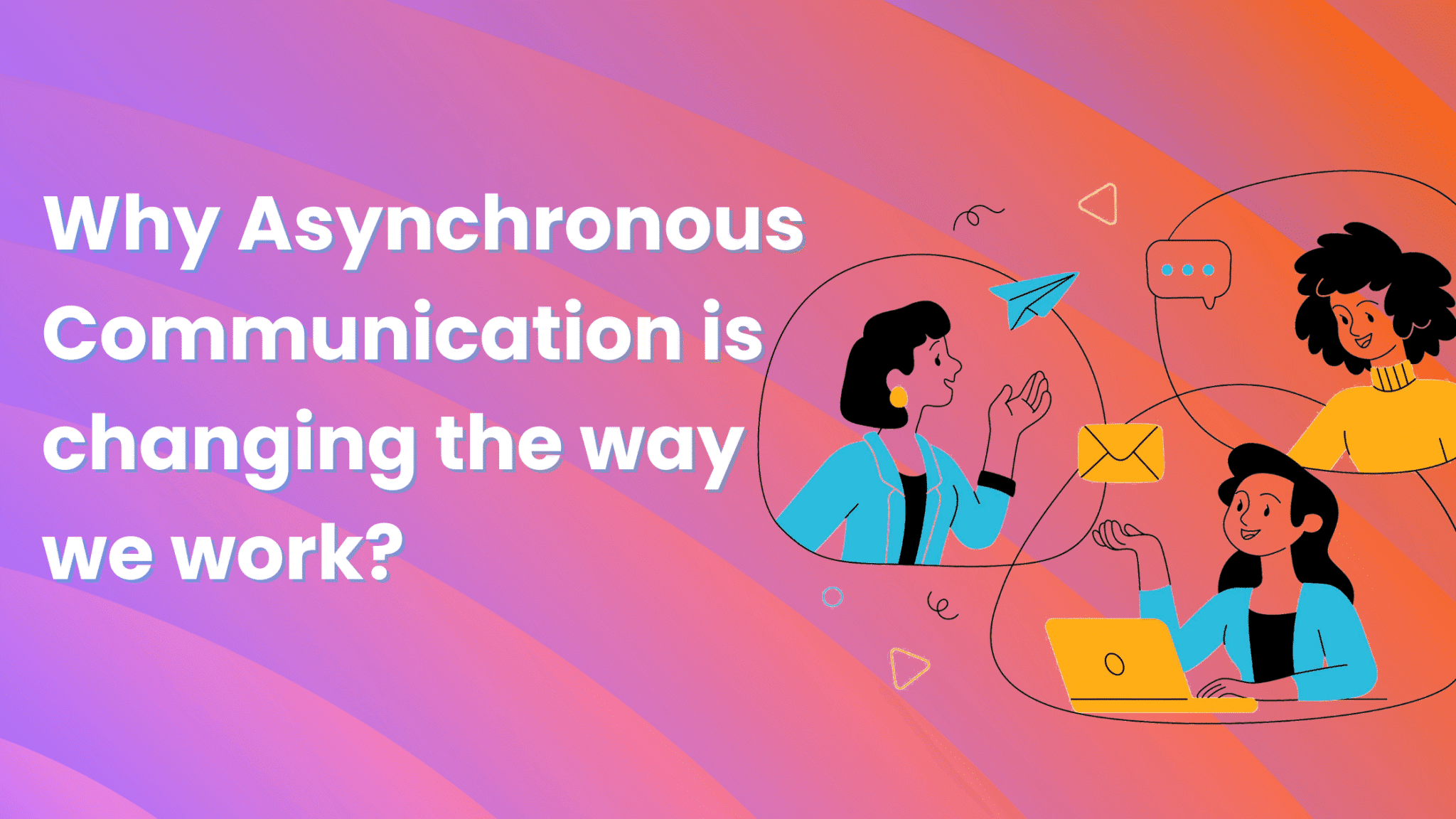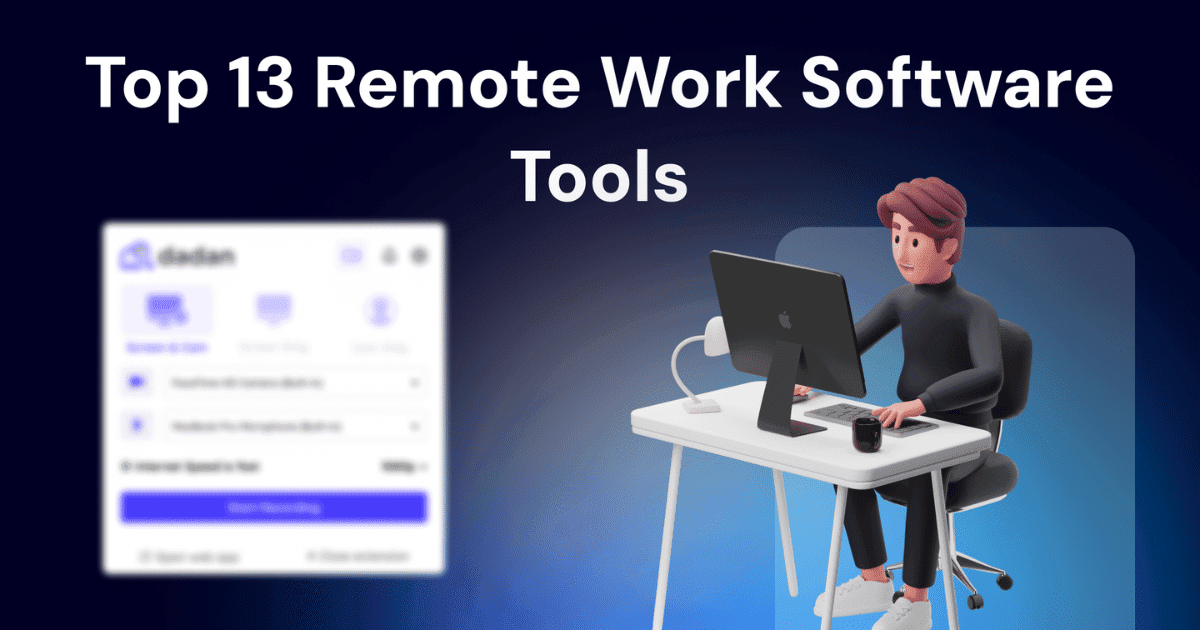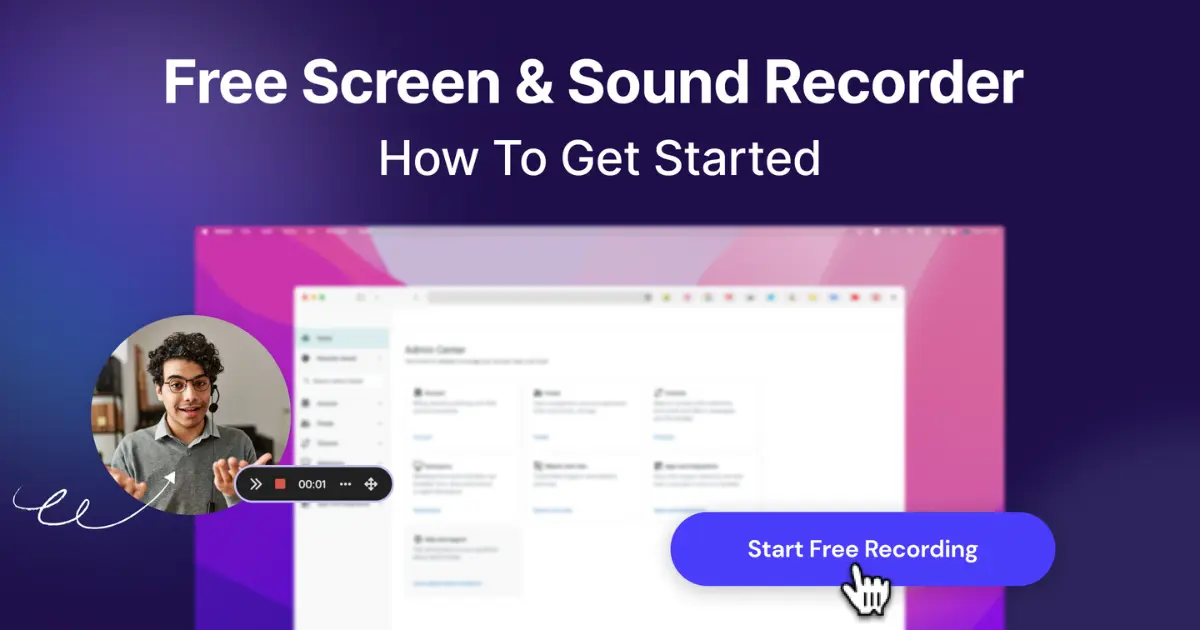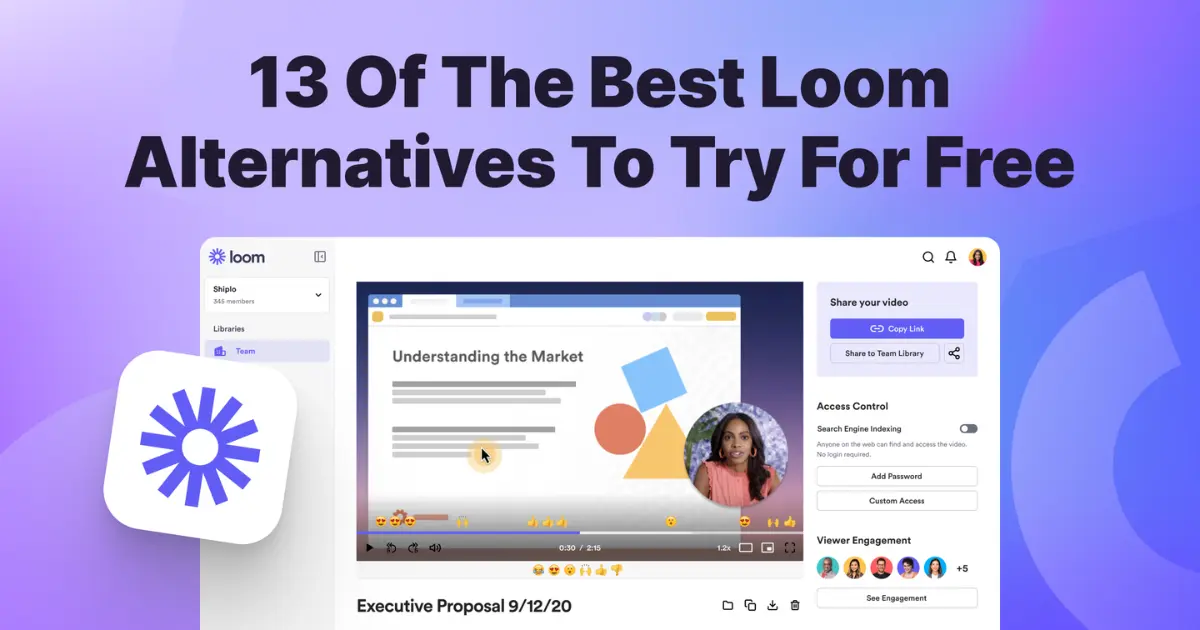Screencastify is among the most popular screen recording software. It powers more than 12.4 million users from 195 countries and enjoys a healthy 4.0-star rating at Chrome Web Store from 11.5k users (at the time of review).
However, while Screencastify’s numbers are impressive, it has its limitations. First and foremost, it’s geared heavily towards the education sector. Many schools and teachers employ Screencastify for their everyday use, and the company acknowledges it:

This makes the tool a bit one-dimensional.
Also, the latest upgrades haven’t gone well with some users, including its patrons (ex):

On top of that, there are ongoing concerns about privacy and security. Screencastify users have pointed out vulnerabilities in its Chrome extension despite the company’s efforts to patch these issues.
This prompts many to look for the best Screencastify alternatives for screen recording. Some want a screen recording tool that will improve communication, while others demand a more sales-focused screen recording tool.
In this article, we’re about to look at 10 Screencastify alternatives that are on par with Screencastify’s recording abilities but excel in other areas, thus offering a more compelling value proposition.
Key Features to Look for in Screencastify Alternatives
When exploring Screencastify alternatives, you should look at a few key features to choose the “perfect one.”
While there may be specifics involved, here are the features you need to consider in an alternative tool:
Ease of Use
Unless you’re a techie and like to play around with the technical details, you’d want an alternative that’s easy to use. Screencastify itself is renowned for being easy to use. Therefore, the alternative you choose should be on par, if not more stress-free to work with. It should follow the one-click record philosophy of most apps in this segment.
Editing Capabilities
Effective communication involves presenting information in a structured and presentable manner. This is made possible with video editing. Therefore, the alternative to Screencastify should have basic to intermediate editing capabilities. You should be able to enhance, trim, add captions, and highlight important points in the video.
Video Hosting
The ideal alternative to Screencastify should have adequate and reliable video hosting features. You should be able to host videos securely and make them available to the users. When inspecting this feature, look specifically at the hosting limitations (which are often tied to pricing) and privacy settings.
Export Options
Does the software allow you to export videos in your preferred format? If not, you may have to spend time converting videos before you can use them. So, look at the export options and ensure it has the preferred video and audio format.
Integration Options
In a business setting, you’re likely using multiple apps in your everyday operations. Thus, the alternative to Screencastify should have integration functionality to connect with other apps and services. For more extensive purposes, it should offer a dedicated API and SDK support to developers.
Pricing and Refund Policy
For smaller teams and freelancers, affordability is paramount. You shouldn’t be spending a significant amount of limited cash resources on screen recording. Therefore, look into the pricing table along with the cancellation and refund policy. More specifically, look for any hidden charges or conversion fees.
Customer Support
There might be times when a bug crops up, or you’re stuck with billing. To ensure seamless productivity, dedicated customer support is essential. At the bare minimum, the Screencastify alternative should offer on-demand chat support. So, check the customer support offering to make a final decision.
Prospecting the tools with the above features in mind will help you select the best Screencastify alternative for you and your team.
10 Best Screemcastify Alternatives in 2024
1. Dadan
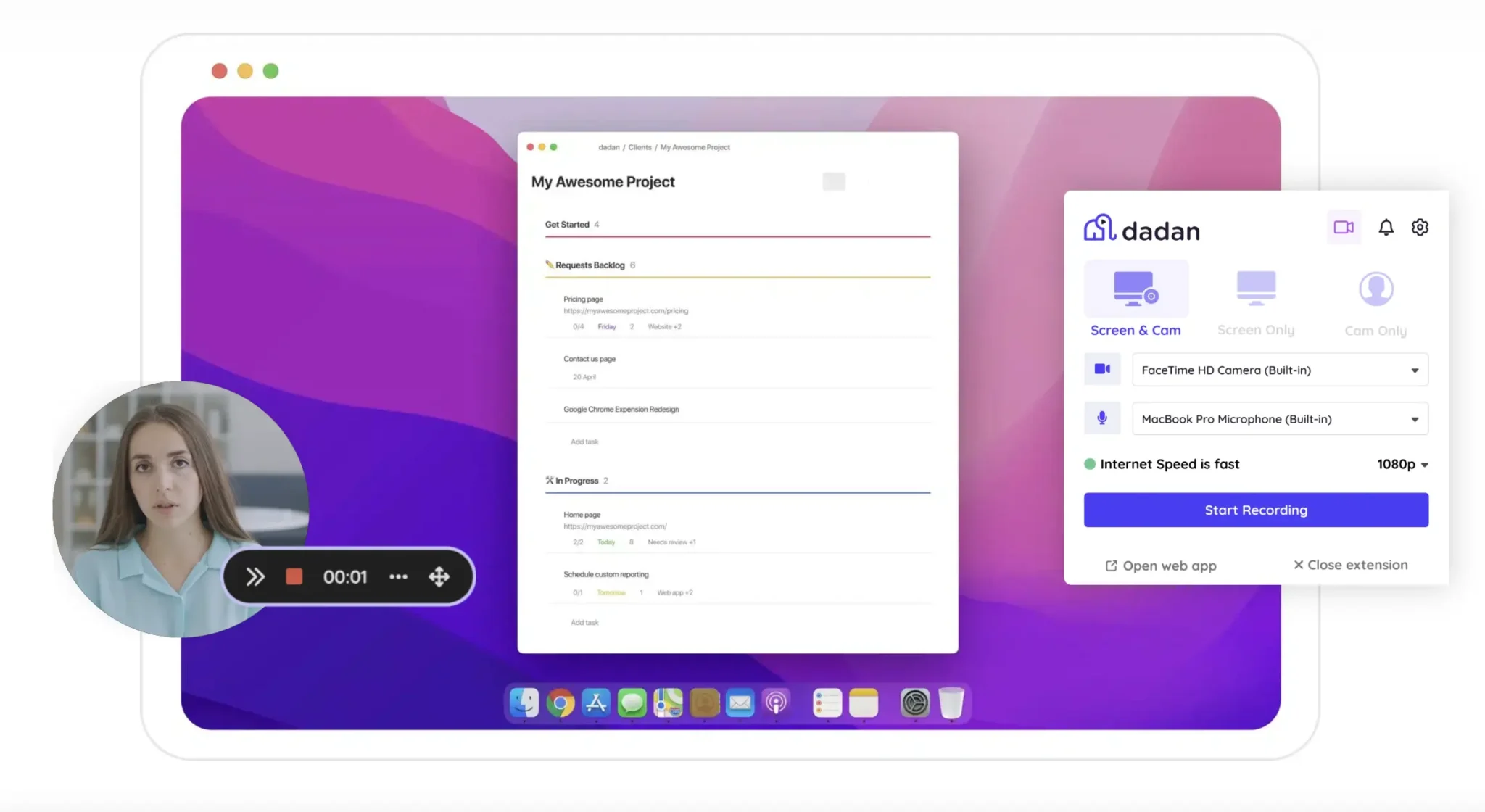
As Screencastify alternatives go, Dadan is the best for remote and small teams. With a focus on communication and collaboration, Dadan offers free screen recording capability in 4K, along with on-screen annotation and highlighters.
Key Features
- Screen recording
Record screen in 1-2-3 with an easy-to-use app and browser extension. Record in as high as 4K and save minute details with precision. Besides the screen, you can also capture the camera and audio for an all-round recording experience.
- Video editing
Edit the recorded videos on the go with advanced features like annotation and highlights. Easily annotate videos and add important points. You can also delete accidental pop-ups or dead spaces and blur sensitive details.
- Video hosting
Host your videos securely on the Dadan cloud and enable access anytime, anywhere.
- Collaboration
Invite team members to collaborate with you on the videos and get inputs. The feature captures their comments and reactions with timestamps to help you understand the impact.
- Analytics
The built-in analytics feature lets you dig deep into the video’s performance.
Pricing
Dadan is a freemium service. The free plan offers 20 GB of storage and allows up to 25 videos of 5 minutes each. The Pro plan is priced at $11 per month per user with unlimited usage and advanced features.
Ideal Use Case
Dadan is an affordable option for small teams and freelancers who want to use videos to communicate effectively. As compared to Screencastify, it’s built for everyone, not just the education sector.
Pros
- Up to 4K screen recording
- Affordable
- Range of advanced and rare-to-find features
- Enough storage
Loom

In today’s time, Loom is eponymous with screen recording and sharing. And because of its reputation and value offerings, it’s an excellent alternative to Screencastify.
Key Features
- Screen and video recorder – Allows screen and camera recording with a dedicated app and browser extension.
- Custom background – Add a custom background to enhance the overall appearance.
- Video editor – Edit videos and add important elements with the video editor feature.
- Video embedding – Integrate Loom with other apps you use and embed videos without the need to download and upload.
- AI enhancement – Use AI to speed up video creation, editing, and enhancement.
Pricing
Freemium. The Business plan costs $15 per month per user billed monthly. The Business + AI plan costs $20 per month per user billed monthly.
Ideal Use Case
Loom is ideal for large teams that are already part of the Atlassian ecosystem or are looking forward to it.
Pros
- Easy video embedding on dozens of apps
- Robust AI features
Cons
- Pricier
Snagit

Snagit is a powerful and versatile screen capture and editing tool that has been a staple for professionals and individuals alike. It goes beyond basic screen capturing, offering a robust suite of features for image and video editing, annotation, and AI recognition.
Key Features
- Image and Video capture – Snagit allows you to capture both videos and images with its app.
- Screen annotation – Include more information and contextualize your videos with on-screen annotation.
- Custom presets – Speed up the capture process with shortcuts enabled by the custom presets feature.
- Smart Move – Snagit’s AI recognizes on-screen elements and allows you to move them around for better clarity.
Pricing
Free version available. Costs a one-time fee per user of $37.99 for Education, $53.99 for Government & Nonprofit, and $62.99 if you want the Perpetual License.
Use Cases
Snagit is ideal for workplace communication and for creating detailed presentations and tutorials.
Pros
- Quick and easy to use
- Robust AI features to improve productivity
Cons
- No hosting offered
Vmaker

Vmaker is a cloud-based video creation platform that offers a range of features for recording, editing, and sharing videos. The best thing about Vmaker is it offers watermark-free screen recording even on a free account!
Key Features
- Screen and video recorder – Vmaker allows you to record anything on screen, even hour-long meetings and YouTube videos.
- AI Video editor – Edit videos with AI to make them more informative and engaging.
- AI Clip Maker – Quickly turn hour-long videos into minute-long short clips.
- AI Highlight Maker – Automatically generate highlights with AI for your recorded videos.
Pricing
Freemium. Starter costs $20 per month; Teams is priced at $33 per month.
Use Cases
Vmaker AI is an AI-driven video creation and editing tool that’s ideal for creating instructional, how-to videos, guides, and video demos.
Pros
- Comprehensive video tool
- Uses AI for productivity
Cons
- Learning curve involved
Bandicam

Bandicam is hugely popular among gamers and video creators alike for its extensive recording features. While it offers basic editing features, its core strength lies in capturing high-quality video with minimal system impact.
Key Features
- Screen recording – Record your screen in HD quality along with system and mic audio.
- Scheduled recording – Schedule recording sessions to begin recording at a particular time.
- Real-time drawing – Draw on the screen and capture it while you record videos.
- Video editor – Edit videos on the go with the video editor.
Pricing
$2.78 per month to $64.90 per month; lifetime license at $49.95
Use Cases
Bandicam is geared towards gamers and content creators.
Pros
- High-quality screen recording
- User friendly
Cons
- Limited editing features
Zight

Zight, formerly known as CloudApp, is a versatile screen recording and image capture tool. It’s particularly strong in its ability to capture and share visual content quickly.
Key Features
- Screen recorder – Record the screen and camera in one click with the Chrome extension.
- GIF creation – Easily turn videos into GIF files for quick and easy share.
- AI video editor – Edit videos faster with AI technology.
- Cloud storage – Store everything in the cloud and make it accessible to your users.
Pricing
Freemium. Pro costs $7.95 per month per user.
Use Cases
Zight is ideal for enterprise use, with advanced features and priority support reserved for enterprise users.
Pros
- Easy to use
- Up to 4K recording
Cons
- Lower tiers have limited functionality
Camtasia

Camtasia is among the most advanced screen recorder tools that doubles up as a complete video creation platform. It comes with thousands of royalty-free audio and videos that you can include in your videos.
Key Features
- Screen recorder – Record the screen with the dedicated Camtasia app.
- AI video editor – Create professional-grade videos with a robust video editor. Include animation, text overlays, set transitions, and more.
- Assets – This is the stock library offered by Camtasia to be used in your videos.
- Collaboration – Invite team members and create videos as a team.
Pricing
Starts from $179 per year per user.
Use Cases
Camtasia is ideal for teams with extensive video production needs.
Pros
- Comprehensive video creation
- Royalty-free videos and music
Cons
- Learning curve involved
Movavi
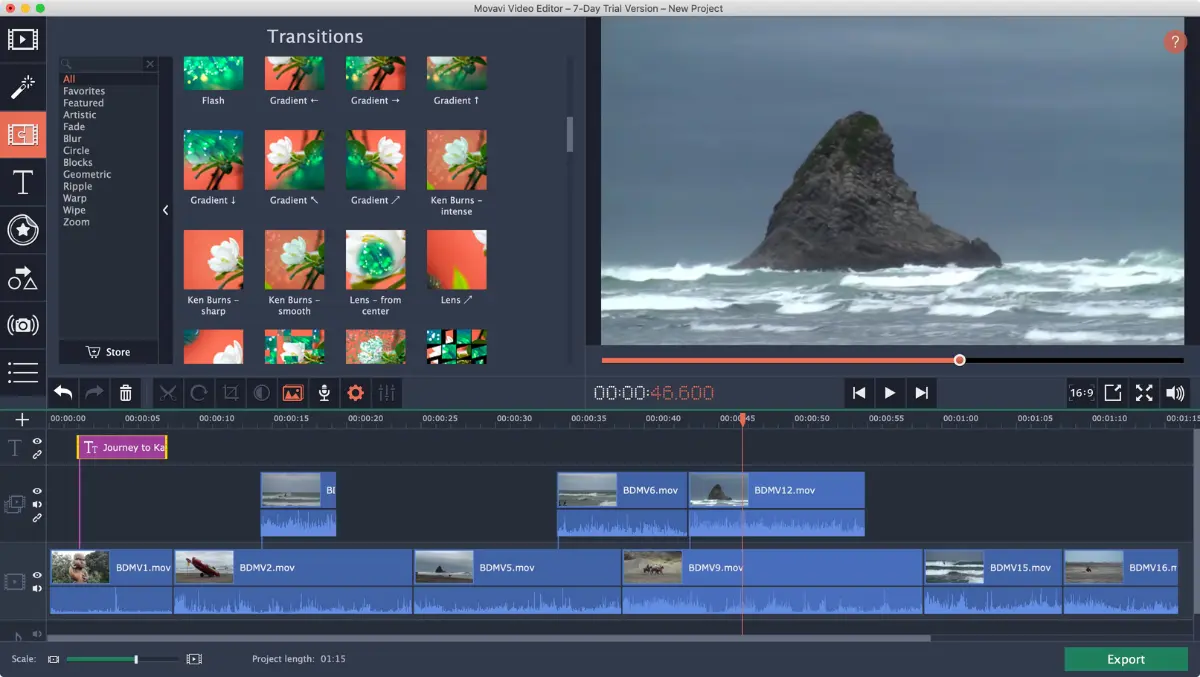
Movavi is a popular choice for users seeking a balance between simplicity and features. It offers a suite of tools for video editing, screen recording, and conversion.
Key Features
- Screen recorder – Capture screen easily along with audio and mouse cursor with Movavi app.
- Video and photo editor – Use AI to edit videos and make them more presentable.
- Effects store – Browse over 6,000 effects templates that you can apply to your videos.
- Video converter – Covert videos between formats in one click within the app.
Pricing
Video Editor costs $19.95/month, Video Editor Plus costs $178.95/year, and a 1-year subscription of Video Suite Plus costs $250.95.
Use Cases
Movavi is suited for video production and marketing teams.
Pros
- Extensive video creation tool
- User-friendly interface
Cons
- You’d have to pay for the recorder and editor separately
Vidyard
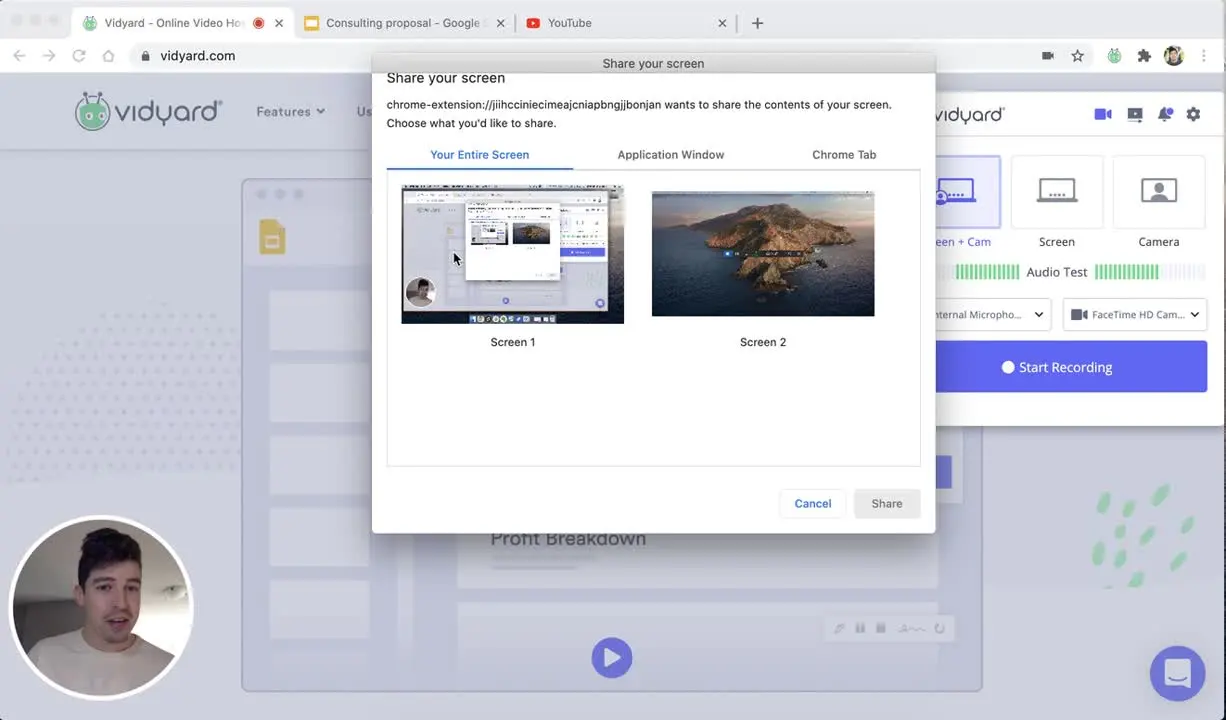
Vidyard is primarily a video platform designed to help businesses create, share, and track video content. While it offers robust video hosting and analytics features, it also provides a screen recording tool that integrates seamlessly with its platform.
Key Features
- Vidyard Video Messaging – This feature allows you to record screens and webcam, and edit and share video easily.
- AI Avatars – Use AI to create realistic videos of you using static images. This helps with scaling video production.
- Video hosting – Host videos securely on the cloud.
Pricing
Freemium; starts from $19 per month per user.
Use Cases
Vidyard is more than a screen recording tool and a comprehensive solution for sales and marketing teams.
Pros
- Suited for the sales team
- AI features to boost productivity
Cons
- Pricier
Wistia
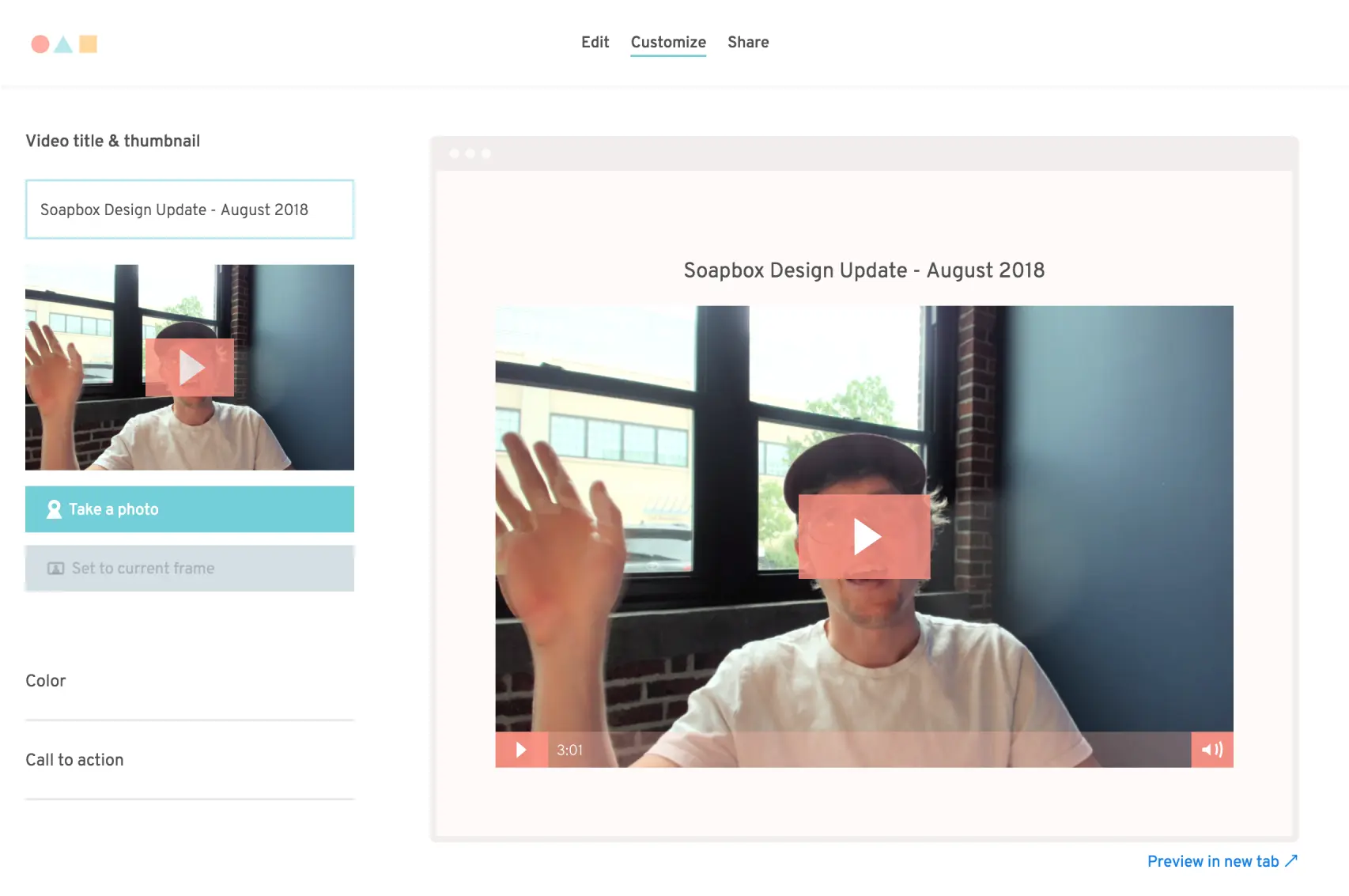
Wistia is primarily a video hosting and marketing platform that offers a robust set of tools for creating, sharing, and analyzing video content. As part of its offerings, it enables screen recording for fast content creation.
Key Features
- Screen and webcam recorder – Screen and webcam recording functionality to capture everything on the go.
- Video hosting – Powerful video hosting platform with analytics and customization options.
- Video marketing – Get features like calls-to-action, lead generation, and A/B testing to market your videos and generate results.
- Video player customization: Customize video players to reflect your brand image.
Pricing
Freemium; starts from $19 per month per user.
Use Cases
While Wistia does include screen recording capabilities, its core focus is on video management and optimization, thus suited more for marketing teams.
Pros
- End-to-end video creation and management
- Advanced video analytics
Cons
- Screen recording is a secondary feature
How to Choose the Right Screen Recording Tool for Your Needs?
Now that you know about the available options, the next task is selecting the one from the many. There are many ways to go about it, but one proven method is to:
- Understand your screen recording needs
- Balance needs with budget
As you saw, no two recording tools are created equal. They are intended for separate audiences. Thus, you need to know exactly what your needs are and then select the tool that matches those needs.
Next, you need to consider your budget and ensure the tool is priced appropriately. Note the tools bump up their prices occasionally. Thus, take this into account when purchasing an alternative.
Conclusion
In conclusion, there’s no “best Screencastify alternative” out there. It can only be determined on a case-by-case basis.
If, for example, you need an easy-to-use and affordable screen-sharing tool to collaborate with your team, Dadan is a great choice. It comes with a 14-day free trial to help you decide for yourself.