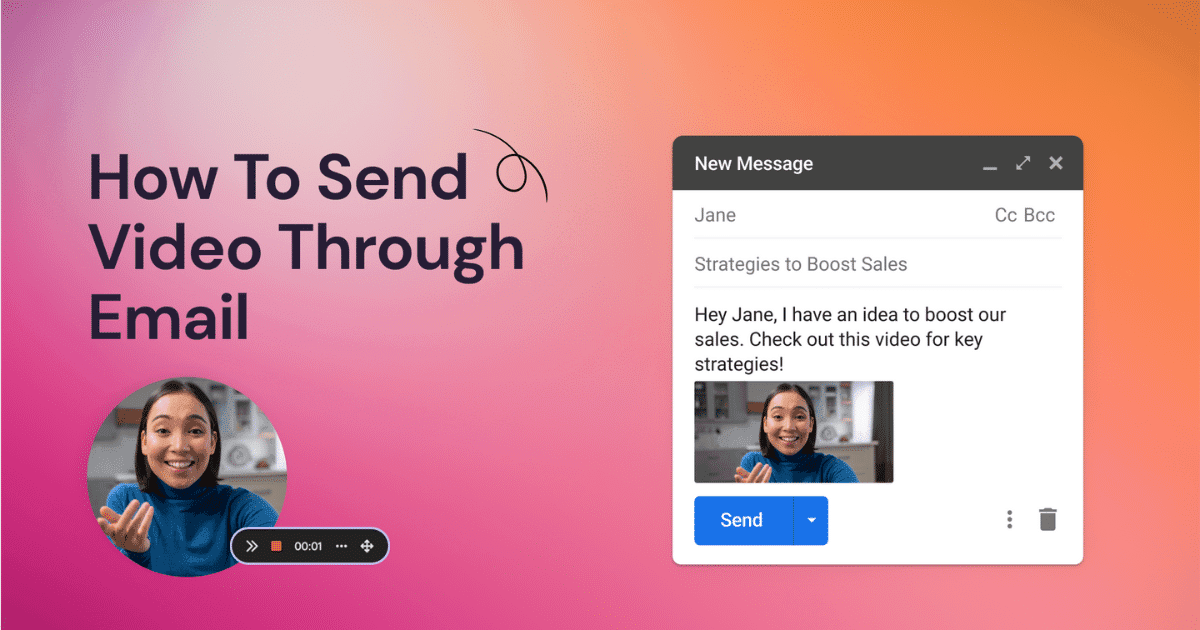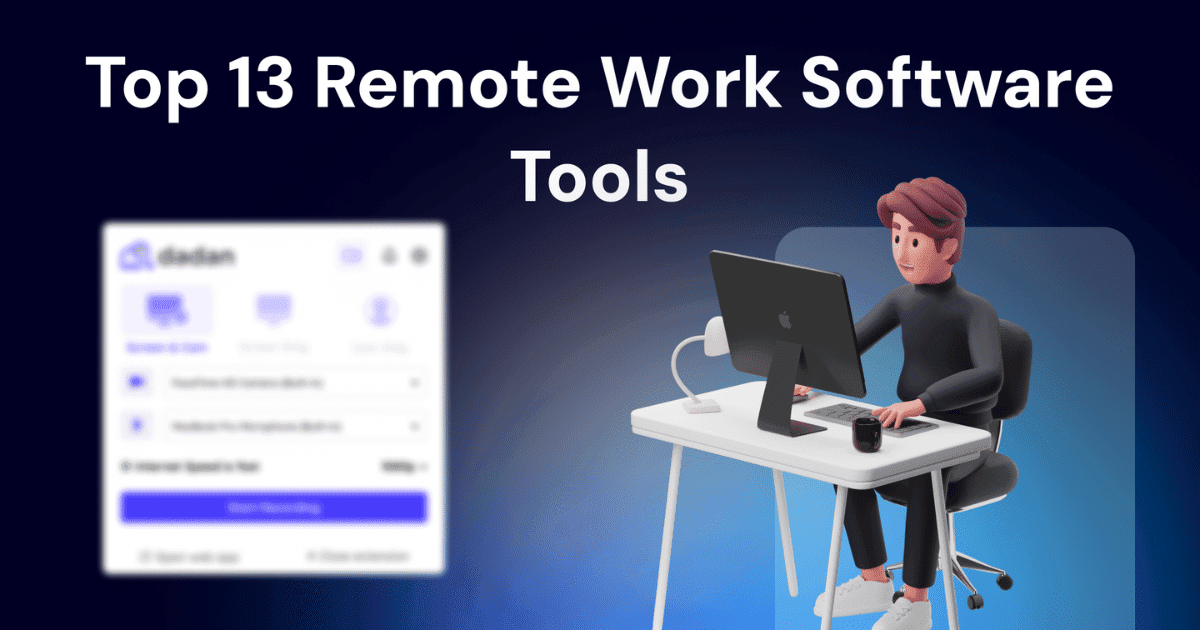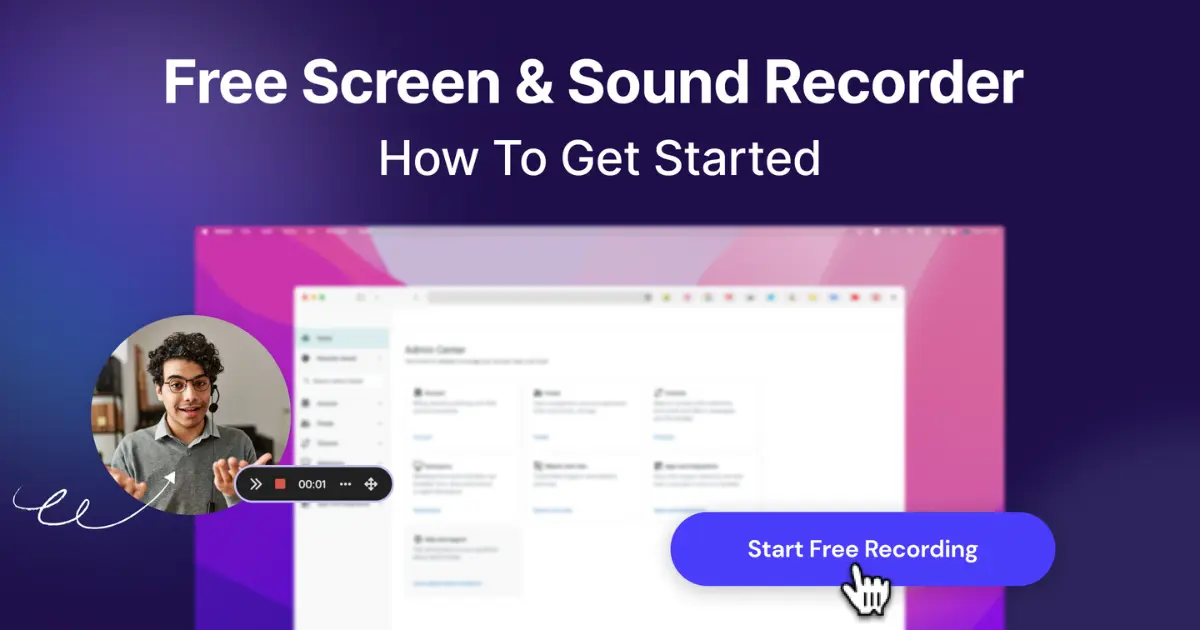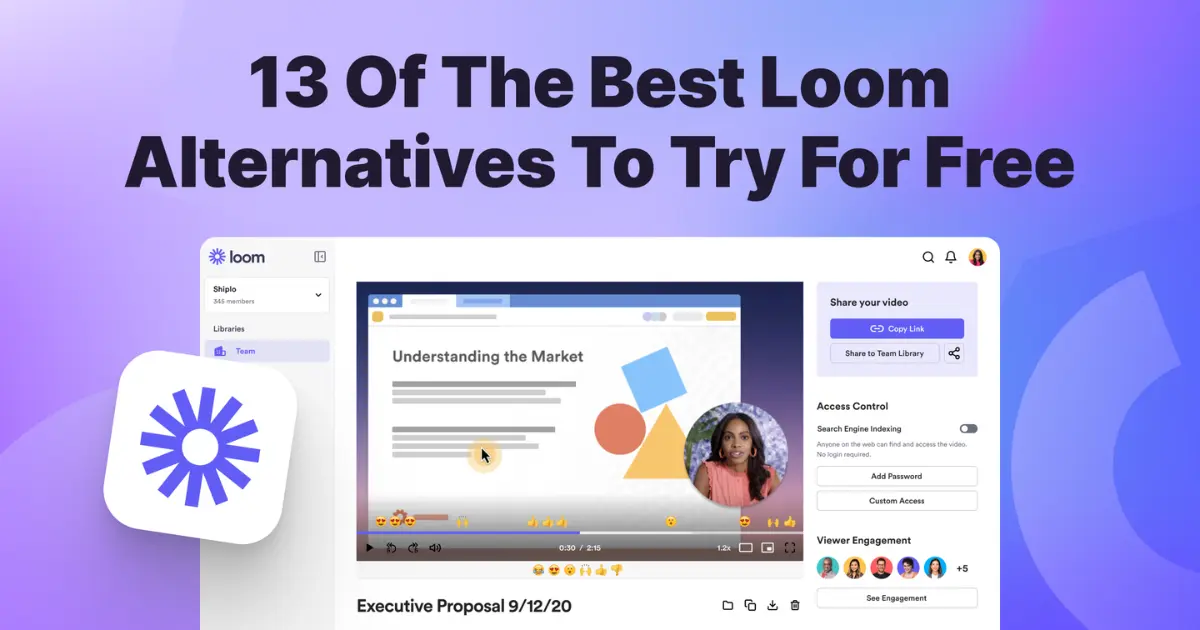Sending emails via email can considerably boost audience engagement. Whether you’re a business user using emails to target customers with your latest products or services, an education provider sharing lesson content, or a personal content creator, learning how to send video through email is a one-way street to increased user engagement.
Let’s look at the evidence. Adding videos to your emails can increase click-through rates by up to 300%, while viewers retain 95% of a message when they watch it presented in a video compared to 10% when reading through text. So, not only does adding videos to your emails increase engagement, but it’s also more effective at helping your audience retain the message.
However, sending videos via email comes with problems. Video files are often too large to send through traditional email servers. If you try to send the files as an attachment, they’ll likely bounce back or clog up the email servers.
Thankfully, plenty of services allow you to effectively share video content via email quickly, efficiently, and without delay. This guide will explain how to use cloud storage services such as Google Drive, file transfer services like WeTransfer, and video hosting platforms like Dadan, and how to split videos into smaller, more manageable sections.
Once you’ve read this guide, you’ll know how to:
- Use cloud-based services
- Share video content via links
- Split video content into smaller bitesize segments
Let’s get into it.
5 ways to send video through email
If you’ve tried sending video files using one of the leading email providers, such as Gmail, Yahoo, or Outlook, you’ll probably have hit a hurdle due to the file size. Email providers impose constraints on the size of emails to help manage server storage, ensure smooth email delivery, and ensure the emails can be easily uploaded.
For example, Gmail and Yahoo allow attachments up to 25MB, while Outlook limits you to file sizes of 20MB. While these limits are usually sufficient for most written content, video files are more problematic.
High-resolution videos, even short ones of a few minutes, easily exceed file size limits. As a result, both senders and recipients can run into roadblocks when trying to share important information via video. Messages may not be delivered or incomplete, incomplete, or severely delayed. In a business and educational setting, this could cause communication breakdown and misunderstandings and jeopardize professional relationships.
Thankfully, plenty of services are available to eradicate these problems, ensuring you can share your video content efficiently and ensure your audience receives the message loud and clear.
Option 1: Compressing your files
Compressing your video files reduces the file size, helps you share and store them, and allows faster uploads. Compressing your files reduces the amount of space the video takes up without compromising its quality,
There are a couple of options for compressing your video files, such as using compression software or video compression tools.
Here’s how to use each option:
In-built compression software
Windows
If you’re a Windows user, follow this step-by-step guide to use built-in compression tools.
- Right-click the video file and select “Send to” then “Compressed (zipped) folder”
- Windows will create a new zipped folder containing your video
- Attach this folder to your email
Alternatively, you can use WinZip, a free file compression software for Windows users.
- Download and install WinZip
- Select “Zip and Email” to select the files you want to compress
- Click the “Email” button on the main tab of the ribbon
- Add your recipient’s addresses and your message body
- Click “Send”
Mac
Mac computers also have a built-in compression tool called Finder.
- Control-click (or right-click) the video in the Finder tool
- Choose “Compress” from the menu
- This will create a compressed .zip file that can be attached to emails.
Video compression tools
Other options include downloading video compression tools like HandBrake and VLC Media Player.
Handbrake
- Download and install HandBrake
- Open the software
- Drag and drop the video into the app
- Choose a preset such as “Fast 1080p30”
- Click the “Video” tab and set the “Quality” slider
- Click “Start Encode” to compress the video
- Attach the compressed video file to your email
VLC Media Player
- Download and install VLC Media Player
- Open the software
- Go to “Media” and then select “Convert/Save”
- Select your video file and click “Convert/Save”
- Choose “Video – H.264+MP3 (MP4) as the profile
- Click “Save”
- Then click “Start” to begin the compression
- Once completed, attach the video file to your email
Pros and Cons of video compression
Pros
- Maintains privacy by not uploading to the cloud
- No need to use internet bandwidth for uploads
- Allows you to send larger videos as email attachments
Cons
- Video quality may be compromised
- Compressed files may not reduce file sizes enough for large videos
- Compression can be time-consuming for larger files
Option 2: Using Cloud Storage Services
Cloud storage services like Google Drive, Dropbox, and OneDrive offer a convenient solution for sharing large video files. Here’s a step-by-step guide for each service.
Google Drive
- Click “New” and “File Upload” to select your video
- Right-click the uploaded video and select “Share,” then “Get link” at the bottom of the window
- In the same window, click the dropdown next to “Restricted”
- Select “Anyone with the link” to allow recipients to view the video
- Copy the link into your email message and send
Dropbox
- Click “Upload” and “Files”
- Select your video and wait for it to upload
- Hover over the video file and click “Share” then “Create a link”
- Click “Link settings” and choose “Anyone with the link can view”
- Copy the generated link and paste it into your email message
OneDrive
- Click “Upload” and “Files”
- Select your video to upload it to the cloud
- Select “Share” and “Anyone with the link can view”
- Click “Copy link”
- Paste the link into your email message and send
Pros and cons of cloud storage systems
Pros
- Eradicates the issue of size limits by allowing large video files to be shared
- Easy access for recipients without software downloads
- Additional features include file versioning and collaborative editing
Cons
- Doesn’t allow offline sharing
- Link security can be compromised
- Recipients may need to sign up for accounts with sharing providers
Option 3: Utilizing file transfer services
File transfer services allow you to upload your video onto a cloud-based server, held temporarily for a set number of days for recipients to download it. Leading services include WeTransfer, TransferNow and Send Anywhere.
WeTransfer
WeTransfer has a free service that allows transfers of up to 2GB, with files available for 7 days.
- Head to the WeTransfer website
- Click the “+” sign and choose your file to upload
- Enter your email address and the recipients’ email addresses. You can send it to three people using the free version.
- Add a title and message body
- Click “Transfer” and verify your email
- WeTransfer sends a link to the recipients where they can download the video.
TransferNow
TransferNow allows free transfers up to 5GB, also available for 7 days.
- Head to the TransferNow website
- Upload your video file
- Enter your recipient’s email address
- Add a title and message body
- Click “Send” to distribute the download link
Send Anywhere
Meanwhile, Send Anywhere offers a 10GB file size for free video transfers
- Go to the Send Anywhere website
- Upload your file
- Generate a 6-digit security key
- Share the security key with the recipient
- They can download from the Send Anywhere website using the key
Pros and cons of file transfer sites
Pros
- Handles large files, overcoming email size restrictions
- No software downloads
- No need for account creation for basic sharing
Cons
- Download links only available for a limited time
- Recipients need internet access to download videos
- Links can be vulnerable to hacking
Option 4: Sharing via video hosting platforms
Video hosting platforms host your content on servers and provide a direct sharing link that can be shared with your audience.
Dadan

Dadan’s free screen and video recording software also offers easy video content sharing.
- Go to Dadan’s website, create an account, or log in
- Click “Upload” to share an already created video, or create a new one by clicking “Record”
- Select the uploaded video from your personal library in Dadan
- Click “Share” and set privacy options, such as adding a password
- Share the generated link with your recipients
Vimeo

Vimeo is a popular hosting platform that is often used for social content and professional and educational videos.
- Go to Vimeo’s website
- Click “New video” and select your file to upload
- Add title, description, and tags while it uploads
- Under “Privacy,” set a password for security
- “Save” and then generate the link with the “Share” button
Pros and cons
Pros
- Allows uploads of larger files than email and some cloud storage
- High-quality playback
- Can embed videos into presentations
Cons
- Account creation required
- Careful consideration of privacy settings required
- Many advanced features require paid subscriptions
Option 5: Splitting the video into smaller segments
Another solution is to split larger videos into smaller, bitesize segments. Here’s how to do that for both Windows and Mac users.
Windows Movie Maker
- Import video into Movie Maker
- Move the playhead to the split point
- Click “Split” under the “Edit” tab
- Save the segment as a new file
- Repeat for each additional segment
iMovie (for Mac users)
- Import your video into iMovie
- Select the point you want to split with the playhead
- Click “Modify” and then select “Split clip”
- Save the segment as a new file
- Repeat for each additional segment
Sending multiple emails
Once the video has been segmented, it’s time to send them via email.
- Compose a new email
- Create a clear subject line (such as “Video Part 1 of 4”)
- Attach the video segment
- Explain that the video is being sent across separate emails due to the file size
- Repeat for each segment
Pros and cons of splitting the video into multiple segments
Pros
- No need for software downloads or cloud storage
- Maintain control of video files
- Works with all existing email systems
Cons
- Time-consuming and labor-intensive process
- Inconvenient for the recipient
- Parts of the video can be inadvertently left out
Best practices for sending videos through email
To get the most out of sending videos by email, here are some best practices to follow:
Choose the right method
The correct method for sending videos depends on a few critical factors, particularly the video size and privacy needs. If you’re sending a short snippet, you may be able to send it as an attachment over email. However, sensitive, longer videos should be sent using the most secure method possible to avoid potentially compromising your content.
Maintain video quality
When compressing videos, use compression codecs like H.264 or H.265 to maintain the image quality. Adjust the resolution and frame rate to find a balance between file size and quality, and where possible, preserve the original aspect to avoid distortion.
Ensure security
Always use reputable service providers for file transfers and hosting. Adjust your privacy settings on cloud-based storage servers to ensure only intended recipients access your videos, and consider password-protecting your videos or using expiring links to keep your content safe.
Provide clear instructions
Remember, your recipients may not be as tech-savvy as you. Always include concise, step-by-step instructions on how to access videos. State whether they need to download anything, sign up to a software provider, or whether the content is available behind a link.
Troubleshooting common issues
Here are some common issues you may encounter when sending videos through email and how to troubleshoot them.
Recipient can’t access the video
If the recipient can’t access the video, follow these steps:
- Ensure the link is set to “Anyone with the link can view” if using cloud storage services. Meanwhile, if you’re using video hosting, ensure the video is not set to private.
- If you’ve sent a link, check whether the link is time-limited and resend if it has expired.
- Finally, check if the recipient’s device can play the video format. If not, consider converting the video into a more universal format.
Poor video quality after compression
If the video quality is poor after compression, try these solutions:
- Adjust the compression settings using a higher bitrate during compression, and experiment with different codecs (H.264 or H.265) for a better quality/size ratio.
- If that doesn’t work, consider using cloud storage services or video hosting platforms and try reducing the video resolution and frame rate slightly.
The file didn’t send properly
Here’s what to do if the video fails to transfer or send.
- Begin by checking your internet connection. Try connecting to a different network if possible.
- Try resending, if possible, using a method different from your original one.
Start sending videos through email easily
File sizes are no longer a barrier to sharing video content via email thanks to the various options now available to business, educational, and social content creators. Rather than limiting videos to a few minutes to share, using cloud-based sharing services, transfer software, and video hosting software has transformed how video content is distributed.
Try out these methods for yourself, and in particular, why not kick-start sharing your videos via email by uploading your videos to Dadan’s video hosting site and enjoy the rewards of secure, password-protected content sharing with a free trial today?
FAQs
Can I send a large video via email without compressing it?
You can send a large video via email using a cloud-based sharing service or a video hosting platform like Dadan.
What is the maximum file size for different email providers?
Gmail and Yahoo cap file sizes at 25MB, while Outlook is limited to 20MB
Are cloud services secure for sharing personal videos?
Cloud services are secure for sharing personal videos. Check the access settings before sharing to ensure only people with the link can view them, and where possible, secure videos with password protection.
How can I send a video from my phone?
You can send a video from your phone using mobile email apps or upload it to cloud-based sharing platforms, video hosting sites, or video transfer providers.