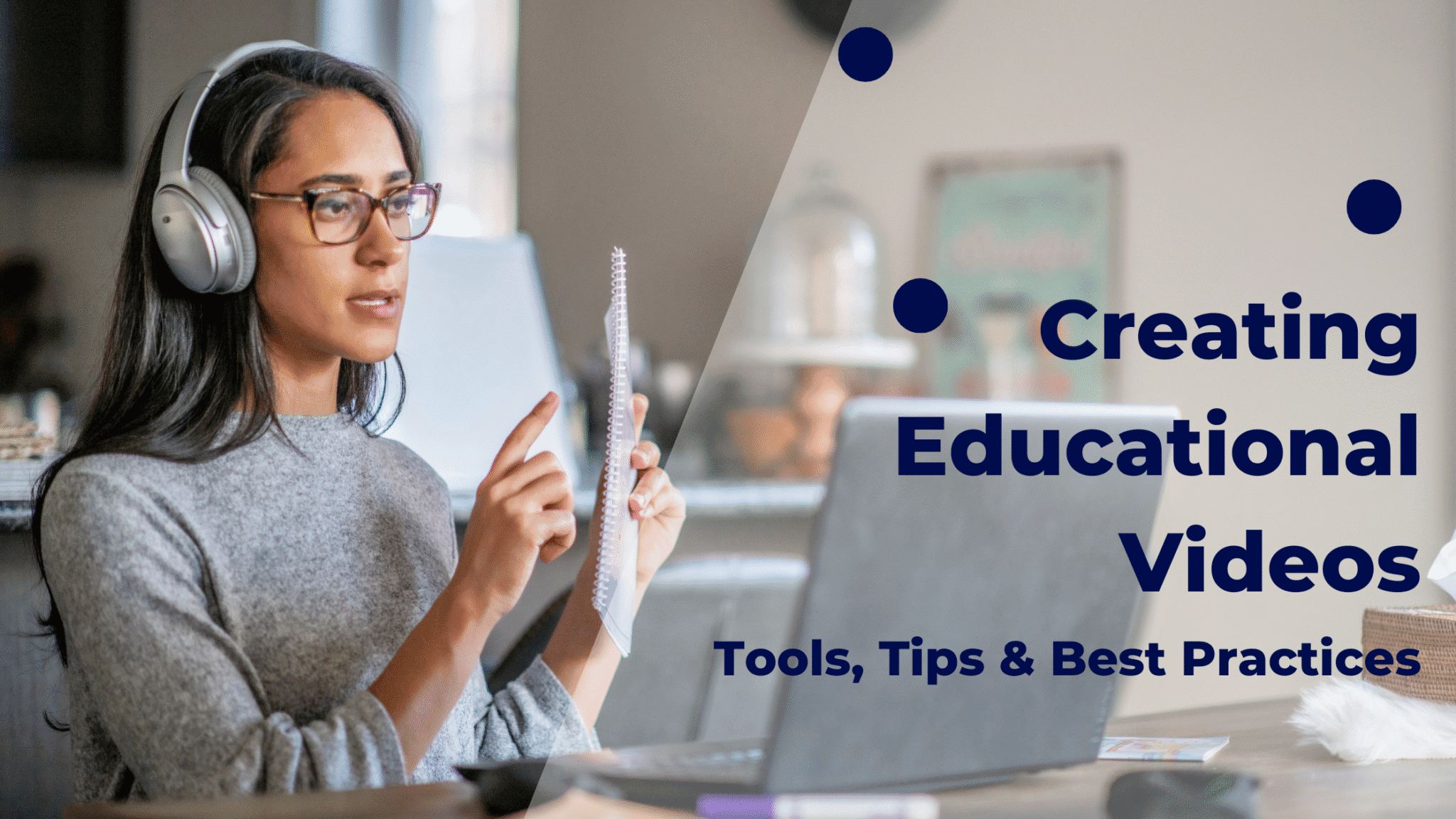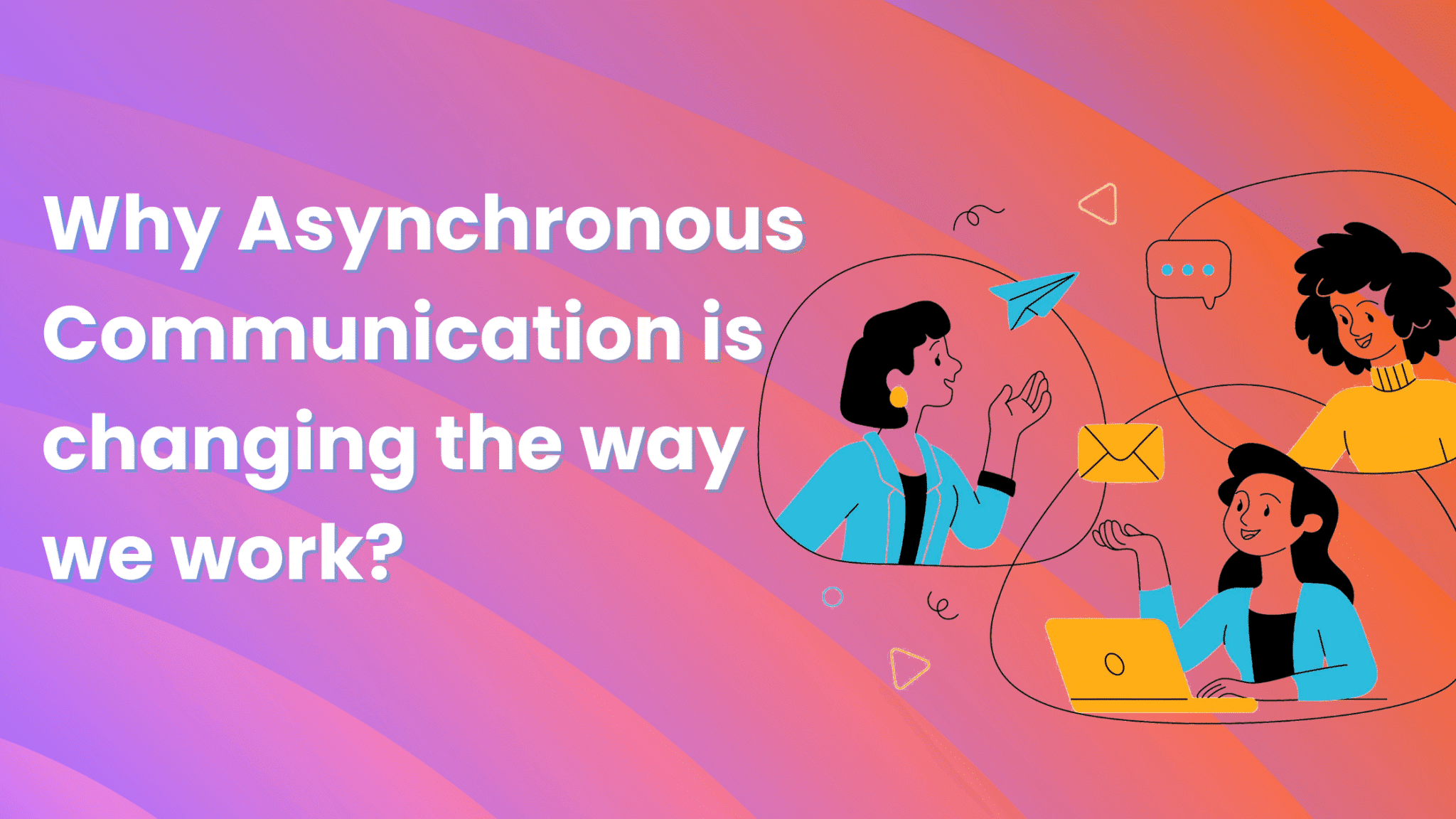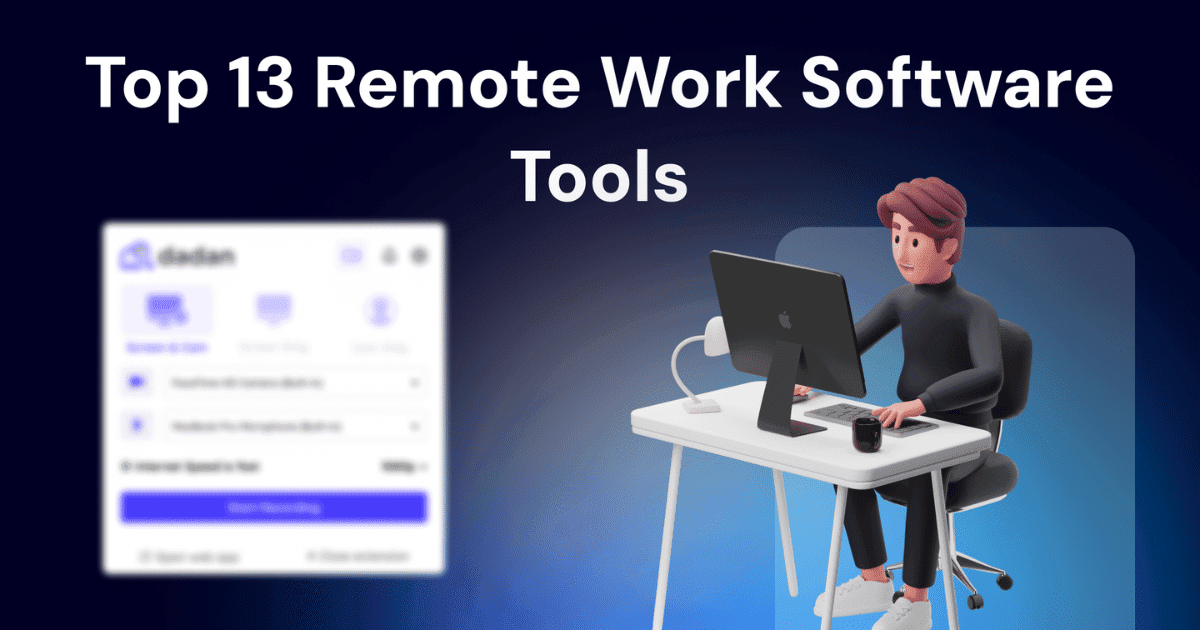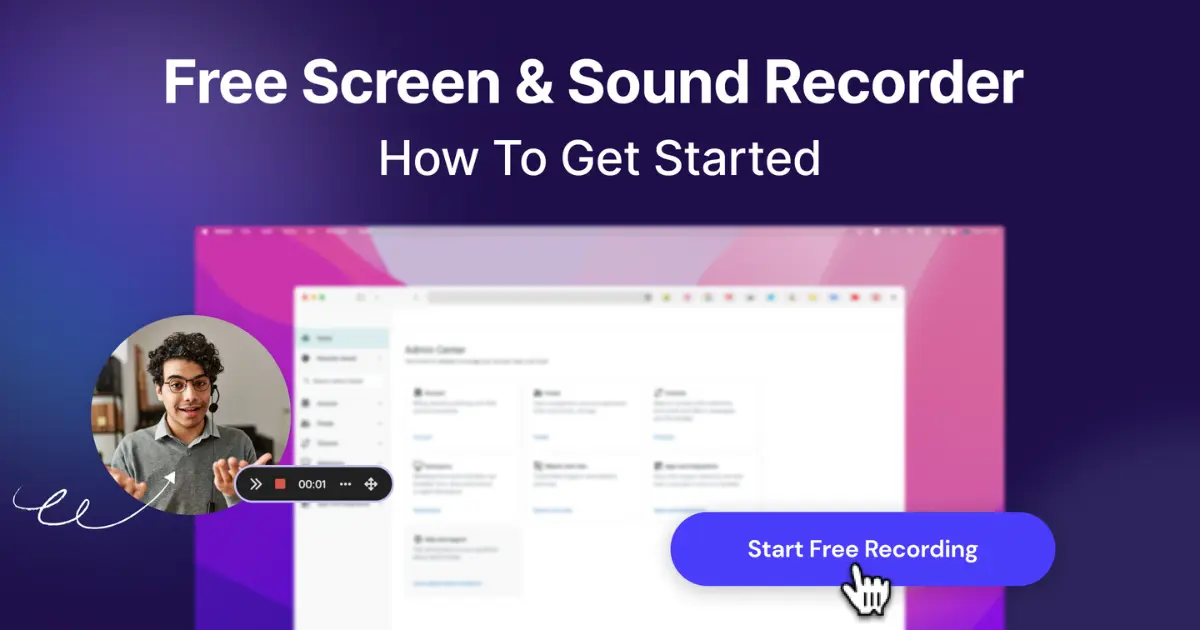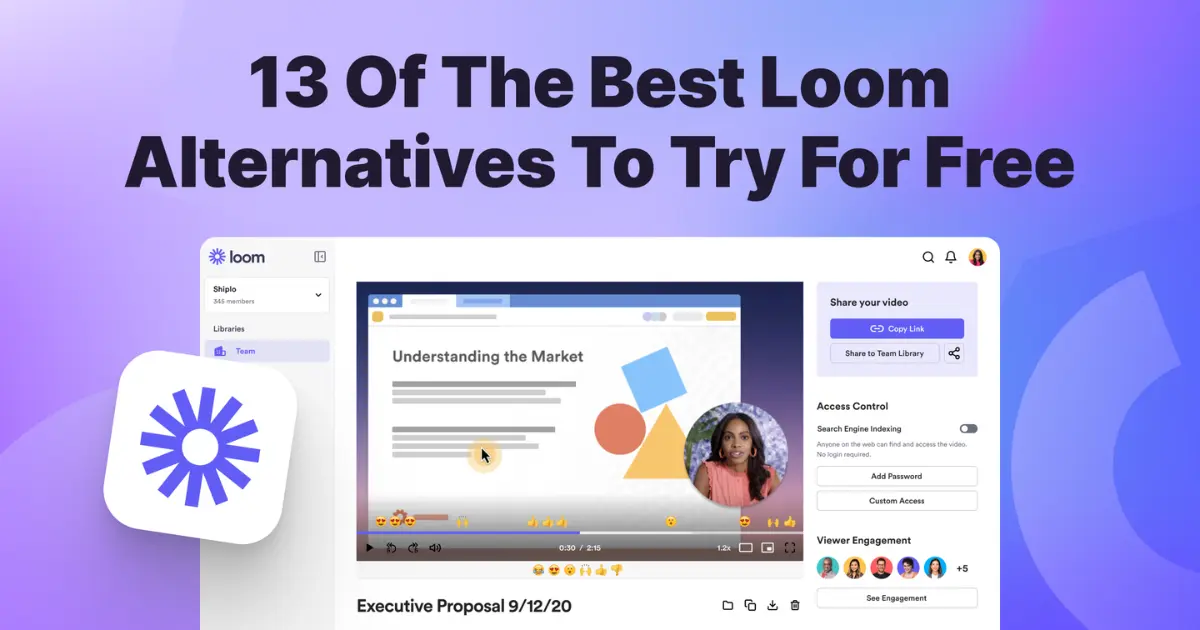Your students will always remember a well-made educational video. That’s because truly great videos are rare; they take hours of effort to create. You already know this. But what you might not realize is that making these kinds of videos doesn’t have to be complicated. With the right tools, a little planning, and a simple script template, you can create engaging videos consistently.
In this blog, we won’t just say that and leave it at that. We’ll walk you through the entire process from start to finish so you can dive right in and start making your own educational videos right away.
Create a Simple Teaching Outline or a Lesson Plan
The words “Outline” and “Plan” sound heavy, but don’t let them overshadow the other word: “Simple.” The idea here is not to get all tactical and try to fit everything into the plan. The idea is to create a skeleton, then keep giving it shape and form as you continue with the process
- Define Your Learning Objective
Start by pinpointing exactly what you want students to learn. A clear goal, such as “By the end of this video, learners will be able to solve quadratic equations”, gives your lesson a purpose and keeps you on track.
- Break Content into Bite-Sized Sections
Divide your topic into two or three manageable chunks. For example, an algebra video might cover (a) identifying quadratic terms, (b) setting up the equation, and (c) solving step by step. This makes the content feel less overwhelming for both you and your audience.
- Estimate Your Timing and Pacing
Decide roughly how long each section should take—three to five minutes is often ideal for maintaining attention. A simple note like “2 mins intro, 4 mins demo, 2 mins recap” helps you stay on pace and keeps your video concise.
Choose the Right Format – Screen Recording with Voiceover
You might use a smartphone, a camera, or even a whiteboard setup to film your lessons, but in this blog, we’re zeroing in on screen recording with voiceover. Why? Like we said in the beginning, educational videos don’t have to be complicated. What better way to keep things simple than by using a screen recorder? Record your slides, live demos, webcam footage, and your narration—all in one simple workflow.
Key Advantages of Screen Recording with Voiceover
- All-in-One Capture
Screen recorders can simultaneously record your computer screen, webcam, and microphone input. There’s no need to sync multiple video tracks later—everything is aligned from the start. - Minimal Equipment Required
All you need is your computer and a headset or built-in mic. There’s no bulky camera rig, studio lighting, or special software to learn. - Faster Turnaround
With everything captured in a single file, editing is quicker. Trim out mistakes, add simple transitions, and export, no complex post-production tools required. - Consistent Quality
Modern screen recorders automatically adjust resolution and audio levels, so your videos look and sound professional without manual tweaking. - Easy Reuse and Updates
When learning objectives change or you need to refresh examples, you can simply re-record a slide or segment and splice it in—without re-shooting the entire video. - Seamless Integrations
Many screen recorders connect directly with platforms such as Google Classroom, Canvas, and Microsoft Teams. This means you can upload videos straight to your course portal, share links with students instantly, and track engagement metrics—all without juggling separate apps.
Write a Script
The following script template is a roadmap for creating your first educational video using a screen recorder and voiceover. The narration and visuals shared in this template are for your reference; feel free to edit them as per your requirements.
| Scene | Narration | Screen/Visuals |
| 1 | Hi, I’m [Your Name], and in this lesson, we’ll explore [Topic]. By the end of this video, you’ll understand [specific learning outcome] and be able to [specific skill or action]. | Screen recording of your presentation slides with a title page; optionally include a small webcam window in the corner |
| 2 | Let’s start with the basics. [Topic] is [definition or key concept]. This matters because [relevance to students’ goals or real-world application]. | Screen showing relevant slides, diagrams, or applications; highlight key terms as you mention them |
| 3 | Here’s how this works in practice. [Walk through the first example or demonstration step-by-step]. Notice how [point out important details]. | Screen recording showing live demonstration, software walkthrough. Use annotations and mouse pointer highlights to point at important areas. |
| 4 | Now let’s look at a different scenario. [Second example or variation]. The key difference here is [explain variation]. This shows us [broader principle or application]. | Screen showing second example, comparison chart, or different software screen; use zoom or annotations to focus attention |
| 5 | Let’s quickly recap what we’ve covered: [summarize 2-3 main points]. Try applying this to [relevant situation in their work/studies]. In our next video, we’ll explore [preview next topic]. | Return to the summary slide or create a simple bullet-point list on screen; end with a preview slide or next steps |
Recording Best Practices
Before you hit record, don’t forget to go through these best practices. Some of these might sound very basic, but not thinking of them as important would be a mistake.
- Test Your Audio Setup Every Time
Poor audio is the fastest way to lose your audience. Before each recording session, do a quick sound check, speak a few sentences with “s” and “t” sounds to catch any harsh audio issues. Use an external microphone or headset rather than your computer’s built-in mic, and keep your computer speakers off to avoid feedback.
- Prepare Your Screen Before Recording
Close all unnecessary browser tabs, applications, and notifications. Clean up your desktop and have all the slides, websites, or documents you need already open. Practice clicking through your content once before hitting record; this simple step prevents awkward pauses and searching during the actual recording
- Use a Conversational Tone
Speak as if you’re explaining to a friend sitting next to you, not reading from a textbook. Conversational language creates better student engagement and learning outcomes.
- Plan Pause Points and Interaction
Build in moments where you ask students to pause the video, answer a question, or try something themselves before continuing. This gives learners time to process information and stay actively engaged rather than passively watching
- Match Your Narration to What’s Happening on Screen
If you’re clicking something, mention it. If you’re highlighting text, explain what you’re highlighting and why. This synchronized approach helps students follow along more easily, especially when they’re watching on smaller screens or need to revisit sections later.
Editing Tips
Video editing can be scary if you have less experience with it. More scary if you have seen a pro video editor edit before. Those advanced video editing software with so many tracks and options can overwhelm anyone. But if you’re using a screen recorder, you can use the simple built-in editors to get the job done. They are simple, effective, and cost-efficient (you don’t have to pay extra to use them)
To make our point, we have shared screenshots of dadan’s video editor for every editing feature below.
Trim Out the Fumbles


Everyone makes mistakes while recording—”ums,” long pauses, or moments when you lose your train of thought. Use the trim tool to cut out these sections cleanly. Focus on removing anything that doesn’t add value to your lesson. A tightly edited 4-minute video is far more engaging than a rambling 8-minute one.
Add Text Overlays for Key Points
When you mention important terms, formulas, or concepts, add text overlays to reinforce them visually. This helps students who are visual learners and makes your content more accessible. Keep text simple and large enough to read on mobile devices.
Use Blur for Privacy
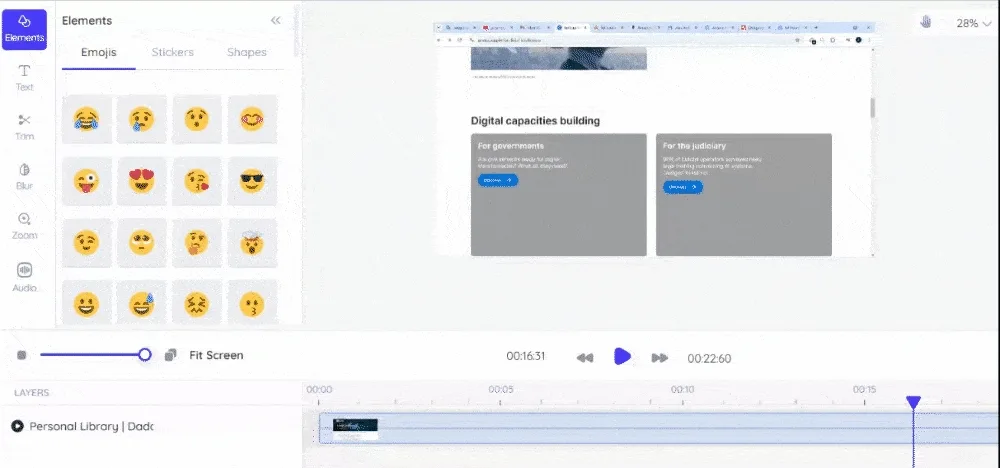
If you’re demonstrating software or sharing your screen, you might accidentally show sensitive information like emails or personal files. The blur feature lets you cover these areas without having to re-record the entire video.
Enhance Audio Quality

Normalize your audio levels to ensure consistent volume throughout your video. If there’s background noise or echo, use noise reduction tools to clean it up. Clear audio is more important than perfect video quality for educational content
Add Strategic Zoom Effects

When you’re demonstrating detailed steps on screen, zoom in on the specific area you’re discussing. This helps viewers follow along, especially on smaller screens. Use zoom sparingly, only when it genuinely improves comprehension.
Ready to Start Recording?
We’ve walked through everything you need to create engaging educational videos: crafting a simple lesson outline, writing an effective script, mastering the screen recording format, following proven recording practices, and adding those final editing touches that make your content shine.
The beauty of this approach is its simplicity. You don’t need expensive equipment or years of video production experience. With just your computer, a decent microphone, and the techniques we’ve shared, you can start creating videos that your students will actually remember and learn from.
Your next step? Pick one lesson you’ve taught recently and try recording a 5-minute version using these guidelines. Start small, stay consistent, and watch how this simple format transforms your teaching reach.
If you think dadan could be the right tool to record these videos, we invite you to a 14-day free trial.
FAQ
What is the ideal length for an educational video?
Aim for 5–15 minutes per video. Shorter videos help learners stay focused and absorb information without feeling overwhelmed
Do I need professional equipment to create educational videos?
No. A laptop, a basic microphone, and free or low-cost screen recording software are enough to make clear, effective videos
Which screen recording software is best for educational content?
The best software for you is one that is easy to use, lets you record your screen and audio, and includes basic editing—try out popular options and see which one matches your workflow
How do I keep learners engaged throughout the video?
Keep your tone conversational, use visuals, break content into small chunks, and pause to ask viewers questions or have them try something themselves.
Can I reuse PowerPoint slides in my educational videos?
Yes. Reusing slides is a smart way to illustrate points visually and keep your recording organized.
Where should I publish my educational videos for maximum reach?
Upload your videos to platforms like YouTube, Google Classroom, or learning management systems (LMS) used by your students for the widest audience.
Do educational videos make money on YouTube?
Yes, if you meet YouTube’s requirements for monetization and your videos attract enough viewers, you can earn money through ad revenue or memberships.
Which is the best app for making educational videos?
The best app is one that feels easy for you, offers screen recording, and lets you edit basics like trim and text overlays—pick the one that helps you start and finish videos with less hassle.