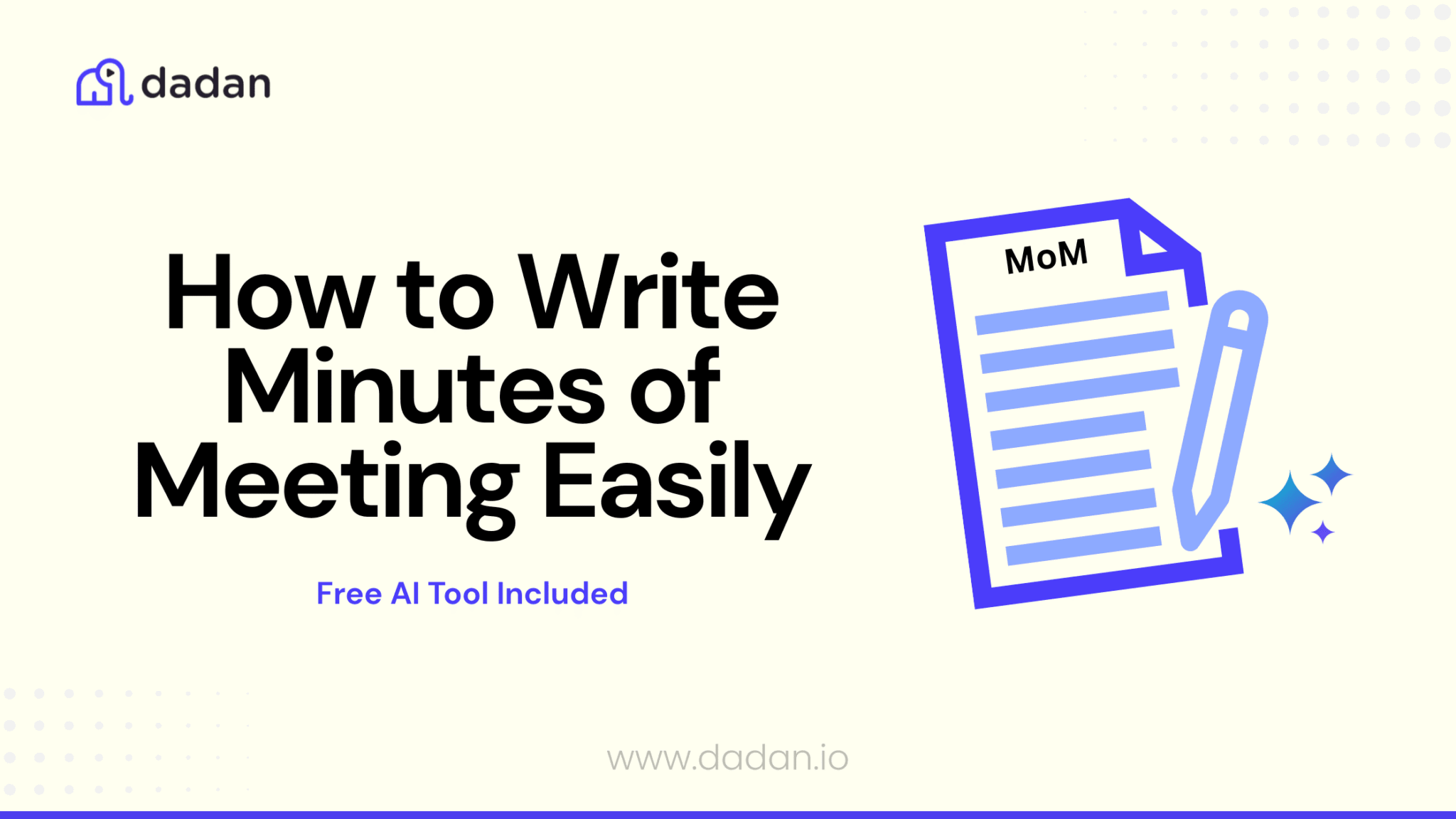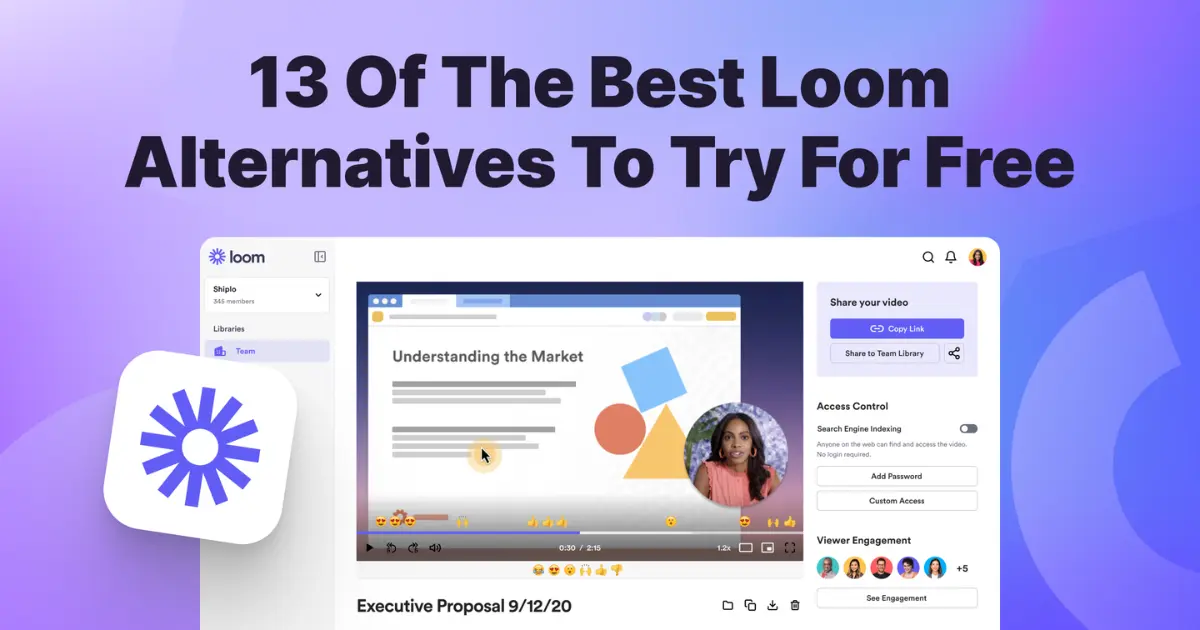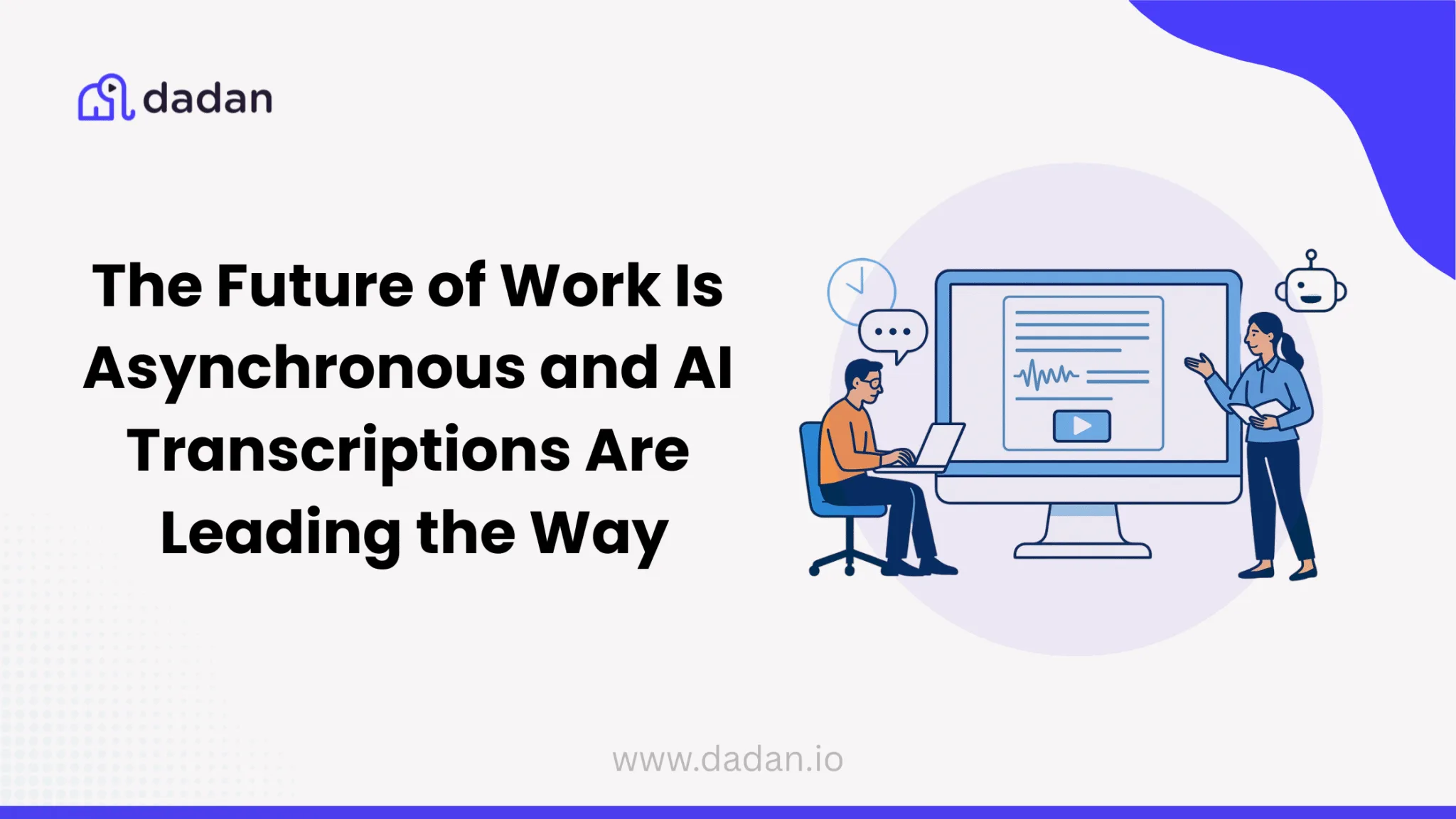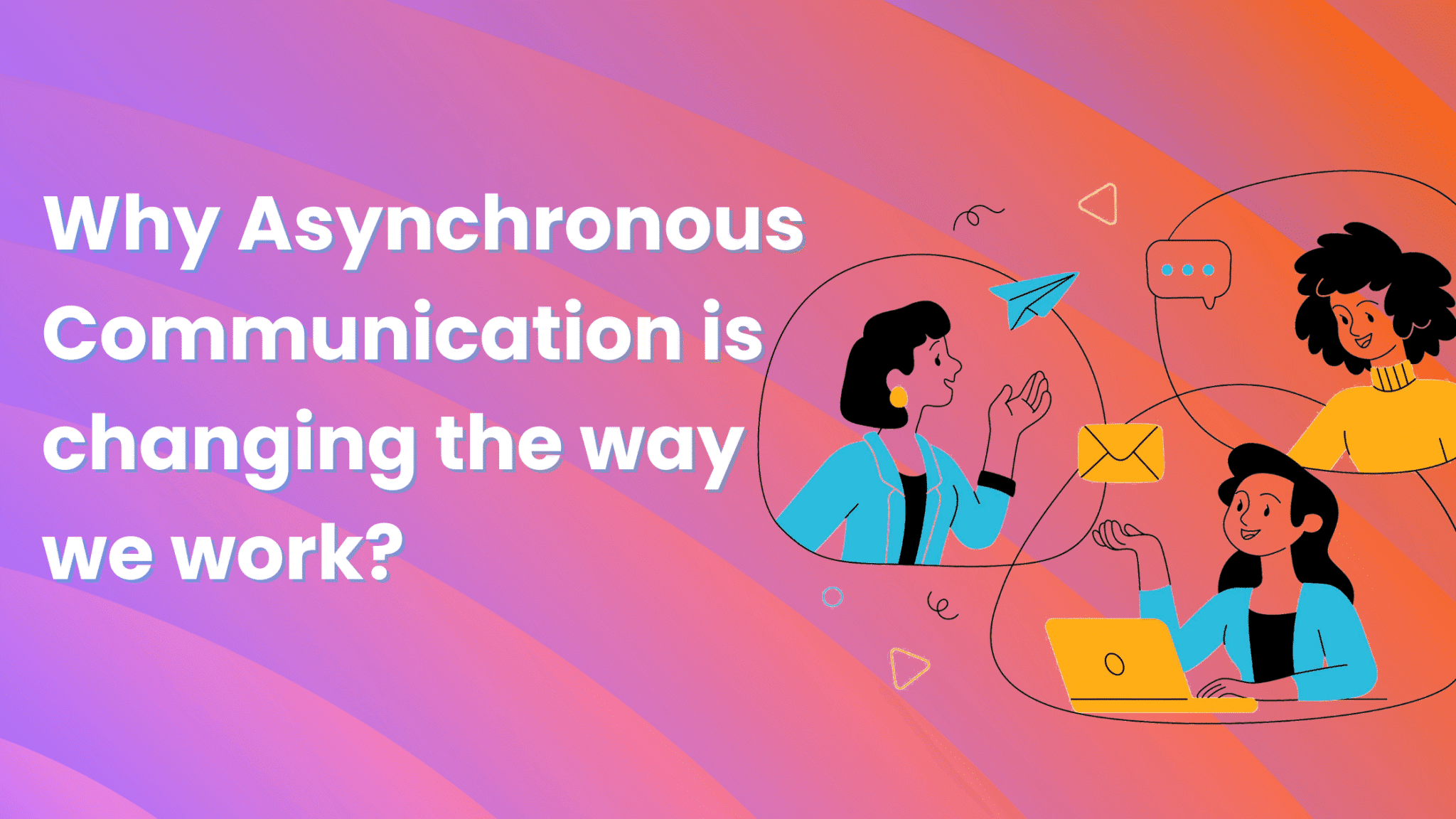How to create, automate, and get an overview of linked issues in Jira
Jira is one of the most popular project and task management tools for software developers. One of its features has proven a particular usefulness in this context: linking Jira issues to each other.
What Does a Link Between Jira Issues Mean?
The following screenshot illustrates all types of relationships that you can set between any Jira issues. Both one-to-one and one-to-many connections are possible.
Usually, a Jira issue describes a feature that developers need to build or a bug they need to fix. Apart from this, developers can have other tasks, think, issues to solve. Some issues may block the implementation of some features or bug fixing for others; they can also cause another issue to emerge. Some issues may keep popping into existence from time to time. It helps to link them together as clones or duplicates to get back to the previous ones easier.
What Can You Link to an Issue in Jira?
Quite obviously, you can link Jira issues to each other. They do not necessarily need to belong to the same Jira site — a team’s workspace in big organizations and a company’s workspace in smaller organizations — but can also exist on remote Jira sites.
In Jira, you can make issue links reciprocal. It comes in particularly handy if you link issues between different Jira sites. A reciprocal link means that you only need to add it on one of the connected issues and not on both. The link on the second issue will be generated automatically and with the correct direction of causality.
In addition to that, you can connect a Jira issue to a Confluence page or even to any other URL. No reciprocal links are possible in this case, though.
How to Create a Linked Jira Issue
You can create linked issues by creating a link between two existing issues or by creating a new linked issue from an existing issue.
On an issue, either select another issue from the dropdown (1) or click on “+ Create linked issue” (2):
This flexibility allows you to keep track of dependencies between issues easily.
Jira Linked Issues Automation
In Jira, you can automate linked issues management. Different scenarios are possible. We consider two of them as examples.
Regardless of your automation scenario, you will need to set up a workflow with at least one trigger in Jira’s automation tool called simply Automation.
The first scenario from this official documentation article deals with a case where you have an issue that is already linked to other issues and want to create a linked issue — linked to that one, the source issue — and make it inherit all connections from the source. This can be done automatically.
Another popular use case is described in this blog post. Quite often, you have two or more related issues. One of them gets solved and is attached with a fixed version: a piece of the software application source code that is free from any previous gaps. You want all other linked issues to inherit this fixed version. Instead of editing each of them manually, you can automate this process.
Show Linked Issues
Indeed, mapping issues with each other makes sense if you can review these connections easily.
Unfortunately, this is not always the case with Jira. You do see other linked issues on a single issue but may have difficulties with creating reports or comprehensive overviews of them.
Filter Your Scrum/Kanban Board
Regretfully, we have to disappoint you as this does not work in Jira. “Linked issue” cannot be used in a board filter since it is not a status.
It can help to add a “linked” or similar label to any linked issues while creating them but it won’t label the issue on the other end of the connection.
Two workarounds are possible for this: JQL and REST API queries.
JQL Queries for Linked Issues
Nowadays, no popular SaaS platform can help creating its own query language. No could Jira! That’s how you got JQL: Jira Query Language.
With the following query, you can fetch all linked issues of the cloned type in a particular project:
project = "projectName" and issueLinkType = clonesYou can modify the line to get linked issues of other types and for other projects. This query needs to be executed inside Jira’s advanced search.
REST API
Jira offers an API that you can use to get information about any issues. For now, there is no method for calling only linked issues. You can use a GET call combined with a JQL query indicating that you want all issues for the project. After that, you need to filter the results by checking the issue links field on each returned issue. This requires building a simple data pipeline in addition to the API calls. Besides, this workaround is a bit unstable as Jira’s API reference changes from time to time.
Enhancing Your Linked Jira Issues With Video Messages
A connection between two or more issues is not always self-explanatory for someone who did not create it.
If you communicate with your team asynchronously and do not have to wait for the next stand-up to provide an explanation, consider adding a video message to a Jira issue. Although Jira allows attachments, you do not need to upload huge video files. Instead, you can attach a shared video link. How do you get one actually?
With dadan, you can record your screen, webcam, and micro, write on the recording while you record, and then share it securely with selected users, set a password or an expiration date to it.
Moreover, you can use dadan-Jira integration to make a dadan button appear on the issue like that:
You can record a completely new video, capturing your screen and/or your webcam (the latter will appear as a small talking head in the bottom left corner of the recording). Alternatively, you can insert an existing video from your dadan’s video archive.
The result will appear as a thumbnail preview inside the description and a link with a custom link text that you can edit afterwards.
Others can click on the link and access it in the dadan cloud storage. Comments can be added both to the Jira issue or dadan’s shared video page. In dadan, comments can be timelined.
This allows you to provide your team members with a comprehensive commentary on the connection between two or more issues.
Conclusion
Linked issues in Jira are a great way to keep track of possible impediments, dependencies, and casualties inside your project, and eventually allow you to plan your project timeline better. Enhanced with video attachments, linked issues in Jira help your developers in communicating asynchronously and prevent your team from missing any important information.